-
SBSNUAsked on October 9, 2015 at 6:39 AM
-
David JotForm SupportReplied on October 9, 2015 at 12:03 PM
Hi,
I checked your most recent form and it looks like you are still using Matrices rather than the Spreadsheet widget:
http://widgets.jotform.com/widget/spreadsheet
I believe my colleague explained the setup of the widget in your previous thread.
-
SBSNUReplied on October 9, 2015 at 2:45 PMSorry but I don’t understand the google spreadsheet. This seem cumbersome.
... -
MikeReplied on October 9, 2015 at 5:18 PM
Alternatively, you might try conditional calculations with 'UPDATE / CALCULATE FIELD’S VALUE' conditional logic rules on form.
Here is an example for one Matrix row.

Note, that you will need to set calculation condition for each row.
-
SBSNUReplied on October 12, 2015 at 10:45 PMCan you assist me with this please.
... -
Welvin Support Team LeadReplied on October 13, 2015 at 12:55 AM
1. Edit your form
2. Click "Conditions" in the toolbar
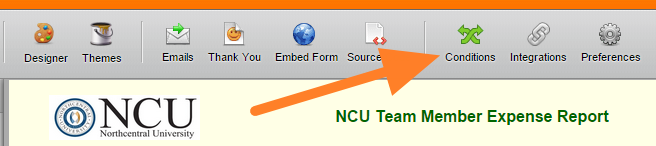
3. Setup your conditions:
a. Set your Rule and click the "Add Field" button:
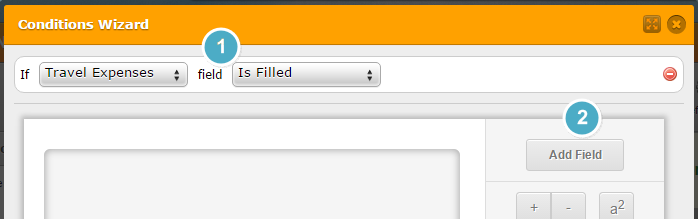
b. Select the Matrix field. For example, the travel expenses matrix:
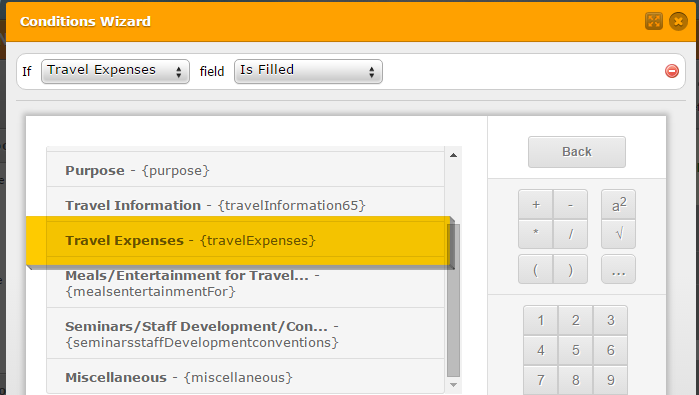
c. Click "Show Headers" and select the options in a row that you would like to calculate except the Totals column then click "Insert" button:
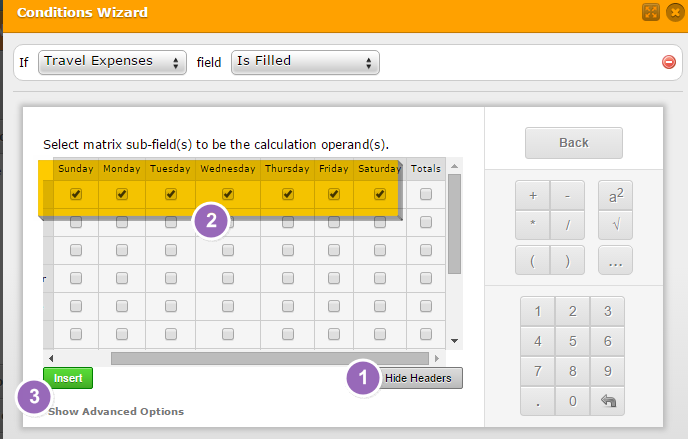
d. Add + after each option. For example:
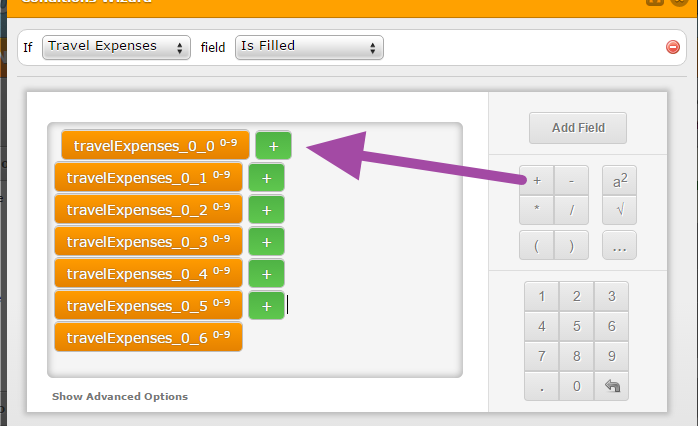
d. Select the Output To Field. In this example, I have selected the same matrix which is the "Trave Expenses". You have to select the last option in the row which is the total column:
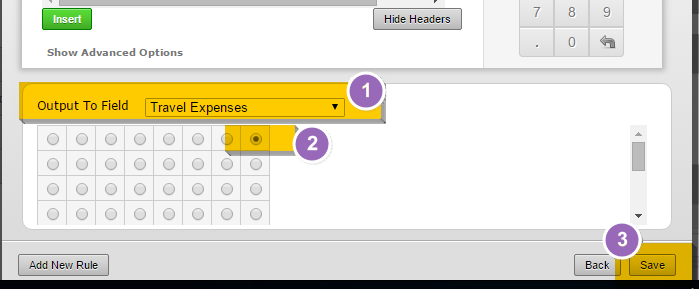
That's it. Repeat the same for the other matrices.
Thanks
- Mobile Forms
- My Forms
- Templates
- Integrations
- INTEGRATIONS
- See 100+ integrations
- FEATURED INTEGRATIONS
PayPal
Slack
Google Sheets
Mailchimp
Zoom
Dropbox
Google Calendar
Hubspot
Salesforce
- See more Integrations
- Products
- PRODUCTS
Form Builder
Jotform Enterprise
Jotform Apps
Store Builder
Jotform Tables
Jotform Inbox
Jotform Mobile App
Jotform Approvals
Report Builder
Smart PDF Forms
PDF Editor
Jotform Sign
Jotform for Salesforce Discover Now
- Support
- GET HELP
- Contact Support
- Help Center
- FAQ
- Dedicated Support
Get a dedicated support team with Jotform Enterprise.
Contact SalesDedicated Enterprise supportApply to Jotform Enterprise for a dedicated support team.
Apply Now - Professional ServicesExplore
- Enterprise
- Pricing






























































