-
TheGymAsked on November 6, 2015 at 8:36 PM
Is there a way to set a drop down box with different prices for different items, and then it will calculate the total owed?
For example.
Option 1: Morning Session (8:30am – 12:00pm)-------------------------------------------$75 for 3 days
Option 2: Evening Session (1:00pm – 4:30pm)----------------------------------------------$75 for 3 days
Option 3: All day (with no lunch) -------------------------------------------------------------$120 for 3 days
Option 4: All day (includes lunch = pizza / snack / and 20 oz Gatorade or soda) -----$135 for 3 days
Option 5: Daily drop in for either session----(add $5 for lunch, as applicable)------------$40 each day
-
BorisReplied on November 7, 2015 at 6:41 AM
Yes, this is very much possible, as our friendly user Randy kindly demonstrated in his demo forms. For both of the layouts Randy has used, radio layout and dropdown layout, you must first start off by assigning calculation values to each of the product items:
How to Assign Calculation Value
When assigning calculation values to a drop down field, please do note that the first calculation entry should be set to zero (0), because the first calculation value equals to when nothing is selected in a drop down:

You can then perform calculations based on selected items in your drop down field:
How to perform calculation in the form?
Finally, in case that you also want to forward this calculated value to a payment processor tool in order to receive the payment, you can do that by following this guide:
How to pass a calculation to a payment field
If you need further clarifications or assistance, please do let us know, and we will be happy to help.
-
TheGymReplied on November 9, 2015 at 3:42 PM
ok I am almost there BUT how and where do I go to assign the calculation values?
-
David JotForm SupportReplied on November 9, 2015 at 4:56 PM
Here is our guide on how to assign calculation values:
https://www.jotform.com/help/301-How-to-Assign-Calculation-Value
Click on the drop down, then click on the little gear in the top right of the field. That will bring up the options for that specific field.
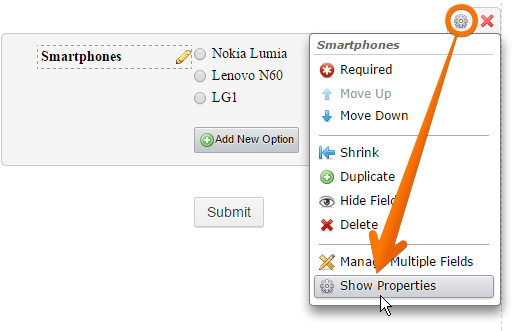
From there, you can assign calculation values for your options.
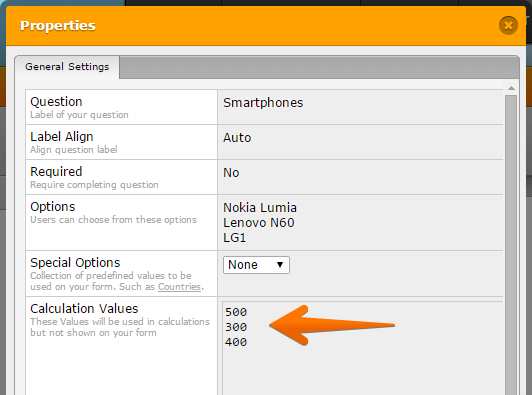
-
ShawnReplied on November 9, 2015 at 5:00 PM
Thank you so much, this information was extremely helpful for our site http://partitionplus.com
Feedback: I'd try and create a section that scraped these pages and pulled useful information to a generalized page.
- Mobile Forms
- My Forms
- Templates
- Integrations
- INTEGRATIONS
- See 100+ integrations
- FEATURED INTEGRATIONS
PayPal
Slack
Google Sheets
Mailchimp
Zoom
Dropbox
Google Calendar
Hubspot
Salesforce
- See more Integrations
- Products
- PRODUCTS
Form Builder
Jotform Enterprise
Jotform Apps
Store Builder
Jotform Tables
Jotform Inbox
Jotform Mobile App
Jotform Approvals
Report Builder
Smart PDF Forms
PDF Editor
Jotform Sign
Jotform for Salesforce Discover Now
- Support
- GET HELP
- Contact Support
- Help Center
- FAQ
- Dedicated Support
Get a dedicated support team with Jotform Enterprise.
Contact SalesDedicated Enterprise supportApply to Jotform Enterprise for a dedicated support team.
Apply Now - Professional ServicesExplore
- Enterprise
- Pricing






























































