-
clauermanAsked on December 2, 2015 at 8:05 PMThank you -- I had turned the PDF function off since I couldn't get it to work. This is a great feature -- is there anyway to pull fields the user fills out from the form into that text? It didn't seem to work when I added it. When a user fills out the form, a contract is generated in the response notification to them that uses the information the put in the form to fill out the final contract. It would be great to have this contract, with their individual information, emailed (to me) as a PDF when the form is submitted.
-
Elton Support Team LeadReplied on December 2, 2015 at 8:10 PM
To include users answer on the text element, simply insert the field names e.g. {name} anywhere you'd like it to appear.
Example:
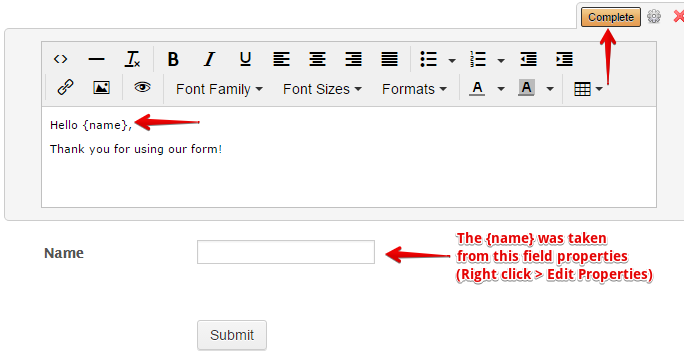
Then follow Carina's guide on how to show Headers and Text in the PDF.
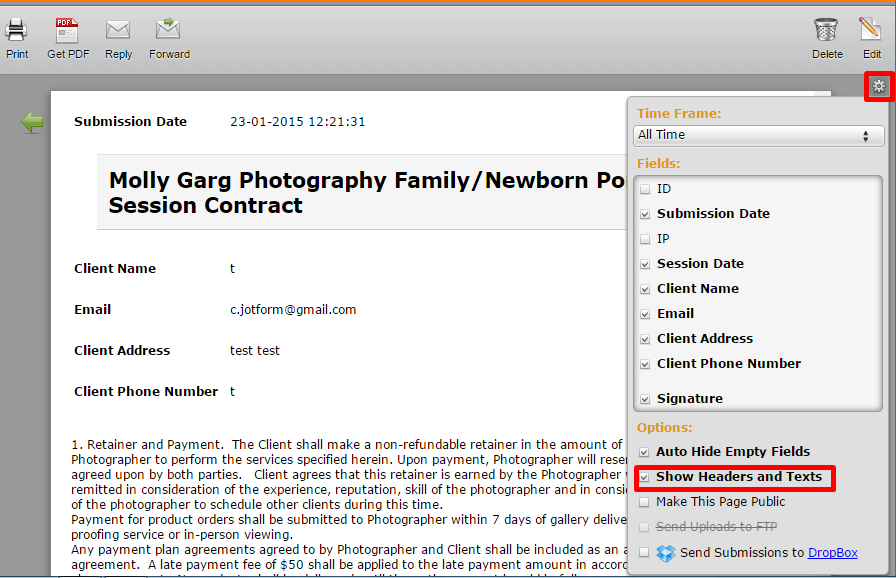
Thanks!
-
clauermanReplied on December 2, 2015 at 10:10 PM
I did do that and when I open the PDF that gets sent to me, it just says {yourName} for example, rather than the name they input. Does that make sense?
-
CharlieReplied on December 3, 2015 at 4:15 AM
I was able to replicate the problem.

I downloaded the PDF using the PDF link and was able to see the same output.

I have forwarded this to our developers to have it checked and fixed. Apologies for the inconvenience.
-
clauermanReplied on December 3, 2015 at 8:34 AM
Thanks for your great assistance -- if you hear of any updates/fixes, please let me know!
-
victorReplied on December 3, 2015 at 9:37 AM
On behalf of my colleague, you are very welcome. As he already indicated, this was already forward to our team. As soon as we get any update, you will be immediately informed.
Have a great day.
-
clauermanReplied on December 8, 2015 at 11:03 AM
I'm wondering if there has been any progress on this issue? Thanks so much!
-
CharlieReplied on December 8, 2015 at 1:04 PM
I just received an update from our developer. Unfortunately, the input values using the field tags will not stick or be recorded in the "Text" field. However, instead of a bug, I believe this will be prioritized as a feature request.
What might be possible is using the textarea field to capture the name with the text. You can hide the textarea field instead. Here's a step by step guide:
1. First, add a "Text" field then user the field name tag, this is for display purposes.
2. We will then add a "Textarea" field. We will output the terms and the name here. This can be set to hidden.

3. We will then use conditional logic to output text on the "Textarea". To separate them by new lines, you can use the <br/> tag. Make sure also that you set the fetch form field to "a-z" to make sure that you are getting a text string.

4. This is how it looks like now:

You can disable the "Show headers and Text" in this case.
We will let you know if there are changes or updates from our developers if there are changes made regarding the feature request.
Apologies for the inconvenience.
-
clauermanReplied on December 14, 2015 at 3:05 PM
A new wizard appeared after I worked on this the second time and it seems extremely hard to add text -- can I get back to the old wizard?
-
BenReplied on December 14, 2015 at 5:25 PM
To do that you could add &old=true in the URL. For example: http://www.jotform.com/myforms/&old=true
or if you open the form in your form builder just adding the &old=true after all other characters in the URL / address bar will make it load the old wizard.
-
clauermanReplied on August 1, 2016 at 10:14 PM
-
Welvin Support Team LeadReplied on August 2, 2016 at 3:05 AM
I have moved your question into a new thread and will answer it there shortly. Here's the link: https://www.jotform.com/answers/895781.
- Mobile Forms
- My Forms
- Templates
- Integrations
- INTEGRATIONS
- See 100+ integrations
- FEATURED INTEGRATIONS
PayPal
Slack
Google Sheets
Mailchimp
Zoom
Dropbox
Google Calendar
Hubspot
Salesforce
- See more Integrations
- Products
- PRODUCTS
Form Builder
Jotform Enterprise
Jotform Apps
Store Builder
Jotform Tables
Jotform Inbox
Jotform Mobile App
Jotform Approvals
Report Builder
Smart PDF Forms
PDF Editor
Jotform Sign
Jotform for Salesforce Discover Now
- Support
- GET HELP
- Contact Support
- Help Center
- FAQ
- Dedicated Support
Get a dedicated support team with Jotform Enterprise.
Contact SalesDedicated Enterprise supportApply to Jotform Enterprise for a dedicated support team.
Apply Now - Professional ServicesExplore
- Enterprise
- Pricing




































































