-
uchealthAsked on January 20, 2016 at 4:05 PM
Hello,
I've looked into this in great detail and am unfortunately stuck. My goal is to have associates fill out an electronic video project request form, but then later be able to take the associate's submission and manually fill out the 'second' half of the form in person myself, hard copy - designed like the electronic version, during the initial consultation. I don't want this second half to be visible to the associate during the submission.
Here's a summary of where I'm at:
I've figured out how to print the form and keep the design the same. I've added a 'print button' next to the submit button and then added 'Edit_link' to the automatic email response that is sent to the video team. The video team then clicks the edit link button to open up the form and scrolls down to 'print form'.
Currently, the content after the 'submit' button is hidden. This way the associate will not see the content until it is printed and they are walked through it by the video team during the initial consultation.
What I'm not able to figure out is how to conditionally have the images 'unhidden/show' once the form is submitted. This way when the video team goes back to the edit link and print the form, the additional content will be there.
As you can see, I've had to do quite a few work arounds to get the form to print in a designed format (PLEASE enhance the customization pdf tool!! This would have saved me SO much time). Despite the workarounds, I'm trying to keep this process as absolutely simple as possible for the video team. They are already a little put out about having to go to the 'edit_link' to print instead of just having the pdf in the email ready to go.
Please let me know how I can fix this problem. I've exhausted every option I can think of.
Best,
Gabrielle WalterGabrielle.Walter@UCHealth.com | 513-585-7537
Page URL: https://form.jotform.com/60195544897974 -
jonathanReplied on January 21, 2016 at 1:09 AM
Hi,
I think this is doable only if you will do the editing within the Submission page. You will use the EDIT button in View Submission page of the form.
user guide: How-to-view-Submissions
My idea is like this.
#1 Add a Hidden Box widget on the form
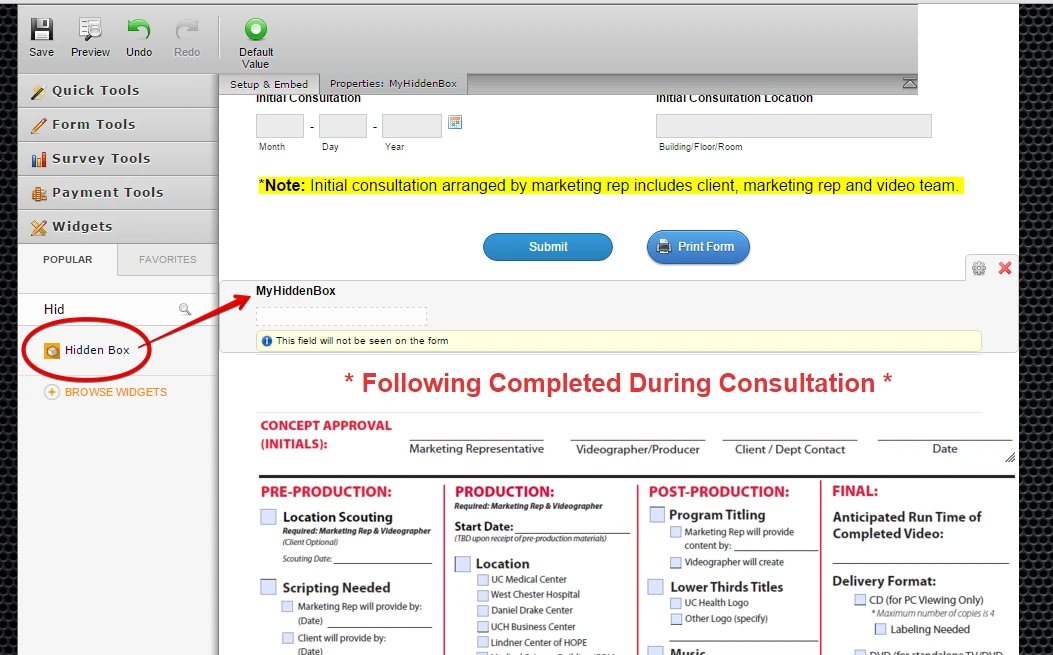
#2 Use Condition Logic to Hide the images base on the Hidden Box value.
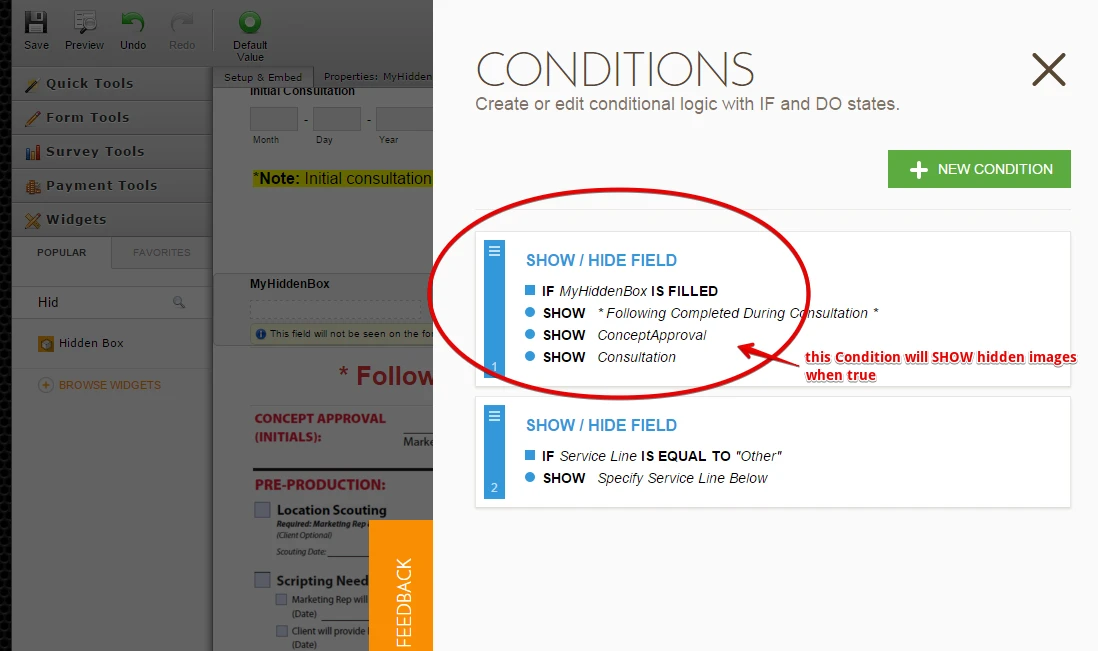
#3 Since the Hidden Box value can be only edited in Submission Edit Mode, you can make the images show in Edit Mode.
It should look like this in the Edit Submission page

Here is the test form https://form.jotform.com/60199202100946
Once you Submit the edit data, the images will then be permanently shown since the Hidden Box now have value.
Hope this help. Let us know your feedback on this.
Thanks.
-
Gabrielle WalterReplied on February 8, 2016 at 1:36 PM
Hello,
Thank you for your help on this one. While your suggestions does work, there are two issues that unfortunately make it not usable for use. First, viewing the form in the submission mode takes away the design element that I figured out how to include by adding the 'edit_link' in the email. Second, this requires quite a bit of knowledge about the form software and will not be easily understood or adopted by our video team. Do you have any other solutions that would keep the look and feel of the form and be easier to access and understand for team members?
-
Jeanette JotForm SupportReplied on February 8, 2016 at 4:11 PM
1. Unfortunately, that's the way it is, the design is not possible to be shown in the output submission.
2. This is a form builder and as such, it will always require an amount of customization to a form according to each client's need. You can help yourself and your team members through the guides and our assistance
- Mobile Forms
- My Forms
- Templates
- Integrations
- INTEGRATIONS
- See 100+ integrations
- FEATURED INTEGRATIONS
PayPal
Slack
Google Sheets
Mailchimp
Zoom
Dropbox
Google Calendar
Hubspot
Salesforce
- See more Integrations
- Products
- PRODUCTS
Form Builder
Jotform Enterprise
Jotform Apps
Store Builder
Jotform Tables
Jotform Inbox
Jotform Mobile App
Jotform Approvals
Report Builder
Smart PDF Forms
PDF Editor
Jotform Sign
Jotform for Salesforce Discover Now
- Support
- GET HELP
- Contact Support
- Help Center
- FAQ
- Dedicated Support
Get a dedicated support team with Jotform Enterprise.
Contact SalesDedicated Enterprise supportApply to Jotform Enterprise for a dedicated support team.
Apply Now - Professional ServicesExplore
- Enterprise
- Pricing






























































