-
enetknowhowAsked on February 2, 2016 at 3:59 AM
-
BJoannaReplied on February 2, 2016 at 4:25 AM
You can use Matrix table field and Form Calculation widget.
Inside of this guide you can find out how to perform form calculation in the Matrix field:
http://www.jotform.com/help/343-How-to-perform-form-calculation-in-the-Matrix-field
You can also use Spreadsheet widget.
Here is my demo form: https://form.jotform.com/60321568424957
Feel free to clone it.
Hope this will help. Let us know if you need further assistance.
-
enetknowhowReplied on February 3, 2016 at 12:44 AM
Hello, I know that tool bud you answer is not helpfil. Give me a real sample formula for: y>x and y<z then set a = 1. You can make a sreenshot for me please. Thanks!
-
Elton Support Team LeadReplied on February 3, 2016 at 4:03 AM
@enetknowhow
Our calculation tool doesn't support constant values where it takes the result from a certain calculation table.
What you need to do to achieve this is to define all the calculation formula on the conditions wizard to get the desired output. You can achieve this when you create a calculate field condition.
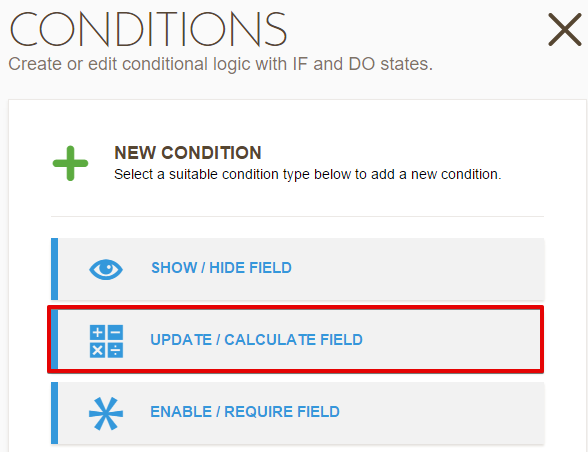
Example, base on your initial post.
If height is equal to 2
AND
If weight is equal to b
Output "s2" on value1 field.
Demo: https://form.jotform.com/60331447445957
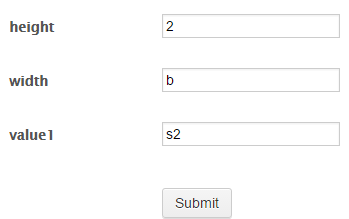
Condition:
List view
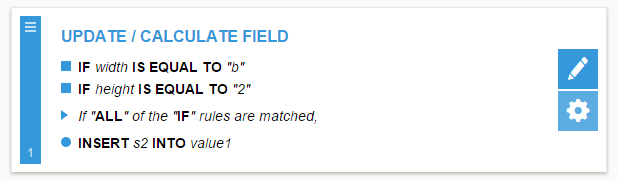
Edit view

Hope this helps!
-
enetknowhowReplied on February 3, 2016 at 4:29 AM
Sorry, bud I dont know why you not answer my question.
Importend is ">"= "bigger as" and "<"= is "smaller as" !! not "is equal"I think mathematical operators in us is same germany= international ??!
so one more:
y>x and y< z then set fild a = 1same mean:
y "bigger as" x and y "smaller as" z then set fild a = 1
You can make a sreenshot for me please.
Thanks!
-
Elton Support Team LeadReplied on February 3, 2016 at 9:18 AM
I was basing from your initial statement, that's why I came up with that example.
Anyway, "Greater Than" (>) and "Less Than" (<) are also available in the calculation conditions if you are using numbers or a form calculation widget.
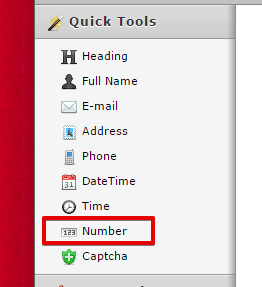
So when you create a condition statement, you can use less than and greater than operators.
Example:
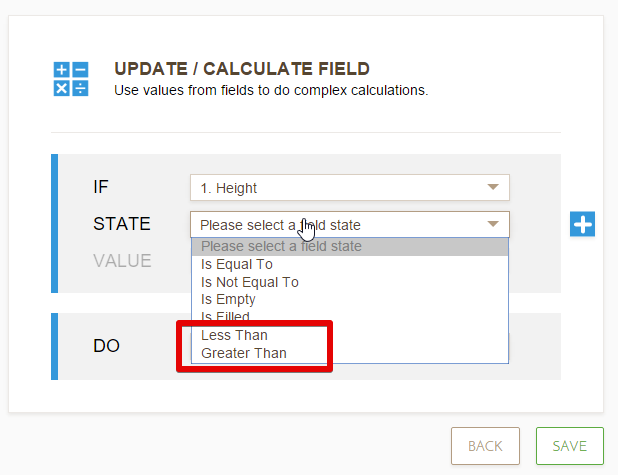
-
Elton Support Team LeadReplied on February 3, 2016 at 9:23 AM
I have updated the sample form https://form.jotform.com/60331447445957 base on your last equation.
Example condition:
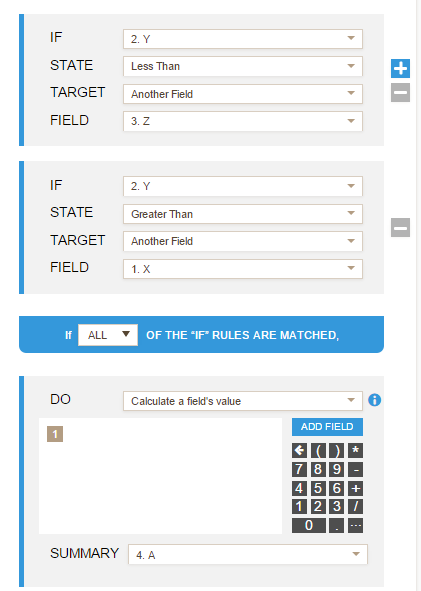
Example output:
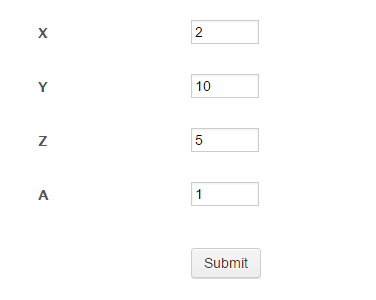
-
enetknowhowReplied on February 3, 2016 at 8:08 PM
Thank you very much!! Now understad :)
-
Elton Support Team LeadReplied on February 3, 2016 at 11:38 PM
Great. Cheers! :)
- Mobile Forms
- My Forms
- Templates
- Integrations
- INTEGRATIONS
- See 100+ integrations
- FEATURED INTEGRATIONS
PayPal
Slack
Google Sheets
Mailchimp
Zoom
Dropbox
Google Calendar
Hubspot
Salesforce
- See more Integrations
- Products
- PRODUCTS
Form Builder
Jotform Enterprise
Jotform Apps
Store Builder
Jotform Tables
Jotform Inbox
Jotform Mobile App
Jotform Approvals
Report Builder
Smart PDF Forms
PDF Editor
Jotform Sign
Jotform for Salesforce Discover Now
- Support
- GET HELP
- Contact Support
- Help Center
- FAQ
- Dedicated Support
Get a dedicated support team with Jotform Enterprise.
Contact SalesDedicated Enterprise supportApply to Jotform Enterprise for a dedicated support team.
Apply Now - Professional ServicesExplore
- Enterprise
- Pricing




























































