-
russellbestAsked on February 17, 2016 at 7:22 PM
I've been using a form created August 2015 that's been working fine since then. Just today (February 17, 2016), text fields in the submission PDF ballooned to extra-large size text. I hadn't changed anything; no formatting or text changes, yet the resulting PDF's appearance changed. I went to edit the form to format the text to match the other standard form fields (something in the range of Arial 12), and upon any formatting of the text size or font, it automatically changes to double-spaced text. I don't want large text and I don't want double-spacing.
The submission PDF's appearance, hence text formatting, is important to the final product of the form, which is downloaded and shared with constituents once a form is submitted.
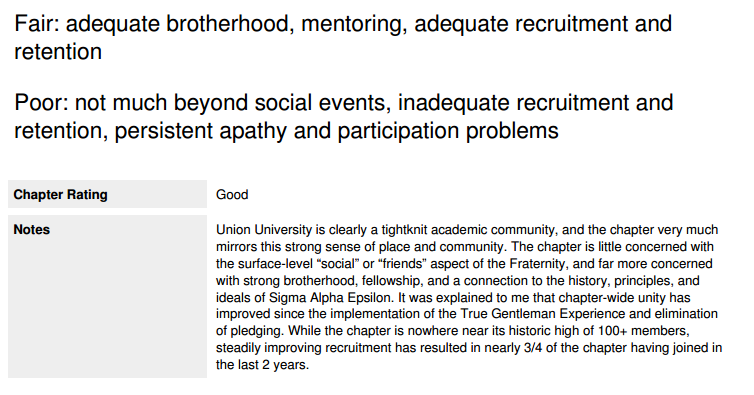
-
mert JotForm UI DeveloperReplied on February 18, 2016 at 4:28 AM
To overcome this problem, you can try to customize the submission PDF's layout. Firstly, we need to access the "Submissions",

Then, we need to click to "Get PDF" and "Customize PDF",

Finally, we can change the several features on our PDF like font size,

For further assistance, please do let us know.
Thanks.
-
russellbestReplied on February 18, 2016 at 7:28 AM
That doesn't fix the problem. When customizing the PDF, everything looks correct:

However the resulting PDF looks like this:

-
mert JotForm UI DeveloperReplied on February 18, 2016 at 9:08 AM
After your post, I tried to replicate the same scenario on my side and I get the submission PDFs with changes I made. Below, I changed the header's color and increase its font size:

While you are doing some changes please don't forget to save the current design by using the "Save" button,

Please, retry this and let us know the results.
Thanks.
-
russellbestReplied on February 18, 2016 at 9:16 AM
This error is with text fields, not a header field. I am absolutely saving all progress. I think this is an error on JotForms end. I have repeated gone into edit the form and specified font size, and the resulting report and PDF do not produce that font size. If I leave text in these text fields unformatted, the resulting PDF displays gigantic text, single-spaced. If I format the text field to be Arial size 12, the resulting PDF displays the appropriately sized text but it's double-spaced.
I've toggled with the formatting for hours, and saved and re-downloaded dozens of versions of the PDF, to no avail. It would be really nice if JotForms support could be contacted over the phone.
-
mert JotForm UI DeveloperReplied on February 18, 2016 at 11:04 AM
Sorry for that; but we don't have support on phone. If we come to your actual problem, I tried to edit several fields and didn't replicate the same issue with you and also, type of the fields doesn't affect anything.
Please, see it from the below:

In addition, please try to do this operation on different browsers like Chrome or Firefox (My test was on Firefox). Again, I'm waiting for the results.
-
russellbestReplied on February 18, 2016 at 11:20 AM
The type of field does matter. I'm not having any problems with text box, drop down, or radio button fields. I'm only having problems with text fields. Everything appears fine in my browser (I'm using Chrome). Again, the problem is how the text displays in the resulting PDF.
The formatting problem has to do with text field formatting, such as the following:

If I leave the text unformatted, the resulting PDF displays the text gigantic, like 36 pt. If I format the font size to 12 pt., the resulting PDF displays the text the correct size but double-spaced (which creates a ton of unnecessary white space). I want the resulting PDF font to display 12 pt., single-spaced. Editing this in the "Customize PDF" section does not fix the problem because, again, it appears correct in browser and when completing the form, but the resulting PDF display is incorrect.
-
David JotForm SupportReplied on February 18, 2016 at 2:28 PM
To single space when using the text field, after removing your current spacing, press "Shift" + "Enter". After I single spaced everything, I then highlighted the text, and changed the font to 10pt:
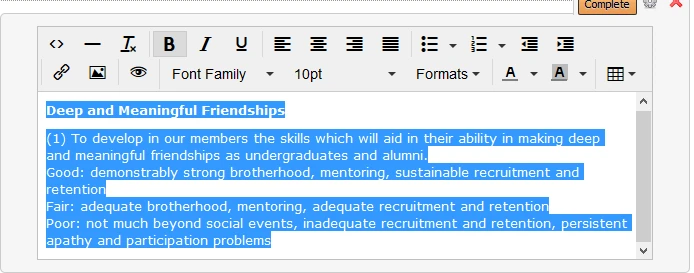
The changes were shown properly in the PDF output:
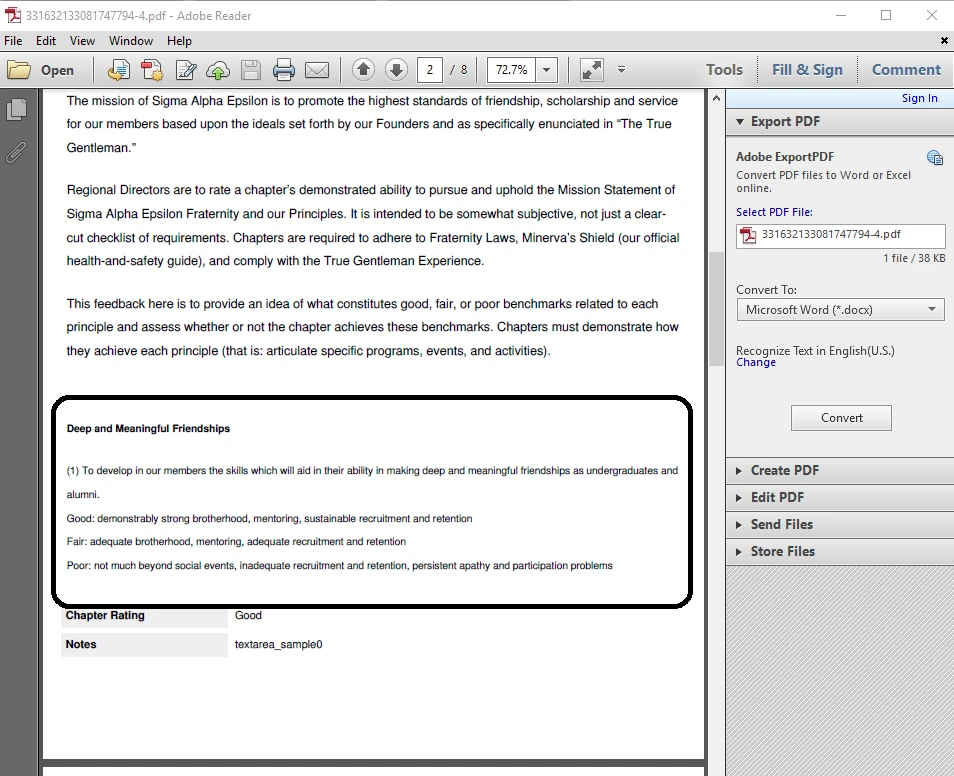
-
russellbestReplied on February 18, 2016 at 2:34 PM
That output is double-spaced, not single-spaced.
-
David JotForm SupportReplied on February 18, 2016 at 4:10 PM
The html field seems to be adding paragraph tags instead of line breaks. I was able to manually format the field using the source function:
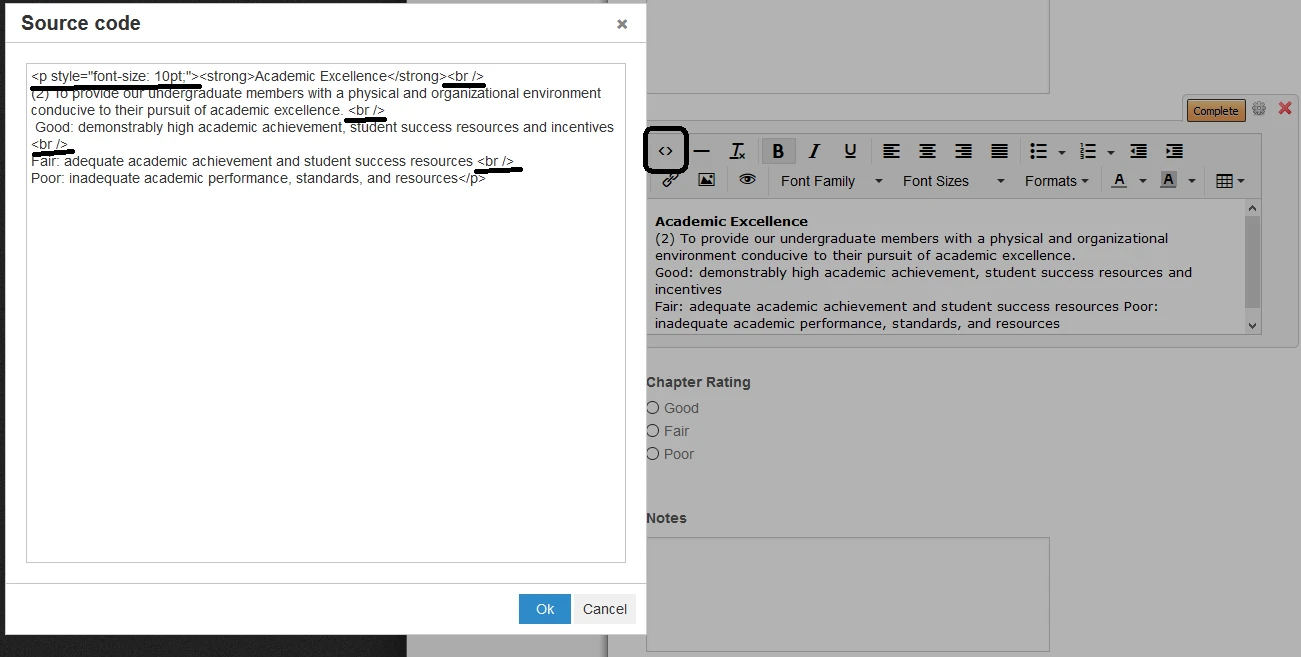
I inserted my own font size and page breaks and the formatting carried over to the PDF output:
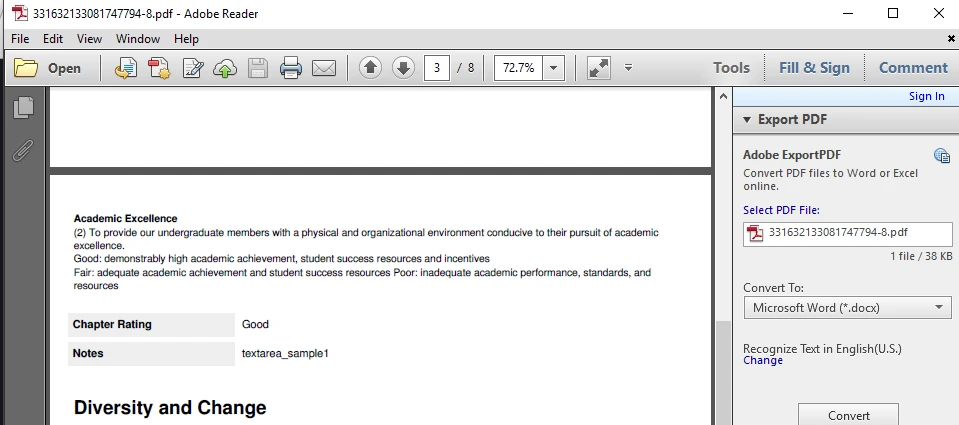
-
russellbestReplied on February 18, 2016 at 10:09 PM
Thank you, this did the trick. It is, however, very frustrating to have to do this by editing the source code. I'd think that simply clearing all text formatting and resetting font size would do the trick.
-
mert JotForm UI DeveloperReplied on February 19, 2016 at 3:56 AM
In the name of my colleague, you are kindly welcome. As you've mentioned, resetting the "Text" field could fix it. On my tries on new "Text" field, the "Text"'s style passed correctly to the submission PDF. For further assistance, please do let us know.
Regards.
-
cknorenReplied on December 15, 2016 at 4:34 PM
Hello! I'm having this same issue and not following this conversation fully. Is the image you posted of the source code the before or after the edits?
-
David JotForm SupportReplied on December 15, 2016 at 6:03 PM
@cknoren If you wouldn't mind opening a new thread with the details, we will be happy to have a look. Let us know which form your are working on as well as what you need help changing and we will be happy to assist you.
- Mobile Forms
- My Forms
- Templates
- Integrations
- INTEGRATIONS
- See 100+ integrations
- FEATURED INTEGRATIONS
PayPal
Slack
Google Sheets
Mailchimp
Zoom
Dropbox
Google Calendar
Hubspot
Salesforce
- See more Integrations
- Products
- PRODUCTS
Form Builder
Jotform Enterprise
Jotform Apps
Store Builder
Jotform Tables
Jotform Inbox
Jotform Mobile App
Jotform Approvals
Report Builder
Smart PDF Forms
PDF Editor
Jotform Sign
Jotform for Salesforce Discover Now
- Support
- GET HELP
- Contact Support
- Help Center
- FAQ
- Dedicated Support
Get a dedicated support team with Jotform Enterprise.
Contact SalesDedicated Enterprise supportApply to Jotform Enterprise for a dedicated support team.
Apply Now - Professional ServicesExplore
- Enterprise
- Pricing






































































