-
kranaiAsked on February 18, 2016 at 1:00 PM
Hi Kiran
I have created another form titled "Insight Academy Registration Form" This form as its name implies does the registration and hence it a little more bigger than the previous ones.
I need to do the following:
1. Can I force two fields to appear on the same line ? if yes how do I do it. For example my Designation and Department field if they can appear on same line will be neat.
2.
for some fields I have a hovering text that appears like a bubble when the cursor moves over it. Can I change the style meaning colour of font, background colour of the bubble etc? If yes from where do I do it?3. can I set some fields to appear on screen based on some condition? e.g. If registratrant is self-sponsored I want his home address field to appear. If he is company sponsored then I want the company address field to appear. Is this possible? Trying my luck here?Look forward to your kind reply
rgds
kish
-
jonathanReplied on February 18, 2016 at 4:08 PM
#1
You can follow this user guide: How-to-Position-Fields-in-JotForm
and add some custom CSS codes like this using the Form Designer
#label_20 {
width : 100px !important;
}
#id_19 {
padding-right : 0px;
}
#id_20 {
padding-left : 0px !important;
padding-right : 0px;
}
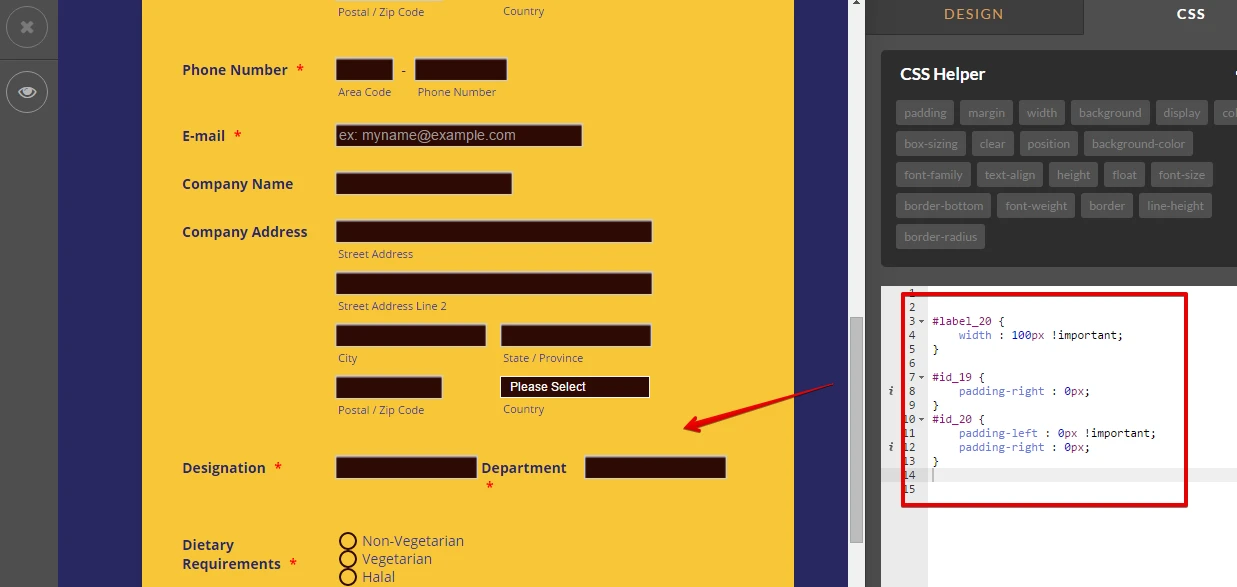
You can also clone my test form https://form.jotform.com/60486087105961 and re-use it on your Form Builder.
Follow this guide to clone How-to-Clone-an-Existing-Form-from-a-URL
We will attend to the other 2 questions separately since they were about different topic here:
http://www.jotform.com/answers/775832
http://www.jotform.com/answers/775825
Let us know if you need further assistance.
-
kranaiReplied on February 19, 2016 at 2:03 AM
Hi Jonathan
The user guide was very useful indeed. I used the shrink option which was very easy rather then messing with CSS code. It shrink option does exactly what I want.
Thanks
kish
-
BorisReplied on February 19, 2016 at 7:30 AM
On behalf of my colleagues, you are most welcome.
If there is anything else we can help you with, please let us know by opening a new support thread, and we will be happy to assist you.
- Mobile Forms
- My Forms
- Templates
- Integrations
- INTEGRATIONS
- See 100+ integrations
- FEATURED INTEGRATIONS
PayPal
Slack
Google Sheets
Mailchimp
Zoom
Dropbox
Google Calendar
Hubspot
Salesforce
- See more Integrations
- Products
- PRODUCTS
Form Builder
Jotform Enterprise
Jotform Apps
Store Builder
Jotform Tables
Jotform Inbox
Jotform Mobile App
Jotform Approvals
Report Builder
Smart PDF Forms
PDF Editor
Jotform Sign
Jotform for Salesforce Discover Now
- Support
- GET HELP
- Contact Support
- Help Center
- FAQ
- Dedicated Support
Get a dedicated support team with Jotform Enterprise.
Contact SalesDedicated Enterprise supportApply to Jotform Enterprise for a dedicated support team.
Apply Now - Professional ServicesExplore
- Enterprise
- Pricing




























































