-
USTAPNWAsked on February 19, 2016 at 8:21 PM
How can I enlarge the text box size in a Configurable List Widget? My fields are: Name, Email address, cell phone number and then a drop down field. I am using text boxes for the first three fields. It would be great if I could actually change the text boxes within this widget to specific: Full Name, E-mail, and Phone as available in the Quick Tools.
-
johnsonjohn2016Replied on February 20, 2016 at 6:32 AM
Hi,
Yes, you can change the dimensions of the text box.
Please follow the following steps:
1. Click on the “Configurable List” panel.
2. Click on “wizard”, you can see that on the top-right.
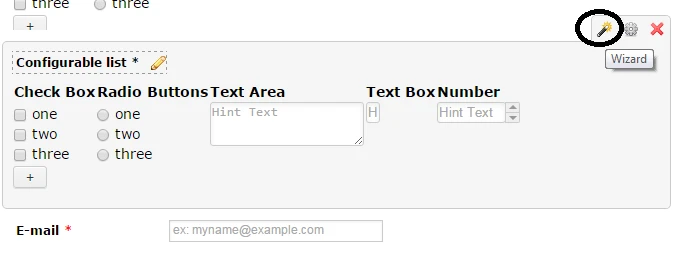
3. Select the “Custom CSS” tab.
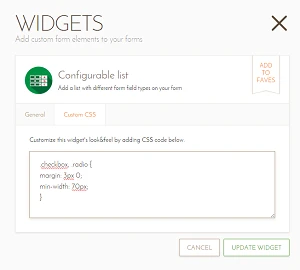
4. Now add this code at the end “input[type="text"]{width: 100px;}”, you can enter the width of your choice in pixels.
5. Click “Update Widget” to apply the changes to the form.
Hope this will help.
Thanks,
John
-
Mike_G JotForm SupportReplied on February 20, 2016 at 6:02 PM
What @johnsonjohn2016 mentioned above is correct. You can adjust/style fields in a Configurable List widget through its Custom CSS tab. Also, the code @johnsonjohn2016 have provided is also correct, however, you may change the value of the with property depending on your preference.
Everything that you may need to know about setting up your Configurable List widget you can find in this guide, How-to-Set-Up-the-Configurable-List-Widget
Let us know if you need any further assistance. Thank you.
- Mobile Forms
- My Forms
- Templates
- Integrations
- INTEGRATIONS
- See 100+ integrations
- FEATURED INTEGRATIONS
PayPal
Slack
Google Sheets
Mailchimp
Zoom
Dropbox
Google Calendar
Hubspot
Salesforce
- See more Integrations
- Products
- PRODUCTS
Form Builder
Jotform Enterprise
Jotform Apps
Store Builder
Jotform Tables
Jotform Inbox
Jotform Mobile App
Jotform Approvals
Report Builder
Smart PDF Forms
PDF Editor
Jotform Sign
Jotform for Salesforce Discover Now
- Support
- GET HELP
- Contact Support
- Help Center
- FAQ
- Dedicated Support
Get a dedicated support team with Jotform Enterprise.
Contact SalesDedicated Enterprise supportApply to Jotform Enterprise for a dedicated support team.
Apply Now - Professional ServicesExplore
- Enterprise
- Pricing




























































