-
anthonylovesashleyAsked on March 1, 2016 at 6:05 PM
-
jonathanReplied on March 1, 2016 at 6:36 PM
You can copy/paste your Names list to the Condition Rules Value box. Have the list separated by comma sign (in a way its the CSV format)
See the image below for guidance:
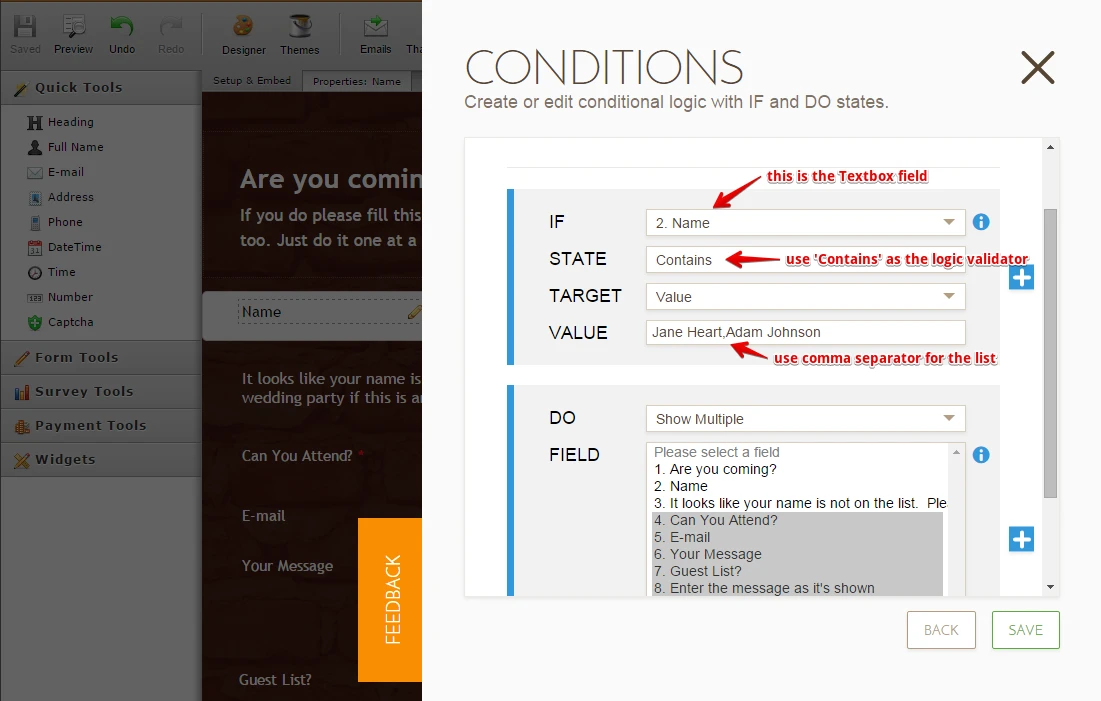
The only part I could not test yet is how many names the 'Value' box can hold. There might be a limit on up to how many characters it can have. You can find out by copy/pasting your data (from CSV or XLS). Just make sure each full name is separated by comma sign.
In this test form https://www.jotform.com/60606820239958 I have this conditions as minimal as possible.
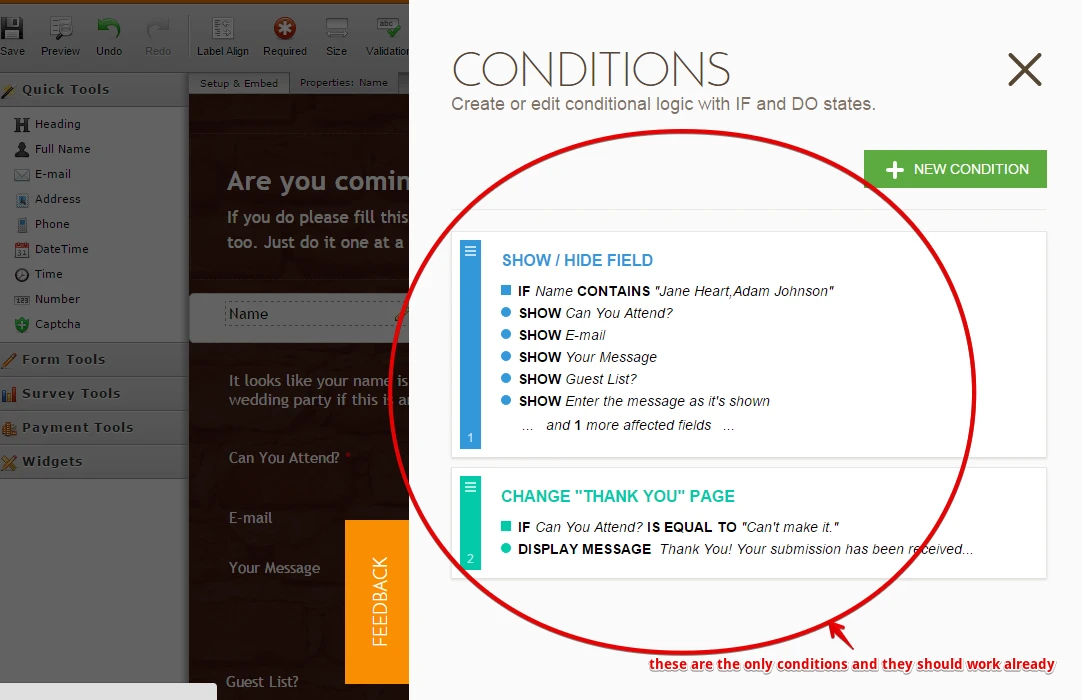
Here is the test form in action

Let us know if you need further assistance.
-
anthonylovesashleyReplied on March 1, 2016 at 7:50 PM
But when is it when I hit enter after inputting a random name, I'm presented w/ a captcha? What part of the logic does this play into? Also the "It looks like your name is not on the list. Please contact the wedding party if this is an error." text should only appear if they entered the wrong name and not before. I'm gonna play with the form that you have so far and see if I can clean it up a bit.
-
jonathanReplied on March 1, 2016 at 9:07 PM
There is a Captcha Field being hidden by Condition. So when you hit Enter key with invalid Name, the form submits. But since the Captcha value is not fulfilled, it displays again on the next screen.
To correct this, exclude the Captcha field in the Hide Conditions. Like this

With the Captcha being excluded (logically Captcha field should not be hidden), the Captcha is now visible.

I have also corrected the Hide Condition for the Error Text field.. so it will only Show if Name is wrong or Empty.
Here is the final Conditional Statements

You can test the form here https://form.jotform.com/60606820239958
Thank.
-
anthonylovesashleyReplied on March 1, 2016 at 9:32 PM
But why do I need a Captcha to begin with if the submission will only work w/ a specified name list, I don't plan on my guest to spam me?
-
anthonylovesashleyReplied on March 1, 2016 at 10:57 PM
The only part I could not test yet is how many names the 'Value' box can hold. There might be a limit on up to how many characters it can have. You can find out by copy/pasting your data (from CSV or XLS). Just make sure each full name is separated by comma sign.
I've copied and pasted 100 names and it seems to be working.
-
Elton Support Team LeadReplied on March 2, 2016 at 5:47 AM
You can actually remove the captcha if you want to. It is up to your preference. :)
As far as I know it can hold up to 65k characters which are usually the maximum limit of a database can store for a single field.
Thanks!
- Mobile Forms
- My Forms
- Templates
- Integrations
- INTEGRATIONS
- See 100+ integrations
- FEATURED INTEGRATIONS
PayPal
Slack
Google Sheets
Mailchimp
Zoom
Dropbox
Google Calendar
Hubspot
Salesforce
- See more Integrations
- Products
- PRODUCTS
Form Builder
Jotform Enterprise
Jotform Apps
Store Builder
Jotform Tables
Jotform Inbox
Jotform Mobile App
Jotform Approvals
Report Builder
Smart PDF Forms
PDF Editor
Jotform Sign
Jotform for Salesforce Discover Now
- Support
- GET HELP
- Contact Support
- Help Center
- FAQ
- Dedicated Support
Get a dedicated support team with Jotform Enterprise.
Contact SalesDedicated Enterprise supportApply to Jotform Enterprise for a dedicated support team.
Apply Now - Professional ServicesExplore
- Enterprise
- Pricing
































































