-
BeeriAsked on March 9, 2016 at 5:38 AM
I want to make my Other checkboxes where users can input text to match the regular, larger checkboxes above them. How can I do this?
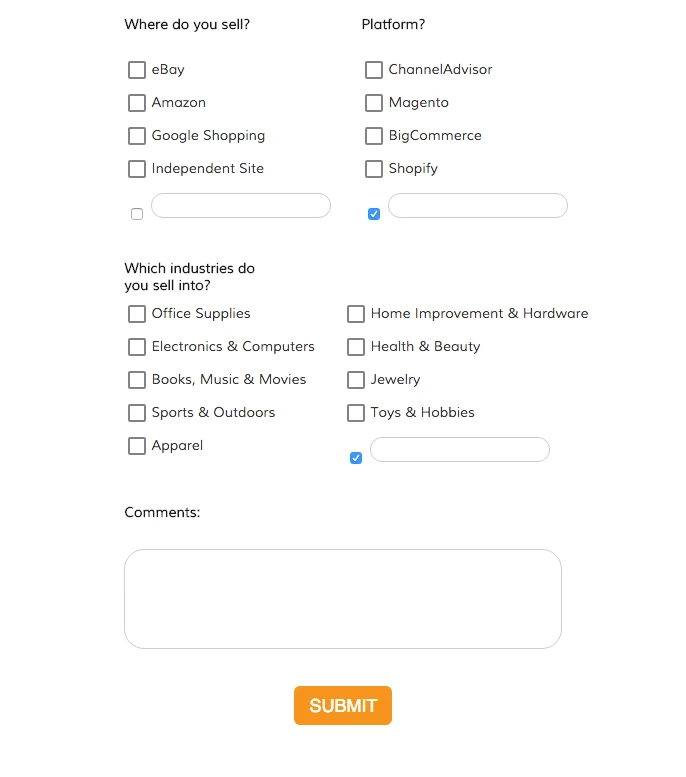
-
JanReplied on March 9, 2016 at 7:13 AM
You will need to apply custom CSS in order to align and match the "other" checkboxes to the regular options.
Please try injecting this custom CSS and check if this will work for you.
.form-checkbox-other {
vertical-align: middle;
margin-right: 1px !important;
margin-left: 4px !important;
margin-top: 0px !important;
-moz-box-sizing: border-box;
-webkit-box-sizing: border-box;
box-sizing: border-box;
-webkit-border-radius: 2px;
-moz-border-radius: 2px;
border-radius: 2px;
left: 4px;
width: 18px;
height: 18px;
background-color: transparent;
border: 2px solid #828282;
}Here's a guide on how to inject custom CSS. Here's how it looks like:
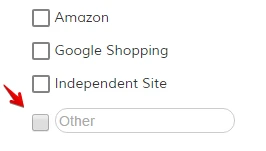
Hope this helps. Thank you.
-
BeeriReplied on March 9, 2016 at 7:51 AM
Hi Jan,
THanks for responding. Unfortunately the code doesn't do what I am looking for. As you can see, your other box is not identical to the regular boxes. I want the box to have the same black outline, and have a white background. The checkmarks on the normal boxes is a small green checkmark graphic, while the other box turns blue with a small white checkmark

-
CharlieReplied on March 9, 2016 at 9:36 AM
It looks like it's a bug on the check box/radio button themes that we have, it should actually get the same styling for the "Other" check box. Let me forward this to our developers to have it checked and fixed. Apologies for the inconvenience.
I'll try to come up with a working CSS code as an alternative, I'll get back to you as soon as I'm able to work it out.
-
CharlieReplied on March 10, 2016 at 9:27 AM
Hi,
So I managed to find the working CSS code as an alternative while this is still being fixed.
.form-checkbox-item:not(#foo) .form-radio-other, .form-checkbox-item:not(#foo) .form-checkbox-other::before {
background-color : transparent !important;
border : 2px solid #828282 !important;
content : '' !important;
position : absolute !important;
display : inline-block !important;
vertical-align : baseline!important ;
margin-right : 4px !important;
-moz-box-sizing : border-box !important;
-webkit-box-sizing : border-box !important;
box-sizing : border-box !important;
-webkit-border-radius : 2px !important;
-moz-border-radius : 2px !important;
border-radius : 2px !important;
left : 4px !important;
top: 2px !important;
width : 18px !important;
height : 18px !important;
cursor : pointer !important;
}
.form-checkbox-item:not(#foo) .form-radio-other, .form-checkbox-item:not(#foo) .form-checkbox-other {
cursor: pointer;
-webkit-appearance: none !important;
-moz-appearance: none !important;
appearance: none !important;
outline: 0 !important;
}
.form-checkbox-item:not(#foo) .form-radio-other, .form-checkbox-item:not(#foo) .form-checkbox-other:checked::after {
opacity : 1 !important;
background-color : #008000 !important;
box-shadow : 0 3px 0 0 #008000, 3px 3px 0 0 #008000, 6px 3px 0 0 #008000, 9px 3px 0 0 #008000, -23px 6px 0 0 rgba(255, 255, 255, 0.68), 10px 1px 0 0 rgba(255, 255, 255, 0.68);
transform : rotate(-45deg) !important;
content : '' !important;
position : absolute !important;
z-index : 10 !important;
display : inline-block !important;
top : 7px !important;
left : 10px !important;
width : 4px !important;
height : 4px !important;
}
You can paste it under your CSS tab in your Form Designer Tool. However, make sure that you don't have other CSS code conflicting with it. Here's my cloned form using that code: https://form.jotform.com/60693632275965. You can clone it to have a copy of it in your account and review how I setup my CSS there. Here's a guide on how to clone my form: http://www.jotform.com/help/42-How-to-Clone-an-Existing-Form-from-a-URL
Let us know if that works as a temporary workaround.
- Mobile Forms
- My Forms
- Templates
- Integrations
- INTEGRATIONS
- See 100+ integrations
- FEATURED INTEGRATIONS
PayPal
Slack
Google Sheets
Mailchimp
Zoom
Dropbox
Google Calendar
Hubspot
Salesforce
- See more Integrations
- Products
- PRODUCTS
Form Builder
Jotform Enterprise
Jotform Apps
Store Builder
Jotform Tables
Jotform Inbox
Jotform Mobile App
Jotform Approvals
Report Builder
Smart PDF Forms
PDF Editor
Jotform Sign
Jotform for Salesforce Discover Now
- Support
- GET HELP
- Contact Support
- Help Center
- FAQ
- Dedicated Support
Get a dedicated support team with Jotform Enterprise.
Contact SalesDedicated Enterprise supportApply to Jotform Enterprise for a dedicated support team.
Apply Now - Professional ServicesExplore
- Enterprise
- Pricing





























































