-
QEGIAsked on March 10, 2016 at 12:55 AM
Attached screen cap makes this even clearer. My client is requesting the user fill out the credit card & billing address as the LAST part of the form. Currently the wizard does not allow separating these functions. Or perhaps there is in fact a way? Thank you.
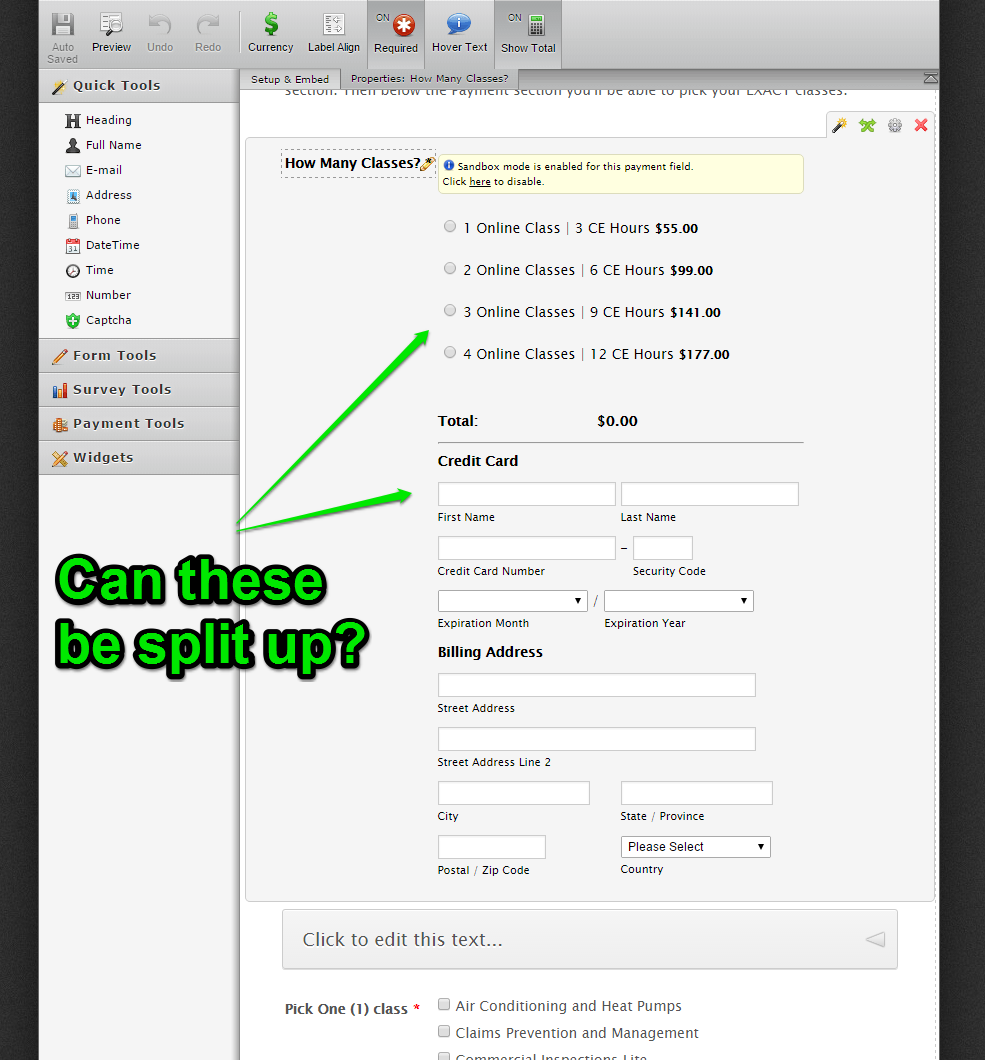
-
CharlieReplied on March 10, 2016 at 3:10 AM
Unfortunately, they cannot be split up, they are part of the payment integration. We can use CSS code to position it although I would not recommend it as it will most likely not give a properly layout.
Another possible solution is to recreate your products using simple form fields like radio buttons AND past it on the payment total as a custom amount payment. Here's a quick step by step on what I meant:
1. First, recreate the products by using a simple radio button field.

2. Now we want to assign calculation values on them, they will be the actual price of the product. To do this, right click on it and choose "Edit Properties".

3. In the "Properties" window, you can assign calculation value on the said options. Here's a guide to learn more about this: http://www.jotform.com/help/301-How-to-Assign-Calculation-Value

4. Now I will setup a "Form Calculation" widget as a means to getting the price value on the radio button.

5. To get the value of the radio button field, we just need to click the "Add Field" button and find that specific field.

6. After that, we can now use the form calculation widget as a reference to get the total amount in the payment integration wizard, however, you'll need to select "Collect Donations/Custom Amount Payments" option and choose from the "Get Amount From" list. Here's a guide to learn more about this: http://www.jotform.com/help/275-How-to-pass-a-calculation-to-a-payment-field

You now have a separate field for the products as a radio button and the payment wizard as the final total for the price. With this setup, you can simply create complex pricing and calculations before passing it in your payment wizard. Here's how it looks like: https://form.jotform.com/60691552823963
I hope that helps.
-
QEGIReplied on March 10, 2016 at 5:53 PM
WOW thank you for the detailed response. I'm gonna wrap by brain around this and see if it works with our setup. THANK YOU VERY VERY MUCH.
-
Kevin Support Team LeadReplied on March 10, 2016 at 6:52 PM
On behalf of my colleague, you're welcome.
Sure, do let us know if it works as you need, if it does not, we will be glad to help you.
- Mobile Forms
- My Forms
- Templates
- Integrations
- INTEGRATIONS
- See 100+ integrations
- FEATURED INTEGRATIONS
PayPal
Slack
Google Sheets
Mailchimp
Zoom
Dropbox
Google Calendar
Hubspot
Salesforce
- See more Integrations
- Products
- PRODUCTS
Form Builder
Jotform Enterprise
Jotform Apps
Store Builder
Jotform Tables
Jotform Inbox
Jotform Mobile App
Jotform Approvals
Report Builder
Smart PDF Forms
PDF Editor
Jotform Sign
Jotform for Salesforce Discover Now
- Support
- GET HELP
- Contact Support
- Help Center
- FAQ
- Dedicated Support
Get a dedicated support team with Jotform Enterprise.
Contact SalesDedicated Enterprise supportApply to Jotform Enterprise for a dedicated support team.
Apply Now - Professional ServicesExplore
- Enterprise
- Pricing


































































