-
dany_villasAsked on March 23, 2016 at 10:52 AMwhen I click on the help button it send a sms using the app

-
David JotForm Support ManagerReplied on March 23, 2016 at 11:18 AM
What is the form you are referring to? If you want to configure the SMS Confirmation widget, all you need to do is to enter the required Twilio credentials in the widget settings.
https://www.jotform.com/help/252-How-to-Add-a-Widget-to-your-Form
Get a Twilio trial account here: https://www.twilio.com/try-twilio
Let us know if you need more help.
-
hsfsfReplied on January 4, 2017 at 1:24 PM
That widget has no settings for Twilio anywhere!!!
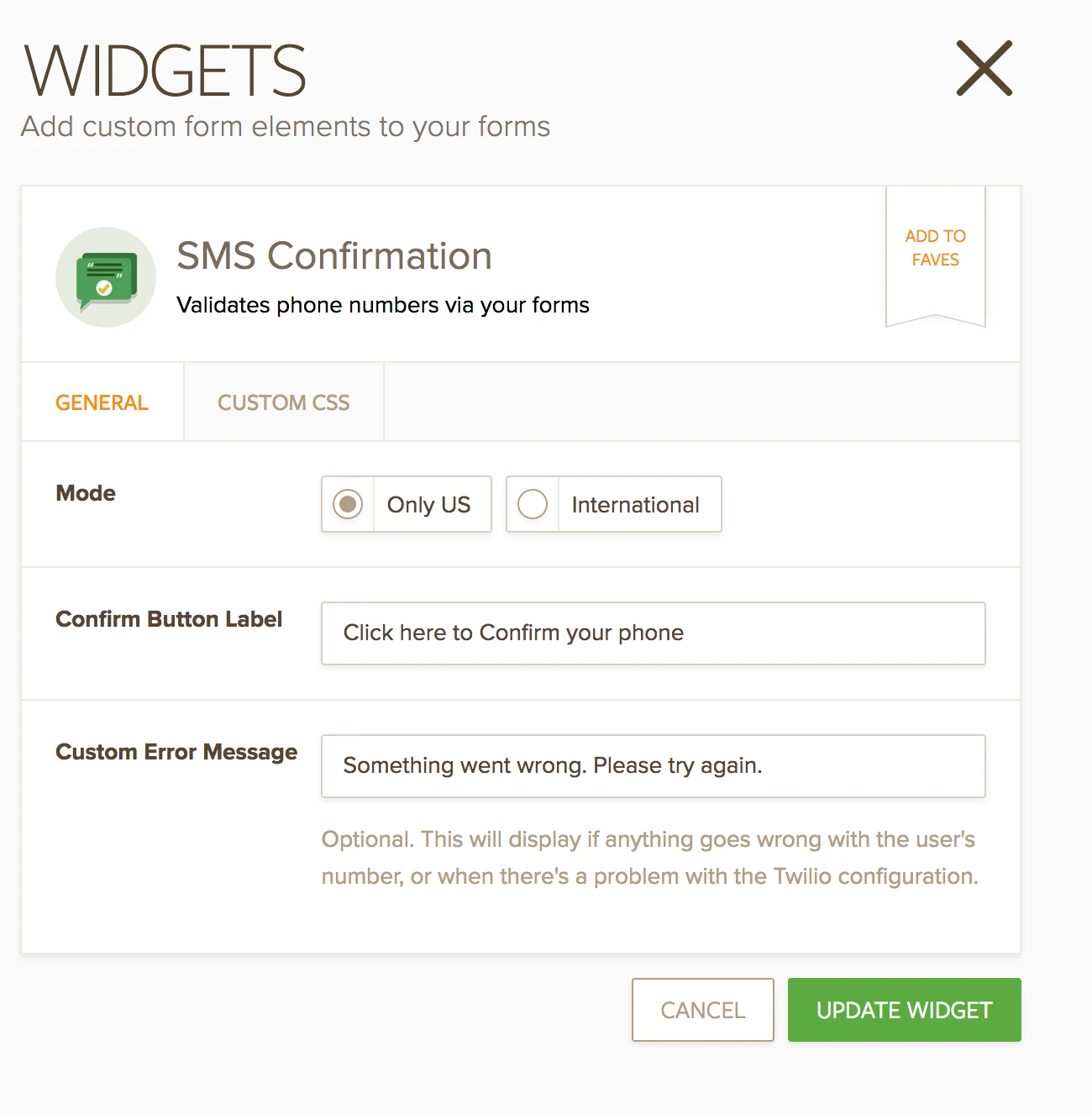
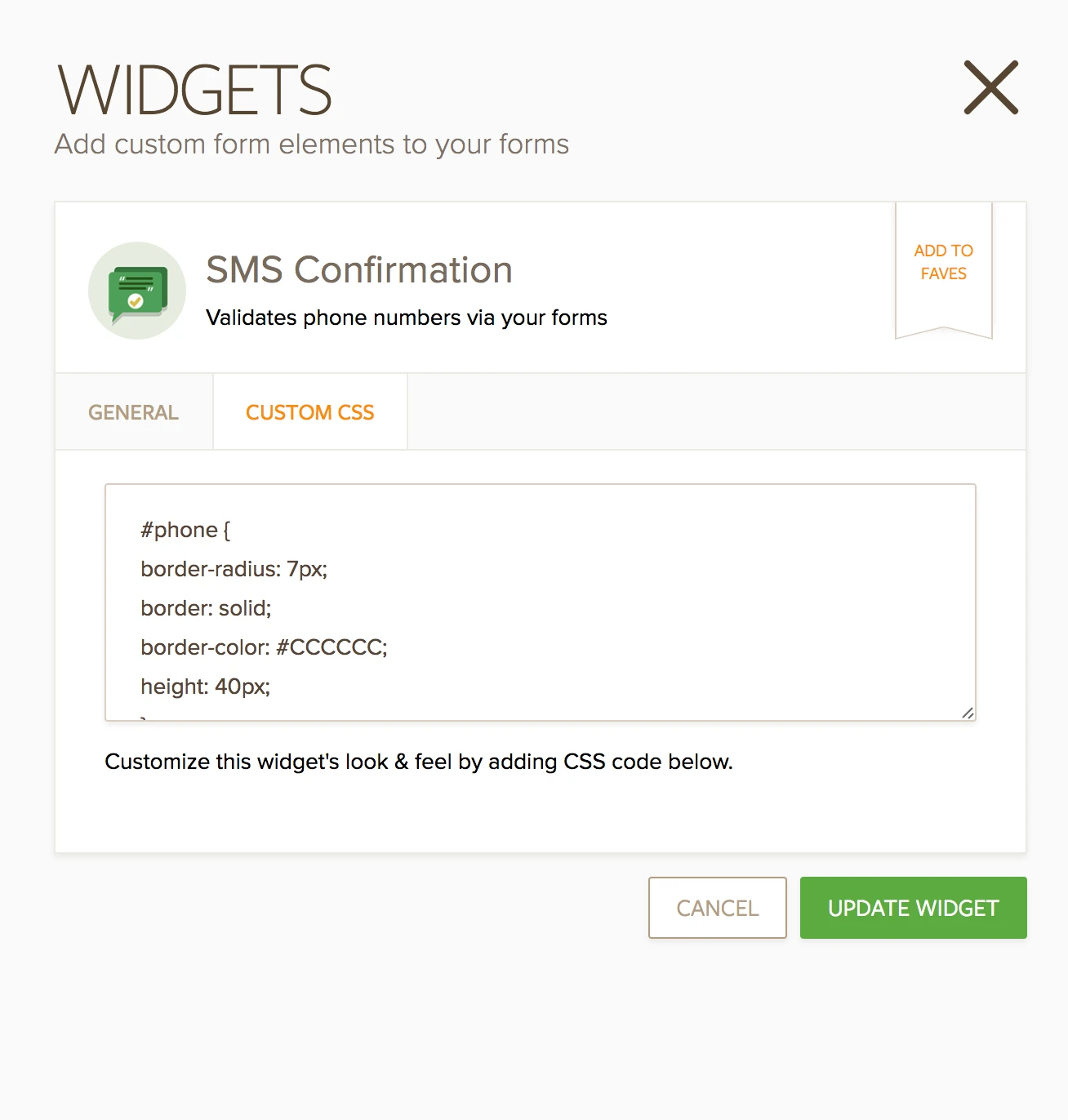
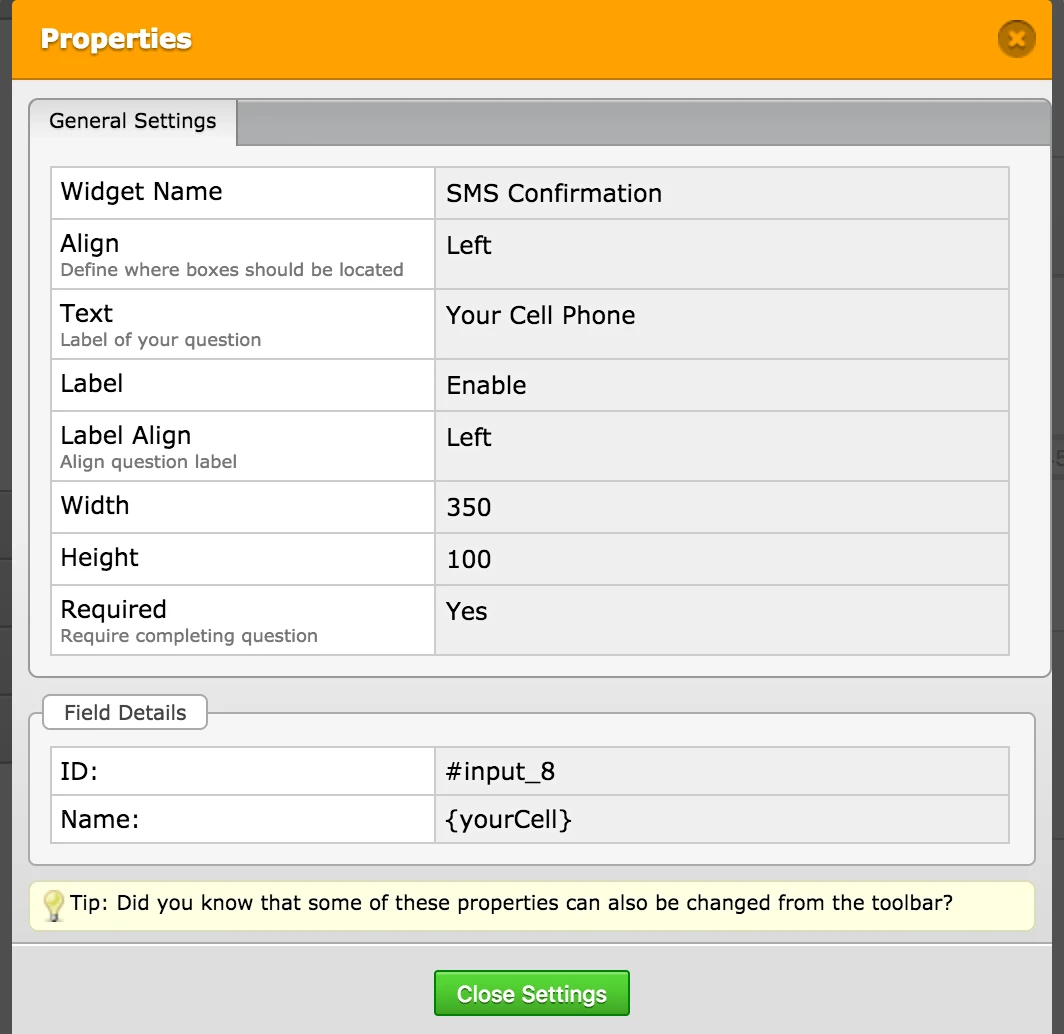
-
David JotForm SupportReplied on January 4, 2017 at 3:36 PM
I checked the widget and indeed, there is no where to enter the auto token or credentials. I will forward this to our developers to have a look. We will let you know as soon as we have any updates.
In the mean time, you can enter credentials when using the old form builder. While editing your form, reload the form from this URL:
The settings will be available from the fields properties menu:
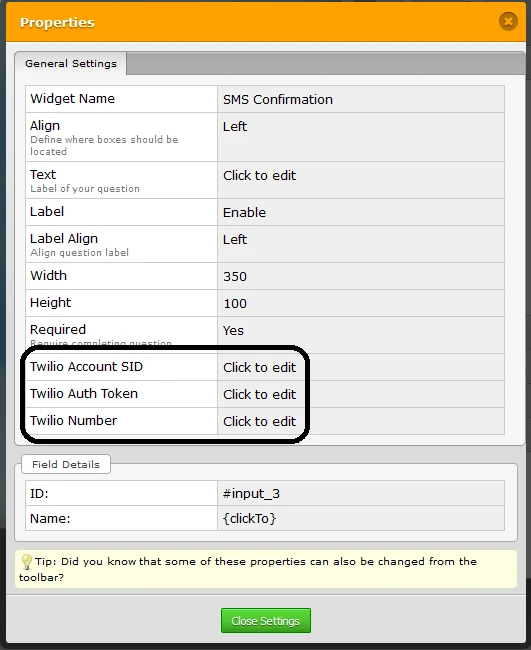
-
TitusNdoka JotForm DeveloperReplied on January 7, 2017 at 3:17 AM
You should be able to see them now under the international option.
Please check again and let us know:
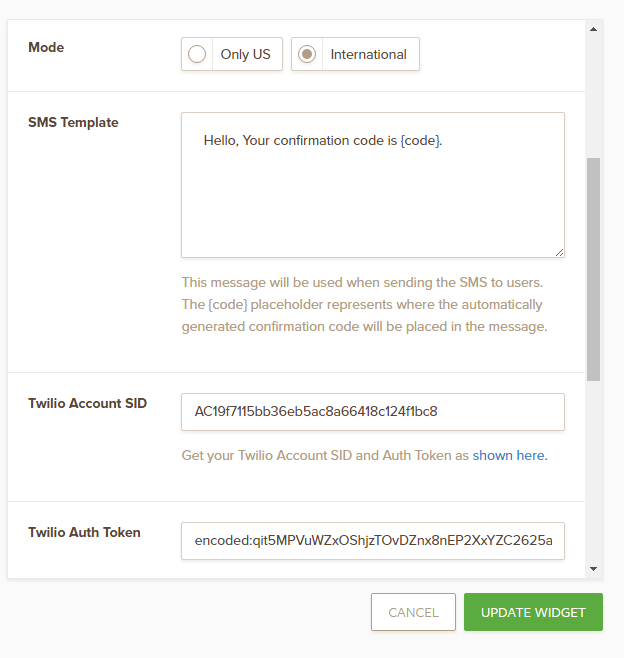
- Mobile Forms
- My Forms
- Templates
- Integrations
- INTEGRATIONS
- See 100+ integrations
- FEATURED INTEGRATIONS
PayPal
Slack
Google Sheets
Mailchimp
Zoom
Dropbox
Google Calendar
Hubspot
Salesforce
- See more Integrations
- Products
- PRODUCTS
Form Builder
Jotform Enterprise
Jotform Apps
Store Builder
Jotform Tables
Jotform Inbox
Jotform Mobile App
Jotform Approvals
Report Builder
Smart PDF Forms
PDF Editor
Jotform Sign
Jotform for Salesforce Discover Now
- Support
- GET HELP
- Contact Support
- Help Center
- FAQ
- Dedicated Support
Get a dedicated support team with Jotform Enterprise.
Contact SalesDedicated Enterprise supportApply to Jotform Enterprise for a dedicated support team.
Apply Now - Professional ServicesExplore
- Enterprise
- Pricing






























































