-
beatsaheadAsked on April 15, 2016 at 4:51 AM
I'd appreciate help with the css I would need to use to hide latitude, longitude, province and country.
I only want address to show under the map.
The map doesn't show on a mobile device, is there a way around this?
-
mert JotForm UI DeveloperReplied on April 15, 2016 at 5:09 AM
Hi there,
You need to apply following CSS codes to the widget's "Custom CSS" tab.
Please, see it from the below:
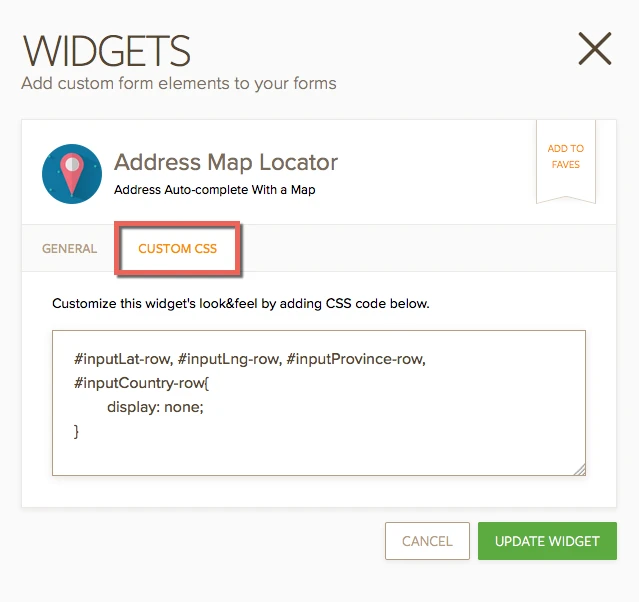
Please, copy paste the following codes:
#inputLat-row, #inputLng-row, #inputProvince-row, #inputCountry-row{
display: none;
}
.table {
top: -6px;
position: absolute;
}
For further assistance, please do let us know.
Regards.
-
beatsaheadReplied on April 15, 2016 at 5:12 AM
Than ks for your help, The map doesn't show on a mobile device, is there a way around this?
-
mert JotForm UI DeveloperReplied on April 15, 2016 at 7:33 AM
Alright, I see the problem now, I pushed the "Address" field above in order to monitor it on top; but it pushed the map above, so we need to remove the following CSS code. Then, everything will back to normal.
Please, erase the following rule:
.table {
top: -6px;
position: absolute;
}
Also, see the results from the below:
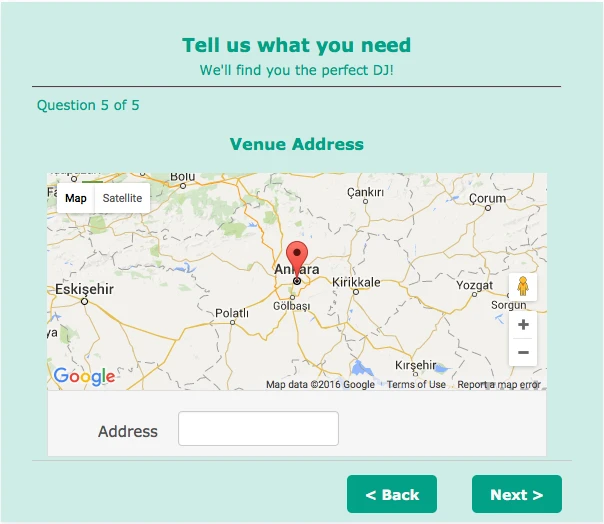
If you need any other assistance, please do let us know.
Regards.
-
beatsaheadReplied on April 15, 2016 at 7:37 AM
its still too big for mobile phones, i have it on a test form at https://eu.jotform.com//?formID=61051753056349
-
mert JotForm UI DeveloperReplied on April 15, 2016 at 7:45 AM
Hi there,
To make it fit to the mobile devices' screens, you need to apply the following CSS rule. I noticed that before you asked and tried to find a solution for this. Now, this issue will be gone with the following code. However, you need to inject this code to the form's custom CSS section, not on the widget's tab.
iframe{
width: 100% !important;
}
After applying it, the results will look like the following (iPhone 5):

Thanks.
-
beatsaheadReplied on April 15, 2016 at 7:54 AM
thanks, that's a great help.
Is there a way to make the address label smaller on a phone?
It's difficult to see the field where the address is entered.
-
mert JotForm UI DeveloperReplied on April 15, 2016 at 9:47 AM
Hi again,
Yes, it is also possible. I write a CSS code that only work on mobile resolutions, so the appearance on the desktop is not going to change. Again, you need to copy the following code to the widget's "Custom CSS" tab:
@media screen and (max-width: 480px), screen and (max-device-width: 768px) and (orientation: portrait), screen and (max-device-width: 415px) and (orientation: landscape){
.label-section {
text-align: left;
padding-top: 0px !important;
min-width: 60px;
}
.legacy-theme .input-section input, .legacy-theme .input-section .twitter-typeahead input{
width: 100%;
}
.table-cell {
padding: 7px !important;
}
}
Also, you can see the results on mobile:

Thanks.
- Mobile Forms
- My Forms
- Templates
- Integrations
- INTEGRATIONS
- See 100+ integrations
- FEATURED INTEGRATIONS
PayPal
Slack
Google Sheets
Mailchimp
Zoom
Dropbox
Google Calendar
Hubspot
Salesforce
- See more Integrations
- Products
- PRODUCTS
Form Builder
Jotform Enterprise
Jotform Apps
Store Builder
Jotform Tables
Jotform Inbox
Jotform Mobile App
Jotform Approvals
Report Builder
Smart PDF Forms
PDF Editor
Jotform Sign
Jotform for Salesforce Discover Now
- Support
- GET HELP
- Contact Support
- Help Center
- FAQ
- Dedicated Support
Get a dedicated support team with Jotform Enterprise.
Contact SalesDedicated Enterprise supportApply to Jotform Enterprise for a dedicated support team.
Apply Now - Professional ServicesExplore
- Enterprise
- Pricing



























































