-
alina.alvarez9Asked on April 16, 2016 at 7:34 PM
Hi! I found the automatic email. But when I send It, I see that the email that is sent has a list of fields that I have already hiden with the conditional function that JotForm has.
How Can I send an email that shows my clients only the fields the complete?
I send a screenprint!
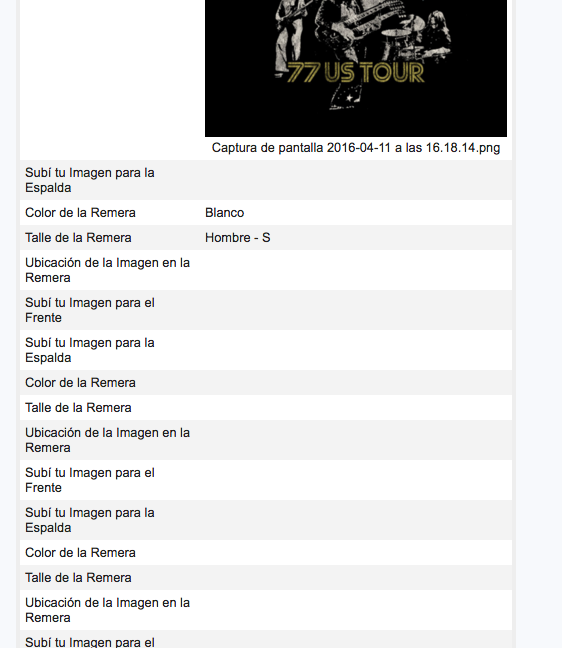
-
Kiran Support Team LeadReplied on April 17, 2016 at 2:49 AM
I understand that do not want to display the empty fields in the notification emails. You can enable the option "Hide empty fields on Emails" from the Form Preferences.
Click on the Gear icon from the tool bar to access the Form Preferences and then click on Advanced settings to enable this option.
Please refer to the screenshot below:

If you see our new Preferences wizard, this option is not yet available in it. However, you may add &old at the end of the form URL and reload it to access the old wizard.
https://www.jotform.com//?formID=52627509009658&old
Hope this information helps!
-
alina.alvarez9Replied on April 20, 2016 at 6:01 PM
Hi Kiran! Thanks!
Can you tell me how can I change to the old preference wizard?
Thanks!
-
liyamReplied on April 20, 2016 at 8:24 PM
Hello alina.alvarez9,
By following the link that Kiran provided, that will load your form on the form builder and show the old preferences wizard.
https://www.jotform.com//?formID=52627509009658&old
Please do get back to us if you need further questions or in need of clarification.
Thanks and warm regards.
- Mobile Forms
- My Forms
- Templates
- Integrations
- INTEGRATIONS
- See 100+ integrations
- FEATURED INTEGRATIONS
PayPal
Slack
Google Sheets
Mailchimp
Zoom
Dropbox
Google Calendar
Hubspot
Salesforce
- See more Integrations
- Products
- PRODUCTS
Form Builder
Jotform Enterprise
Jotform Apps
Store Builder
Jotform Tables
Jotform Inbox
Jotform Mobile App
Jotform Approvals
Report Builder
Smart PDF Forms
PDF Editor
Jotform Sign
Jotform for Salesforce Discover Now
- Support
- GET HELP
- Contact Support
- Help Center
- FAQ
- Dedicated Support
Get a dedicated support team with Jotform Enterprise.
Contact SalesDedicated Enterprise supportApply to Jotform Enterprise for a dedicated support team.
Apply Now - Professional ServicesExplore
- Enterprise
- Pricing




























































