-
spartanadminAsked on April 20, 2016 at 10:36 AM
I've changed the fields that should be in a drop down list within Jotform but after saving them (several days ago), my form is still not updated. I've provided a side by side picture to show what should be in the drop down vs what is coming up on my webpage. Any assistance is appreciated.
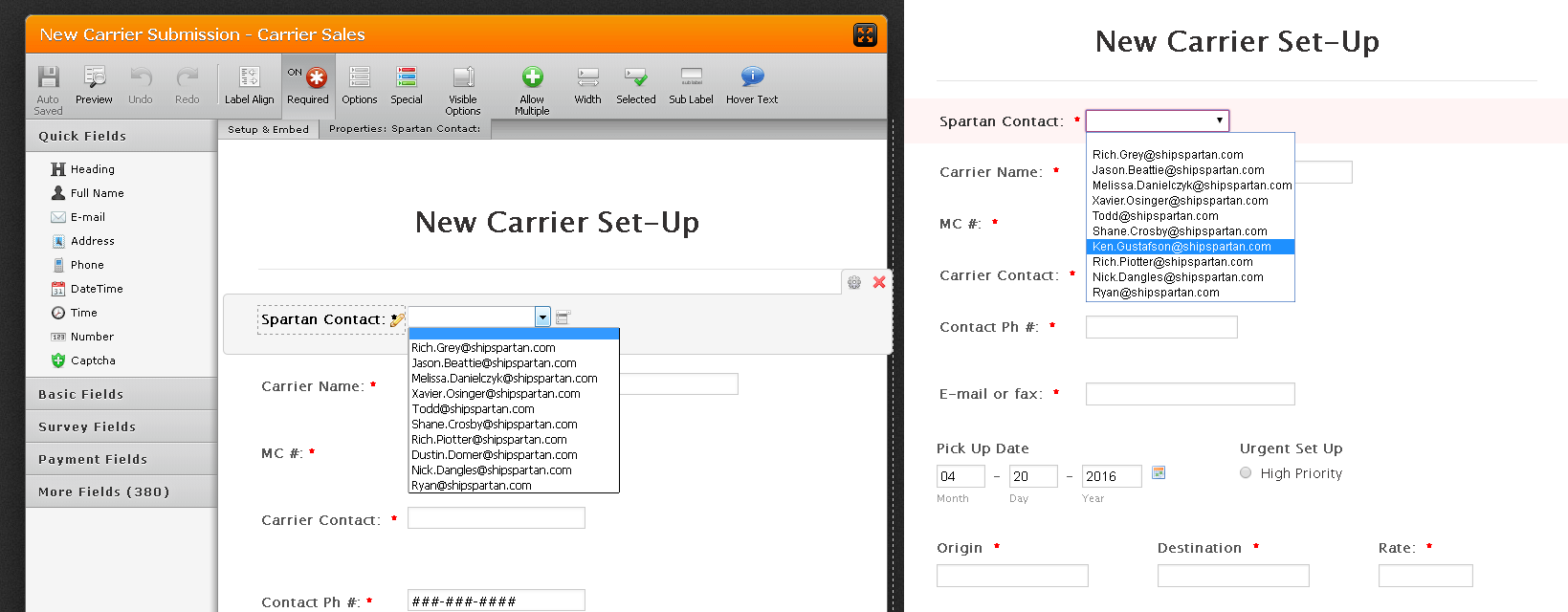 Page URL: http://www.shipspartan.com/newcarrier/
Page URL: http://www.shipspartan.com/newcarrier/ -
Nik_CReplied on April 20, 2016 at 12:58 PM
I see what you are pointing to. did you try to re-embed your form to your website, since any change you do you have to follow up with re-embedding?
Did you try to re-embed your form to your website, since any change you do you have to follow up with re-embedding?
That should solve your issue with updating the drop-down list.
Please let us know if you have any further questions.
-
spartanadminReplied on April 20, 2016 at 2:31 PM
I'm pretty sure that we've saved changes in the past and those changes have been reflected on our website WITHOUT re-embedding the form. Is that a new change to the process? Also, is there a user guide on how to embed Jotform forms to our website? A former employee always had done that previously and I'm not exactly sure how to proceed without potentially creating new errors.
-
Kevin Support Team LeadReplied on April 20, 2016 at 5:18 PM
Not all changes are applied to the embedded version of the form, there are some changes that may be applied and others that not, but we do recommend to re-embed the form after any change made on it, this is to avoid the inconvenient that you have found with fields or options not updating on the embedded form.
Now I checked the link where the form is embedded and I see that it was embedded using the source code, this guide will help you to do that: https://www.jotform.com/help/104-How-to-get-the-Full-Source-Code-of-your-Form.
I noticed that the form was embedded within an HTML estructure, this is not provided by the wizard and this is why I would suggest you to identify each section as explained below.
First find the <head> tags in your document, they should look like this:
<head>
Code here.
</head>
Replace all the current code with the code given by the wizard, this is the code that you will need to copy and paste:

Now you need to find the tag <body> and you will need to remove all the code there and paste the new one, copy and paste the rest of the code, all should be pasted within the <body> tags.
<body>
Remove all the current code here and paste the new one.
</body>
Now your form should work without any issues.
- Mobile Forms
- My Forms
- Templates
- Integrations
- INTEGRATIONS
- See 100+ integrations
- FEATURED INTEGRATIONS
PayPal
Slack
Google Sheets
Mailchimp
Zoom
Dropbox
Google Calendar
Hubspot
Salesforce
- See more Integrations
- Products
- PRODUCTS
Form Builder
Jotform Enterprise
Jotform Apps
Store Builder
Jotform Tables
Jotform Inbox
Jotform Mobile App
Jotform Approvals
Report Builder
Smart PDF Forms
PDF Editor
Jotform Sign
Jotform for Salesforce Discover Now
- Support
- GET HELP
- Contact Support
- Help Center
- FAQ
- Dedicated Support
Get a dedicated support team with Jotform Enterprise.
Contact SalesDedicated Enterprise supportApply to Jotform Enterprise for a dedicated support team.
Apply Now - Professional ServicesExplore
- Enterprise
- Pricing




























































