-
InfoACTsuccessAsked on May 20, 2016 at 2:16 AM
Hello!
I'm looking to achieve the same result. I'm just unsure how/where to add that CSS code. Currently, when i open the CSS section in the form design section, there is nothing in there. Do I literally just paste
#cid_16 .form-header-group{
border-bottom: none !important;
}
into the that blank space like this?
-
Kevin Support Team LeadReplied on May 20, 2016 at 2:21 AM
The code will change depending on the field that you need to affect, try injecting this code instead:
#cid_4 .form-header-group{
border-bottom: none !important;
}
Replace the current code that you currently have in your form with this one.
Do let us know if it works, if this does not work, please confirm us if this is the form in question http://www.jotform.us/form/61400626039145 if not, please provide us with the correct form.
We will be glad to help.
-
InfoACTsuccessReplied on May 25, 2016 at 6:44 PM
Hi! Thank you for the VERY SPEEDY response! I'd like to apologize for my
very delayed response; this is a shared e-mail address and I didn't want a
flurry of emails going at 1:20am and then I had some other things I was
working on.
Anyway, I tried pasting the code you provided into the "CSS" section once I
was in the "Designer" section, but don't seem to see a change anything
The form you reference in the initial email is the one I'm working on. If
it's possible, I'd like to eliminate some, but not all of the horizontal
lines. The reason for this is that in one instance, there ends up being a
double line and in other instances, it breaks up information that I would
like to appear grouped. Below, you'll find a screenshot showing my ideal
structure. The red boxes would be lines I'd like to get rid of and green
boxes are lines I'd like to keep. I also put notes about the grouping that
I'm attempting to create. Basically, the groups are a "Header" section,
which has a picture of the item and its name along with a description of
the item in the sub-header. The next field is a text field prompting the
how many the client would like to order.
Any help, would be great! If I can't group the fields (with a line above
and below) and remove the other lines, I think my preference would be to
just eliminate the lines. I could likely group by adding a blank header
section before/after the group. -
Kevin Support Team LeadReplied on May 25, 2016 at 10:24 PM
To better handle this, will be good to remove all the lines and then start to add only the desired lines where you want them to be, I think this will work better.
To do it you need to remove the code given above and inject this one:
li div {
border-bottom: none !important;
border-top: none !important;
}
Now, you will notice that all the lines will be removed so your form will be shown without those lines, to add the lines you need to follow these steps.
First, add a text field where you want the lines to be and then click on edit HTML button, see the image below for reference:
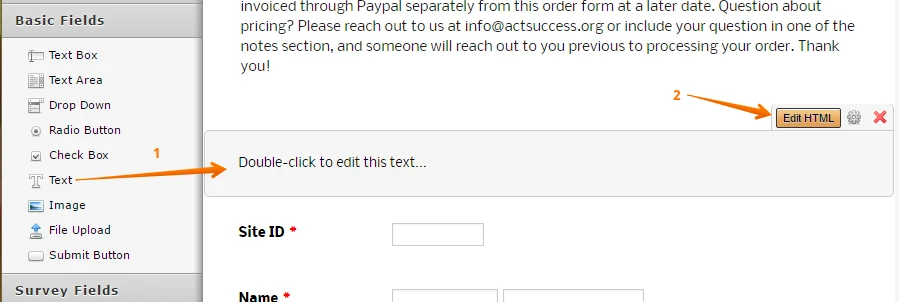
Now, paste this code that will help you to add a line <hr/> this will add one line only, in case that you want to add more than one line, simply add another <hr/> tag:
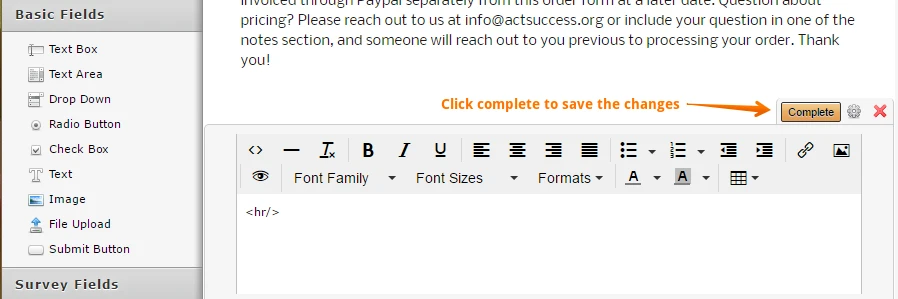
This is the result:
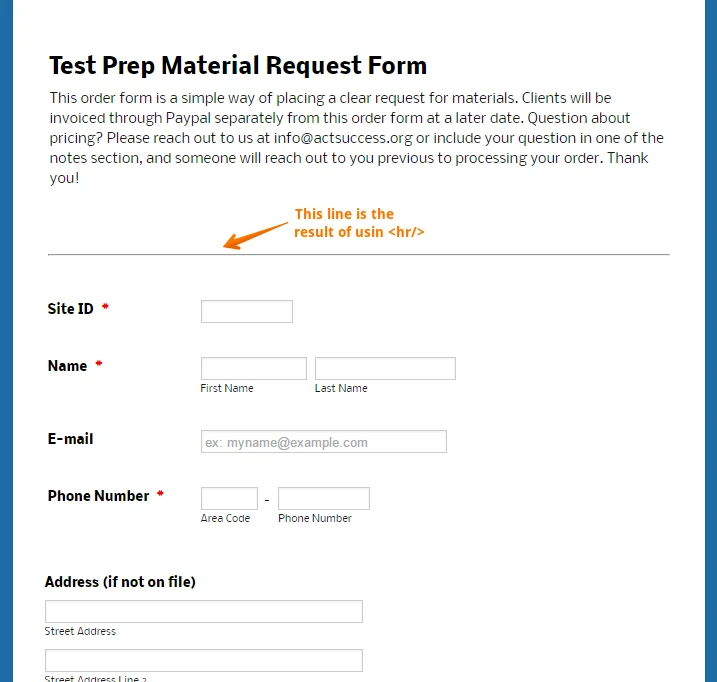
To remove the line, simply remove the field in the Form Builder:

I think this will be the best way to achieve what you want, since hide / remove only some lines will require to get their IDs and then apply the CSS code, following these steps you hide all the lines at the same time and add the needed lines only.
Hope this will help you.
-
InfoACTsuccessReplied on May 26, 2016 at 1:44 PM
You're amazing! Thank you! I just tested this and it looks great! Thank you
so much! -
Kevin Support Team LeadReplied on May 26, 2016 at 1:55 PM
First off, you're welcome.
I'm glad to see this solution worked as you needed, now if you need further assistance in the future, do not hesitate to contact us, we will be glad to help.
- Mobile Forms
- My Forms
- Templates
- Integrations
- INTEGRATIONS
- See 100+ integrations
- FEATURED INTEGRATIONS
PayPal
Slack
Google Sheets
Mailchimp
Zoom
Dropbox
Google Calendar
Hubspot
Salesforce
- See more Integrations
- Products
- PRODUCTS
Form Builder
Jotform Enterprise
Jotform Apps
Store Builder
Jotform Tables
Jotform Inbox
Jotform Mobile App
Jotform Approvals
Report Builder
Smart PDF Forms
PDF Editor
Jotform Sign
Jotform for Salesforce Discover Now
- Support
- GET HELP
- Contact Support
- Help Center
- FAQ
- Dedicated Support
Get a dedicated support team with Jotform Enterprise.
Contact SalesDedicated Enterprise supportApply to Jotform Enterprise for a dedicated support team.
Apply Now - Professional ServicesExplore
- Enterprise
- Pricing



























































