-
gerttcmAsked on May 24, 2016 at 2:04 AM
Hi there,
Can you please help me by removing the space under the 'Checkbox in Dropdown' widget after a selection has been made?
Herewith what happens:
A. BEFORE SELECTION
B. SELECTION BEING MADE
C. AFTER SELECTION WAS MADE (NOW HAS A BIGGER SPACE UNDERNEATH)
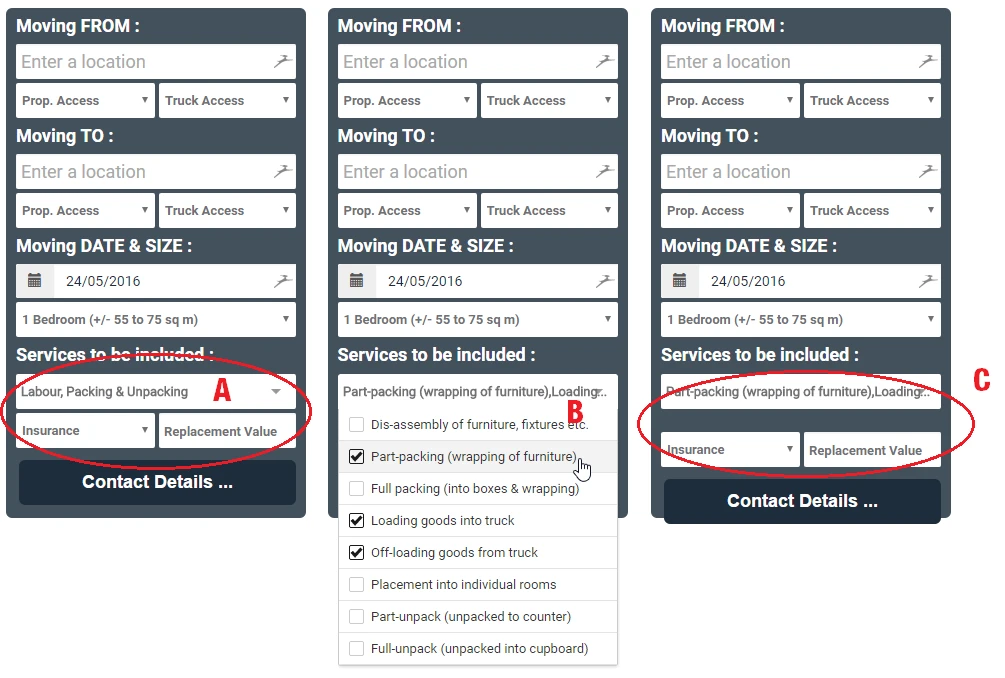
-
Chriistian Jotform SupportReplied on May 24, 2016 at 3:48 AM
Please try to inject this custom CSS code in your form to fix the issue:
li#id_87 {
height: 41px;
z-index: 1000000;
}

To inject custom CSS code in your form please follow the instruction provided in this article: How to Inject Custom CSS Codes.
Do let us know if you need further assistance.
Regards. -
gerttcmReplied on May 24, 2016 at 4:54 AM
It works perfectly!! Thanks Chriistian!
-
gerttcmReplied on May 24, 2016 at 8:04 AM
Apologies Christian, but there seems to still be an issue, as the options below above can only be selected on the bottom part of the option.
Meaning the mouse only selects the options underneath the blue part, not above:

-
CharlieReplied on May 24, 2016 at 11:43 AM
I'm not sure what form you are currently working on. I see there are two forms with almost the same design and layout.
Here's my cloned form: https://form.jotform.com/61444732234956. See if that works.
These are the changes I made:
1. First, remove the CSS code provided by my colleague.
2. Now select the widget and adjust the height in the properties, see screenshot below. Adjust it to "55".

3. After that, add this custom CSS code in your Form Designer Tool's custom CSS tab:
/*Next button height*/
#cid_79 {
height : 90px !important;
}
/*Adjust position of insurance and replacement value*/
#id_72, #id_80 {
top : -20px !important;
}
Let us know if that works.
-
gerttcmReplied on May 25, 2016 at 2:35 AM
Not a genius....yeah right. Rock solid! Thanks again Charlie!
- Mobile Forms
- My Forms
- Templates
- Integrations
- INTEGRATIONS
- See 100+ integrations
- FEATURED INTEGRATIONS
PayPal
Slack
Google Sheets
Mailchimp
Zoom
Dropbox
Google Calendar
Hubspot
Salesforce
- See more Integrations
- Products
- PRODUCTS
Form Builder
Jotform Enterprise
Jotform Apps
Store Builder
Jotform Tables
Jotform Inbox
Jotform Mobile App
Jotform Approvals
Report Builder
Smart PDF Forms
PDF Editor
Jotform Sign
Jotform for Salesforce Discover Now
- Support
- GET HELP
- Contact Support
- Help Center
- FAQ
- Dedicated Support
Get a dedicated support team with Jotform Enterprise.
Contact SalesDedicated Enterprise supportApply to Jotform Enterprise for a dedicated support team.
Apply Now - Professional ServicesExplore
- Enterprise
- Pricing




























































