-
bdiitsupportAsked on June 1, 2016 at 4:24 PM
Is it possible to implement a workflow?
For example
1 Send the form
2 Set up a timer that indicates to the person how receives the form the time remaining to work with this particular form
3 Option to conclude the task associated to the form and send a notification via email.
Thanks in advance,
Oscar
-
victorReplied on June 1, 2016 at 5:25 PM
Jotform was never meant to create workflows. It was meant to create ll different types of forms only. In some cases we where able to make forms act like workflows using certain feature.
If I understand you correctly, you would like to share a form with other users indicating that he/she has a certain amount of days to fill in the form. When the the users submits the form, an email notification should be sent out.
Jotform enables you shares forms in different ways. If you press the PUBLISH button on the top toolbar.

You will see a QUICK SHARE button under the LINK TAB. This will let you share the form through emails, Facebook, google plus and twitter.

If you would like to disable the form after a certain time. You can disable any form on a particular date from the PREFERENCE wizard

Once you configure it, the form will automatically be disabled on that particular date.
Jotform contains two different email notifications, autoresponders and notications. To view the difference between this, you can view the following guides
Explanation of Email Notification and Autoresponder Settings
Setting Up Email Notifications
I am not fully understanding your last point with the option to conclude the other task. Can you please explain this, so we can see how we may help.
-
bdiitsupportReplied on June 1, 2016 at 6:45 PMNot really.
We are using a form internal request. One staff(origin) fills the form out
and then another staff receives(receiver) in order to start working. I
would like to know if I can set timer, so receiver has a fix amount of time
to work on the form. Also, I would like to set up alarms for the receiver,
so he/she can know how much time is left.
Does it make sense?
... -
David JotForm Support ManagerReplied on June 1, 2016 at 8:28 PM
A possible workaround could be splitting the process into two forms, where the first person fills and submits the first form.
Upon submitting, you can setup an email notification to be sent to the second person, with a custom URL to the second form that will receive the initial parameters(data) submitted in the first form. You can even apply conditional logic to decide where to send the notification based on a selection: https://www.jotform.com/help/167-How-to-Send-Email-Based-on-Selection
Please check this guide that explains this process: https://www.jotform.com/help/97-How-to-Save-Forms-and-Continue-Later
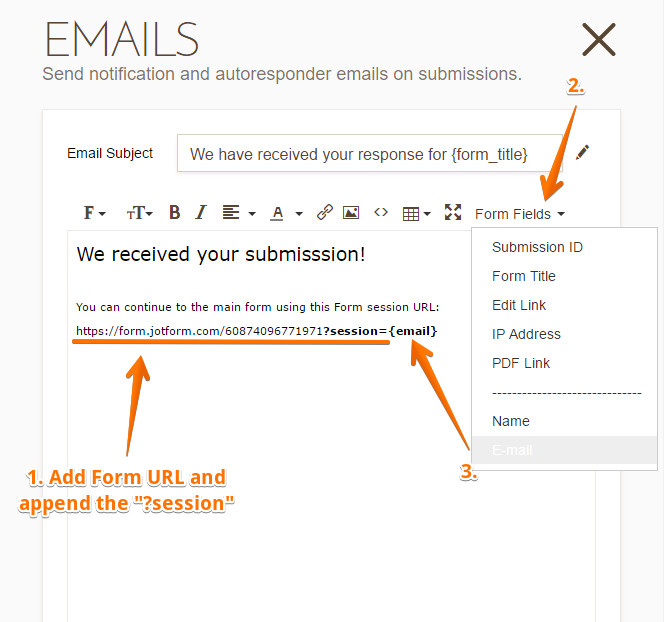
In the second form, you can add the Timer Countdown widget: https://widgets.jotform.com/widget/global_countdown

This widget adds a countdown timer on your form. The counter prevents the form from being submitted, or submits the form right away as soon as the time has run out.
You can configure how long the counter will take before it times out, as well as what you want the widget to do when the time runs out.
Let us know if you need more help.
-
bdiitsupportReplied on June 1, 2016 at 8:45 PMGood
Let me try that
... -
bdiitsupportReplied on July 10, 2016 at 11:46 PMThanks for the information.
This approach almost accomplished what I am trying to do. The two things
missing are:
- Sending notifications at different stages of the timer, For example,
sending an email notification after 1 minute, etc.
- There are only two options after time runs out; submit and block. It
would be nice to have other options like do nothing or send an email
notification.
Thanks in advance,
Oscar
... -
Chriistian Jotform SupportReplied on July 11, 2016 at 5:34 AM
Unfortunately it is currently not possible to send a notification at different stages of the timer. The timer will only trigger once the time is completed. Then it will either submit or block the form. No other options are available at this time. If you like, we can send a feature request for the suggested options to the Countdown widget. I will wait for your confirmation.
-
bdiitsupportReplied on July 11, 2016 at 8:45 AMSure, go ahead
... -
Chriistian Jotform SupportReplied on July 11, 2016 at 10:20 AM
I have raised a feature request to our developers for them to add a feature to allow sending of email at different stages of the timer. However, we will not be able to give you an ETA for when this will be completed. You will be informed once this is implemented.
- Mobile Forms
- My Forms
- Templates
- Integrations
- INTEGRATIONS
- See 100+ integrations
- FEATURED INTEGRATIONS
PayPal
Slack
Google Sheets
Mailchimp
Zoom
Dropbox
Google Calendar
Hubspot
Salesforce
- See more Integrations
- Products
- PRODUCTS
Form Builder
Jotform Enterprise
Jotform Apps
Store Builder
Jotform Tables
Jotform Inbox
Jotform Mobile App
Jotform Approvals
Report Builder
Smart PDF Forms
PDF Editor
Jotform Sign
Jotform for Salesforce Discover Now
- Support
- GET HELP
- Contact Support
- Help Center
- FAQ
- Dedicated Support
Get a dedicated support team with Jotform Enterprise.
Contact SalesDedicated Enterprise supportApply to Jotform Enterprise for a dedicated support team.
Apply Now - Professional ServicesExplore
- Enterprise
- Pricing





























































