-
brettwatsonAsked on June 1, 2016 at 8:37 PM
-
Kevin Support Team LeadReplied on June 1, 2016 at 10:52 PM
I think this might help you, if I'm correct you're trying to set custom names to columns in the spreadsheet widget, if so, then this will help you.
First add this CSS code to the widget:
tr:nth-child(1) th {
font-size: 0px;
}
That code will hide all the current names (A, B, C, D...) depending on the number of columns you have in your form.
This code will help you to set the custom name:
th.A:after {
content: "Custom name A" ;
font-size : 20px;
}
The only thing that will change in this code will be the used class (.A) for example, to change the name of column B you will use the class .B and the same with the other columns that you will have in your spreadsheet.
To add the code to your widget only click on the widget and click on the wizard icon:

Then click on the CSS tab and paste the code there:
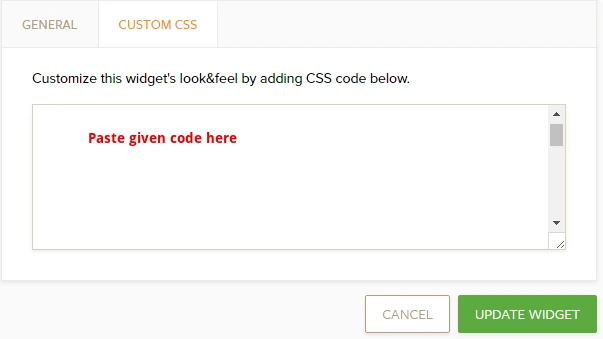
Here is my sample form: https://form.jotform.com/61528191395966
Hope this helps.
-
Support_Management Jotform SupportReplied on June 7, 2017 at 7:56 AM
@trripradmin - To give way to the OP, I moved your post to a separate thread https://www.jotform.com/answers/1165953
We'll have it addressed there shortly.
- Mobile Forms
- My Forms
- Templates
- Integrations
- INTEGRATIONS
- See 100+ integrations
- FEATURED INTEGRATIONS
PayPal
Slack
Google Sheets
Mailchimp
Zoom
Dropbox
Google Calendar
Hubspot
Salesforce
- See more Integrations
- Products
- PRODUCTS
Form Builder
Jotform Enterprise
Jotform Apps
Store Builder
Jotform Tables
Jotform Inbox
Jotform Mobile App
Jotform Approvals
Report Builder
Smart PDF Forms
PDF Editor
Jotform Sign
Jotform for Salesforce Discover Now
- Support
- GET HELP
- Contact Support
- Help Center
- FAQ
- Dedicated Support
Get a dedicated support team with Jotform Enterprise.
Contact SalesDedicated Enterprise supportApply to Jotform Enterprise for a dedicated support team.
Apply Now - Professional ServicesExplore
- Enterprise
- Pricing




























































