-
ghgsummitAsked on June 9, 2016 at 12:43 PM
I need "Access/Managed Markets," to fit in a single line, as well as and "Agency of Record (AOR)"
Page URL: https://form.jotform.com/61464139412149 -
Kevin Support Team LeadReplied on June 9, 2016 at 2:57 PM
To achieve what you want this needs to be pasted in the widget:
.col6 .checkbox{
width: 190px !important;
}
To add the code click on the widget and then click on the wizard icon:

Click on the CSS tab and then paste the code there:

This should be the result:
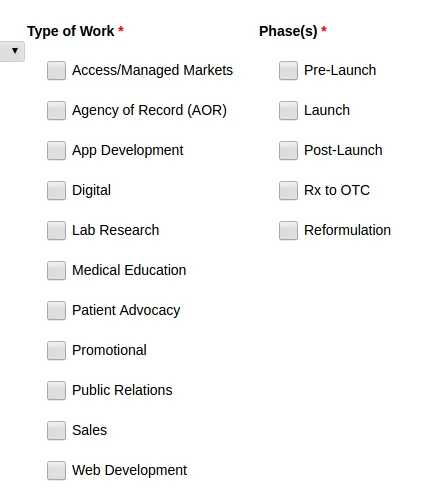
In case that the code does not take effect, it could be due to the class where the fields are in, to get the correct class you may also follow these steps.
First right click on the column you want to increase the width and click on inspect element:

Then find the class of the <th> element that contains all the fields in the column:
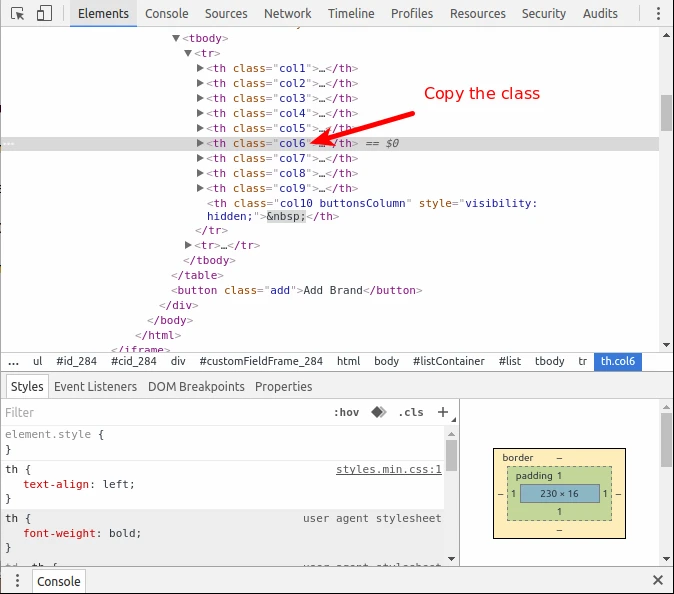
Replace that class in the code given above and it should work.
Hope this helps.
- Mobile Forms
- My Forms
- Templates
- Integrations
- INTEGRATIONS
- See 100+ integrations
- FEATURED INTEGRATIONS
PayPal
Slack
Google Sheets
Mailchimp
Zoom
Dropbox
Google Calendar
Hubspot
Salesforce
- See more Integrations
- Products
- PRODUCTS
Form Builder
Jotform Enterprise
Jotform Apps
Store Builder
Jotform Tables
Jotform Inbox
Jotform Mobile App
Jotform Approvals
Report Builder
Smart PDF Forms
PDF Editor
Jotform Sign
Jotform for Salesforce Discover Now
- Support
- GET HELP
- Contact Support
- Help Center
- FAQ
- Dedicated Support
Get a dedicated support team with Jotform Enterprise.
Contact SalesDedicated Enterprise supportApply to Jotform Enterprise for a dedicated support team.
Apply Now - Professional ServicesExplore
- Enterprise
- Pricing



























































