-
jfranciscoAsked on June 20, 2016 at 2:46 PM
I would like my form to have ready only fields that appear on the submitted form, like a For Staff Use Only section.
-
irshadahmad84Replied on June 20, 2016 at 4:13 PM
Please check the below steps for making the read only fields.
1. Click on the Setting icon at the right side of field.
2. After clicking the setting icon, a menu popup will appear. After that need to click on the last link of that menu popup "Edit Properties".
3. Once you will click on "Edit Properties", a new popup window will appear. In that popup window, there is the last option of "General setting" as "Read only".
4. Need to make that "Read only" properties to "Yes"
Please check below 2 screenshots for more clarification:
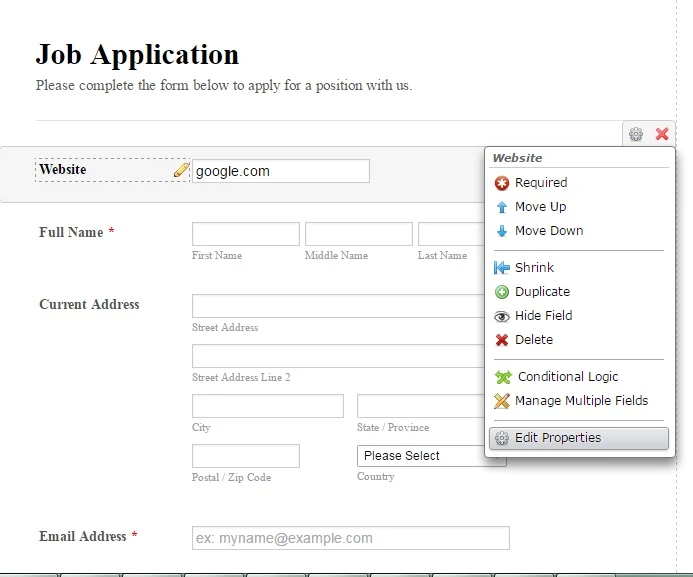

-
MikeReplied on June 20, 2016 at 4:25 PM
Another option is to add some Hidden Box fields to the form.
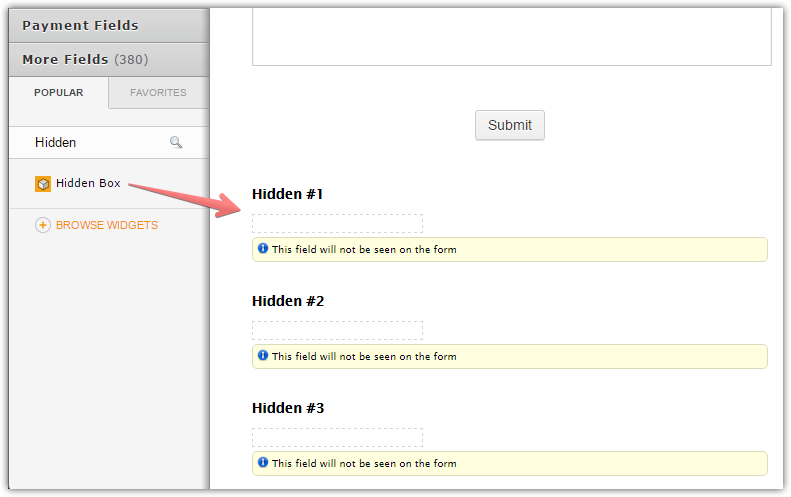
They will appear when you open a submission in edit mode from the form Submissions page.

If you need any further assistance, please let us know.
- Mobile Forms
- My Forms
- Templates
- Integrations
- INTEGRATIONS
- See 100+ integrations
- FEATURED INTEGRATIONS
PayPal
Slack
Google Sheets
Mailchimp
Zoom
Dropbox
Google Calendar
Hubspot
Salesforce
- See more Integrations
- Products
- PRODUCTS
Form Builder
Jotform Enterprise
Jotform Apps
Store Builder
Jotform Tables
Jotform Inbox
Jotform Mobile App
Jotform Approvals
Report Builder
Smart PDF Forms
PDF Editor
Jotform Sign
Jotform for Salesforce Discover Now
- Support
- GET HELP
- Contact Support
- Help Center
- FAQ
- Dedicated Support
Get a dedicated support team with Jotform Enterprise.
Contact SalesDedicated Enterprise supportApply to Jotform Enterprise for a dedicated support team.
Apply Now - Professional ServicesExplore
- Enterprise
- Pricing




























































