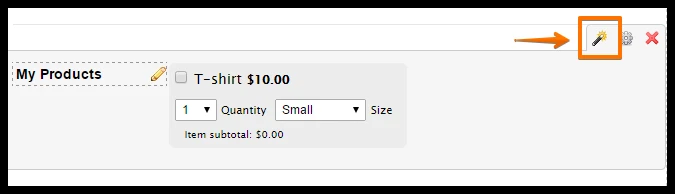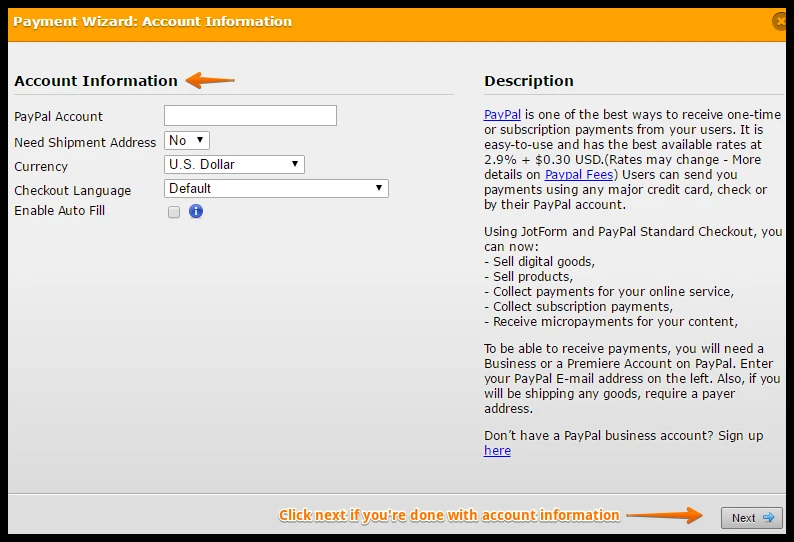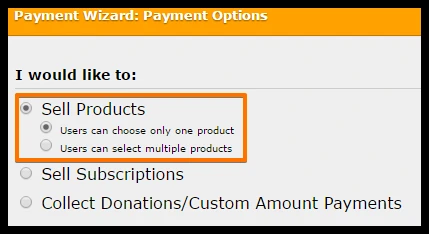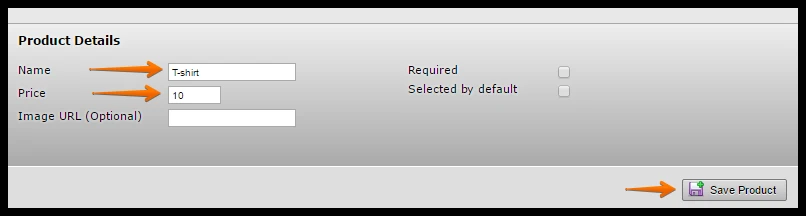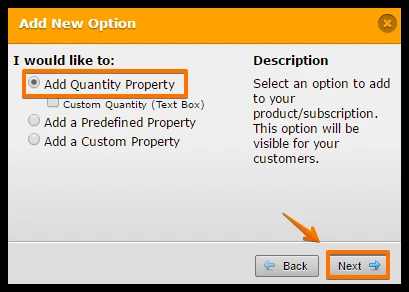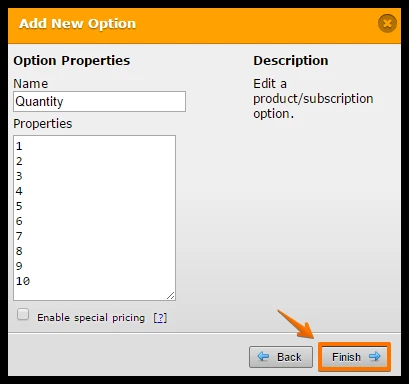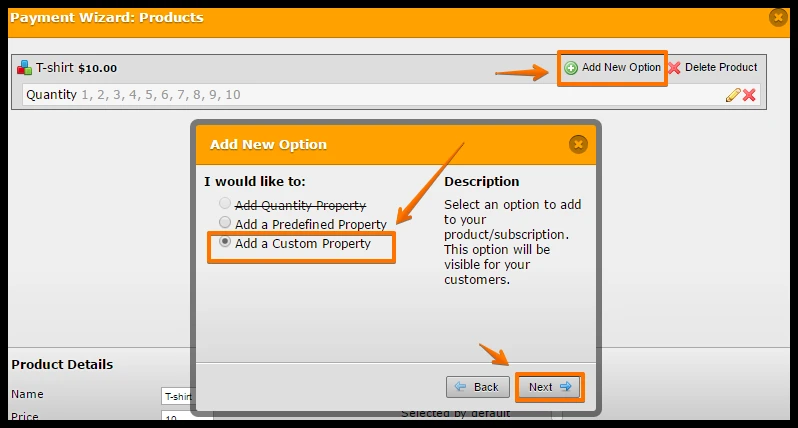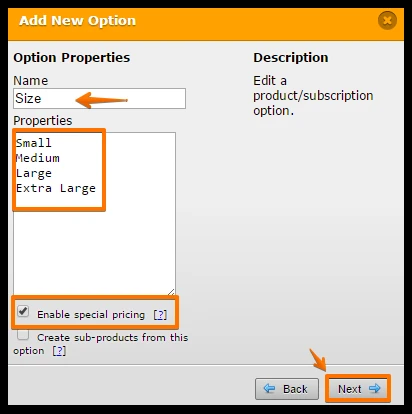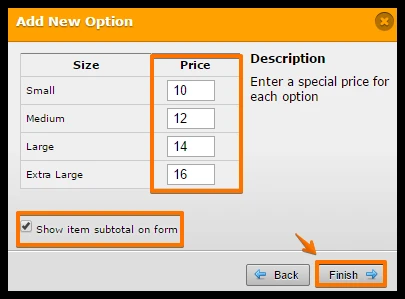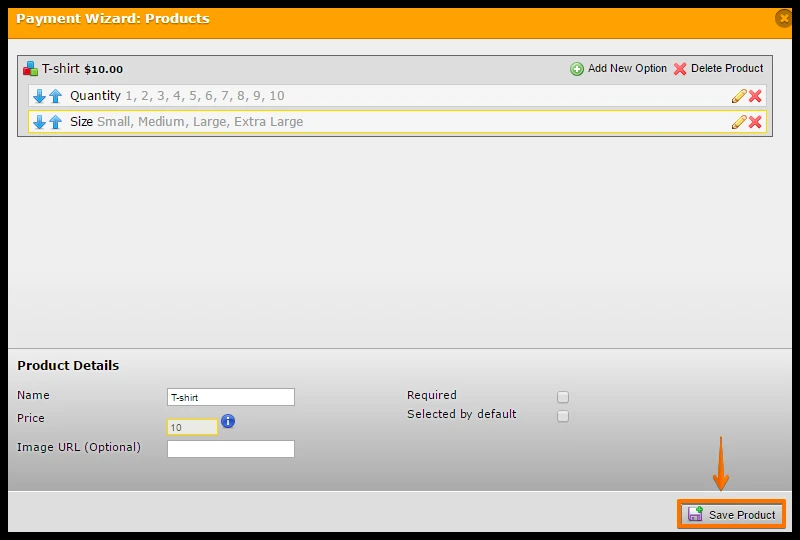-
kmadd7Asked on June 21, 2016 at 11:36 AM
I want to sell t-shirts for a friend who has leukemia. In order for a purchaser to order multiple shirts and sizes, how would I configure it?
-
John_BensonReplied on June 21, 2016 at 1:53 PM
You can add options in the payment wizard for each product. Please check this demo form that I've created: https://form.jotform.com/61725191017956
Here's a guide on how I created this order demo form:
1. Open the Payment wizard by clicking the Wand icon in the payment field.
2. The payment wizard will appear. In the first page, please make sure your credentials are correct, if it is then press Next.
3. Choose Sell Products and then select if it is only one product or multiple. After that, press Next.
4. Click the Add New Product button and then specify the name of the product and the price. After that, click the Save Product button.
5. Hover your mouse to the product and then click the Add New Option button.
6. Choose Add Quantity Property and then press Next.
7. You can change the Name if you like, but the default properties are already specified. Click the Finish button when you're done.
8. Click the Add New Option again. Choose Add a Custom Property and then press Next.
9. Enter the name of the Custom Property and then insert the options. In this example, we'll use Size as the name and Small, Medium, Large and Extra Large as the options.
If the price is different for each sizes then please check the Enable Special Pricing. After that, press the Next button.
10. Specify the amount for each option. Click the Finish button when you're done.
11. After that, click the Save Product and finish the payment integration.
Hope this helps. Let us know if you need further help. Thank you!
- Mobile Forms
- My Forms
- Templates
- Integrations
- INTEGRATIONS
- See 100+ integrations
- FEATURED INTEGRATIONS
PayPal
Slack
Google Sheets
Mailchimp
Zoom
Dropbox
Google Calendar
Hubspot
Salesforce
- See more Integrations
- Products
- PRODUCTS
Form Builder
Jotform Enterprise
Jotform Apps
Store Builder
Jotform Tables
Jotform Inbox
Jotform Mobile App
Jotform Approvals
Report Builder
Smart PDF Forms
PDF Editor
Jotform Sign
Jotform for Salesforce Discover Now
- Support
- GET HELP
- Contact Support
- Help Center
- FAQ
- Dedicated Support
Get a dedicated support team with Jotform Enterprise.
Contact SalesDedicated Enterprise supportApply to Jotform Enterprise for a dedicated support team.
Apply Now - Professional ServicesExplore
- Enterprise
- Pricing