-
MyUWCAsked on June 28, 2016 at 4:10 AM
We are trying to use the option 'Download all uploads' without success
We seem to have hit the 200MB or 200 file constraint.
Please assist as we potentially get 40-50K applications this time of the year with a multitude of supporting documents that applicants must upload.
We can't access these uploads .......
-
Welvin Support Team LeadReplied on June 28, 2016 at 4:46 AM
You have more than a thousand of submissions in the form. The best way to download the files that won't surpass the 200MB limit would be to filter the submissions by date. In the form submissions page, click the Settings icon and select Custom Time Frame:
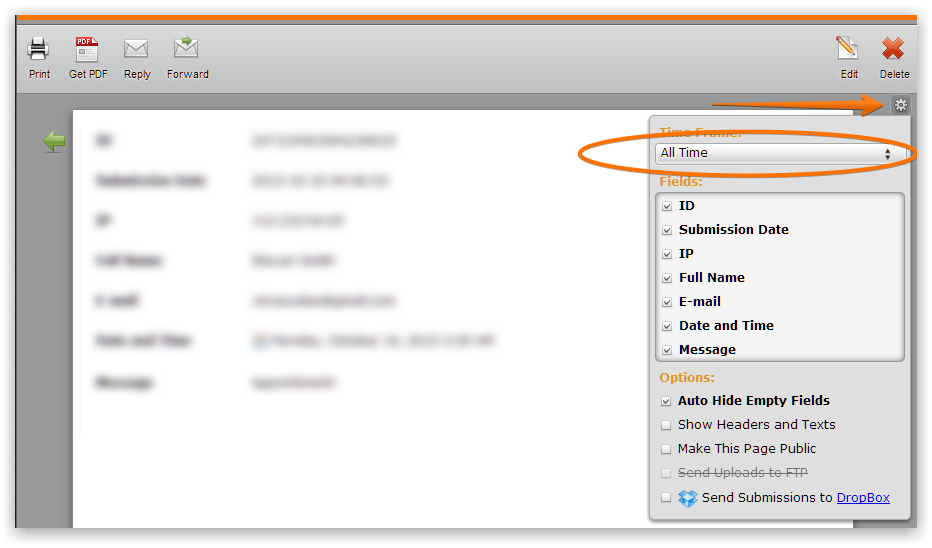
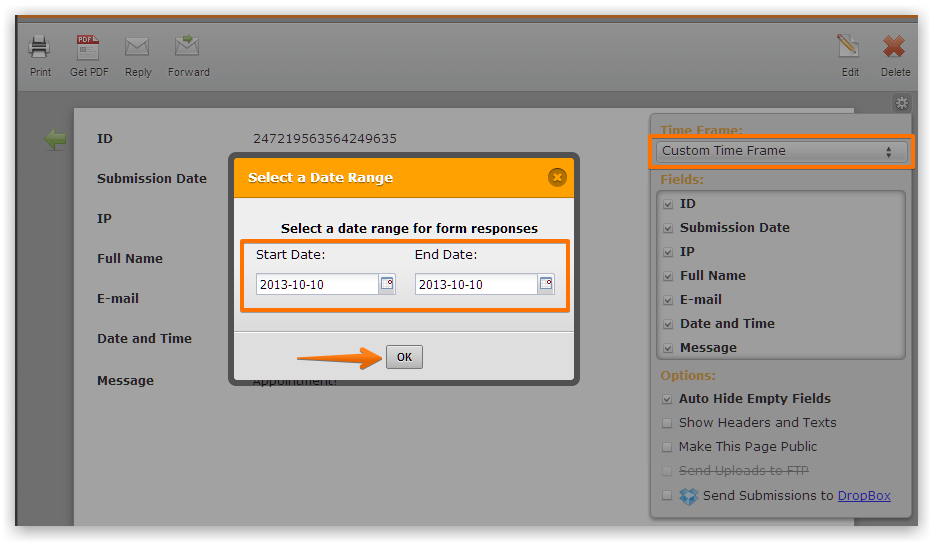
You can do it by month.
You can also try it with the following workaround:
-
MyUWCReplied on June 28, 2016 at 5:46 AM
Even if I use the date range, we loose entries because of the 200MB/200 files constraint .....?
-
MyUWCReplied on June 28, 2016 at 5:48 AM
I am looking for a much more efficient download method based on some sort of filter (e.g. by faculty, programme, study type .... etc.)
-
IrshadReplied on June 28, 2016 at 7:03 AM
I just tried to check the submission of today's date. And I was able to get the submission of today, and I am able to download all the "Uploads" of today. I did the below steps:
1. Selected the custom time-frame, and then chosen the Start date, and End date.

2. Then need to click "Download Uploads in Time Range". And you would be able to download the Upload of that selected time-frame.

If you have FTP connection then, one more advanced option is you can send all your Uploads to FTP, without 200 MB limit.

Please let me know, if you still have any query.
-
MyUWCReplied on June 29, 2016 at 10:38 AM
PLEASE HELP ....
We need to download ALL transactions (historical data) from this form via ftp or Google drive in order to do some checks before offering applicants seats at our campus.
The ftp and Google drive is already configured.
All new entries (from today downwards) is being downloaded to Google drive (own configuration).
-
victorReplied on June 29, 2016 at 12:19 PM
If I understand you correctly, you would like to download all the submission directly into your FTP or google drive account. Unfortunately, this is not possible. You would need first to download the information as indicated by my colleagues then upload it into your FTP or google drive.
You can also try using our export data feature

-
MyUWCReplied on July 4, 2016 at 3:43 AM
We have been trying the 'Download your Data' and your export engine is stuck on the 30-06-2016 attempt.
Please investigate.
-
IrshadReplied on July 4, 2016 at 6:53 AM
I just tried to Download the submissions of the Form ID: 61053315490953, for 30-06-2016. It seems it is a big file, and the size is approx 99 MB. Because of the large file size, it took approx 10 minutes to download. But I am successfully able to download the Uploads of 30-06-2016 for Form ID: 61053315490953
Please check the below steps which I followed for downloading:
1. First go to My Form and select your Form, after that click to the "Submissions" (please check below image):
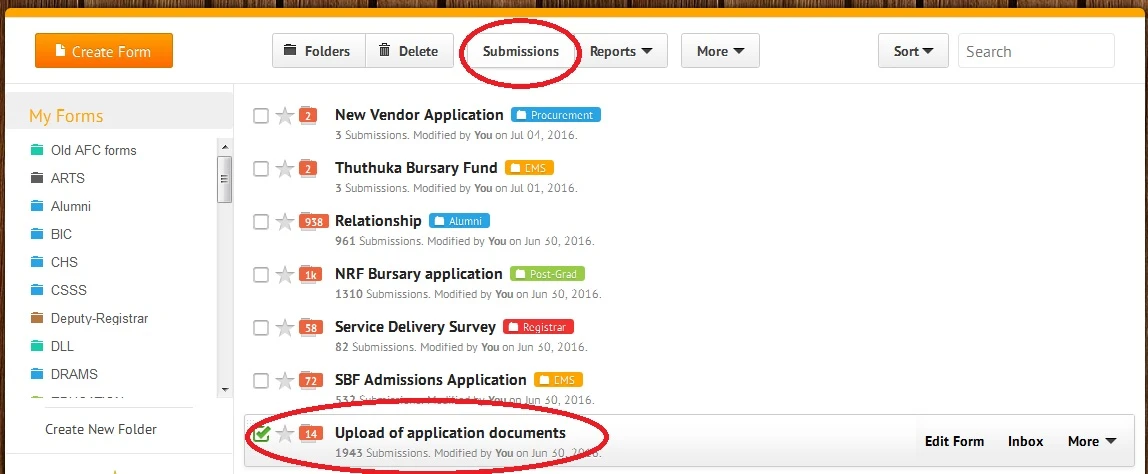
2. Need to go to Time-frame, and then need to select custom time range. I selected 30-06-2016. (Please check that to below image)
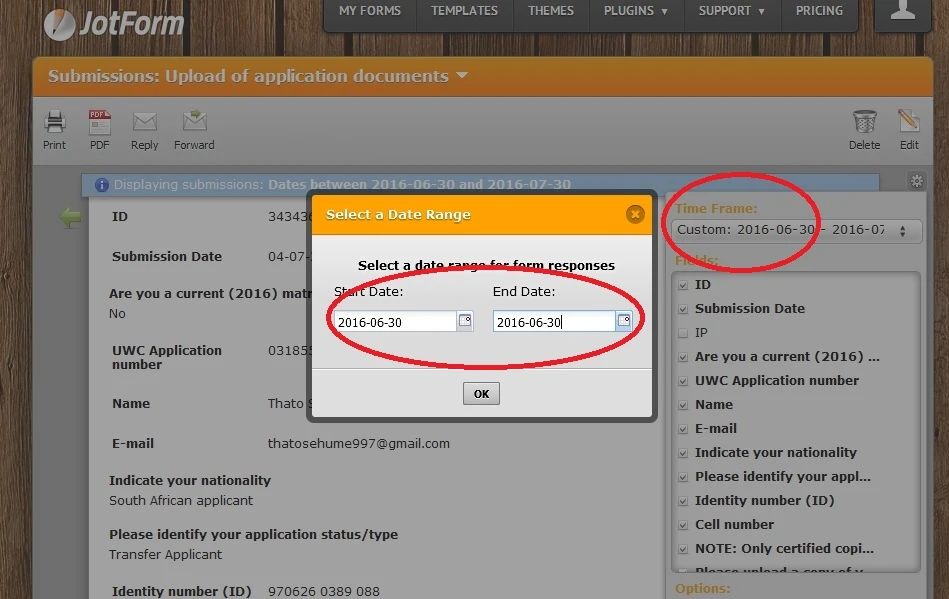
3. After getting the result, need to click on "Download all uploads in time range". And then you will get the option to save the Zip file on your Computer.
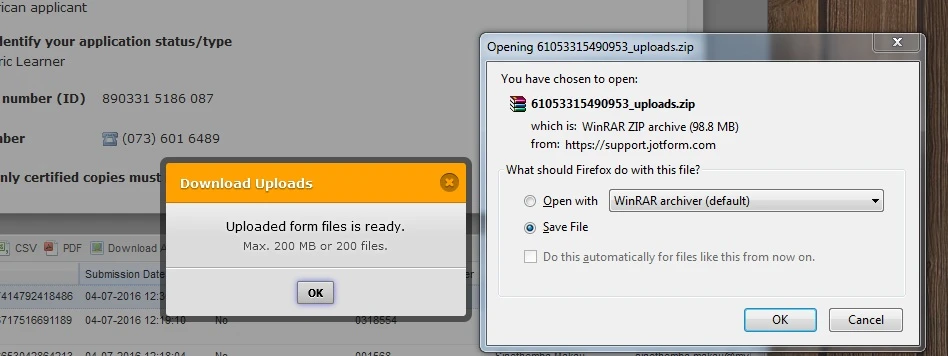
If you still face issue in downloading the uploads of 30-06-206, please let me know, so I can upload the Zip file of 30-06-2016 either to Dropbox, GoogleDrive, or something else which you prefer, and from there you can download it.
Thanks
-
IrshadReplied on July 4, 2016 at 7:00 AM
Once you get chance for doing the above steps, and still face the issue, please update us.
Thanks
-
MyUWCReplied on July 4, 2016 at 7:52 AM
-
Welvin Support Team LeadReplied on July 4, 2016 at 9:31 AM
Please accept our sincere apologies for this matter. I will be submitting the export issue to our backend team. I will do it in the following new thread:
https://www.jotform.com/answers/875172
For the meantime, you can use the Mozilla Firefox plugin method then you can just sort the files manually. Again, our apologies for resorting to this option.
- Mobile Forms
- My Forms
- Templates
- Integrations
- INTEGRATIONS
- See 100+ integrations
- FEATURED INTEGRATIONS
PayPal
Slack
Google Sheets
Mailchimp
Zoom
Dropbox
Google Calendar
Hubspot
Salesforce
- See more Integrations
- Products
- PRODUCTS
Form Builder
Jotform Enterprise
Jotform Apps
Store Builder
Jotform Tables
Jotform Inbox
Jotform Mobile App
Jotform Approvals
Report Builder
Smart PDF Forms
PDF Editor
Jotform Sign
Jotform for Salesforce Discover Now
- Support
- GET HELP
- Contact Support
- Help Center
- FAQ
- Dedicated Support
Get a dedicated support team with Jotform Enterprise.
Contact SalesDedicated Enterprise supportApply to Jotform Enterprise for a dedicated support team.
Apply Now - Professional ServicesExplore
- Enterprise
- Pricing





























































