-
stowestoryAsked on June 30, 2016 at 5:15 PM
-
BJoannaReplied on June 30, 2016 at 7:27 PM
You can download your submission in excel and sent the your excel file to your team.
https://www.jotform.com/help/44-How-to-Export-Form-Data-to-Excel
You can also create excel report and share the link of your report with your team:
https://www.jotform.com/help/101-How-to-Create-an-Excel-Report
https://www.jotform.com/help/326-How-To-Create-Form-Reports-in-JotForm
If I did not understood you correctly, please explain in more details what you are trying to achieve.
Let us know oif you need further assistance.
-
stowestoryReplied on June 30, 2016 at 8:45 PMIs there a way to download the whole batch of applications in one folder of
PDF files?
Thank you,
David
... -
jonathanReplied on June 30, 2016 at 11:20 PM
Hi David,
You can do download all the existing submissoin data of the form in PDF document file format.
Use the PDF button in the submission grid when in the submission panel of your form.
Example:
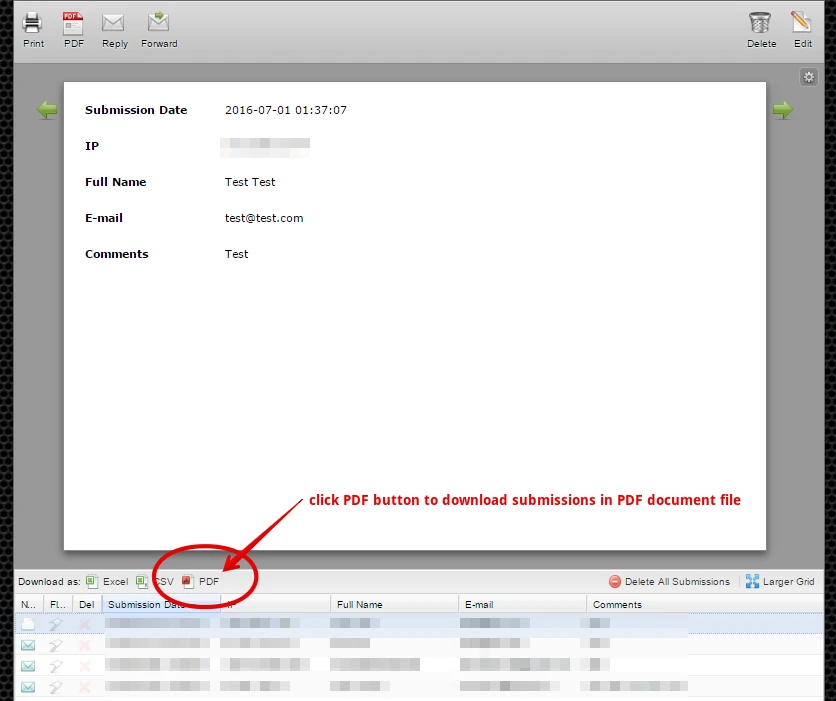
Hope this help. Let us know how if you need further assistance.
-
stowestoryReplied on July 1, 2016 at 5:47 AMWill this do them all at once or do I have to do each one seperately??
Thank you,
David
... -
CharlieReplied on July 1, 2016 at 9:34 AM
If you are clicking the "Download as" button in the submission page, it will download all the submissions of that form as ONE PDF file.
If you want to download the submissions as one separate PDF file, then I believe it is not yet possible using existing features. BUT I do have a workaround in mind. You can check the steps below, it is quite lengthy but I hope it will help.
Please be familiar with this guide, we will follow this same extension and concept on how to download all our submissions as PDFs: http://www.jotform.com/help/315-Downloading-File-Uploads-in-the-form-using-DownThemAll-Mozilla-Firefox-Extension.
Now, to start, what we want to do is to have an excel file with all the submission PDF downloadable link on it and use the extension DownThemAll to download all of it automatically.
1. Navigate to your Submissions page and make sure to tick the "ID" check box.

2. Download your submissions as an excel file.

3. Open the downloadable excel file, then create additional 2 sheets. In my case, I named them "Sheet1" and "Sheet2".
Sheet1 will be the sheet where we will combine all the necessary parts of our link.
Sheet2 will be the sheet where we will display the final download PDF links.

4. In the "Submissions" sheet, you will see your submission data. Copy the "Submission ID" column. We will pasted it in "Sheet1".

5. Navigate to Sheet1, paste the Submission ID in column 2. Here's the break down of our columns. We will combine columns 1, 2 and 3 to have the final download link.
Column 1: This is the URL structure of how the PDF submissions are being downloaded in JotForm.
http://submit.jotformpro.com/server.php?action=getSubmissionPDF&sid=
Column 2: This is the list of our Submission IDs, we will append them on column 1.
Column 3: This is the Form ID, it is the same with all of the submissions so you can just copy and paste to make duplicates, or you can hold and drag.
6. We will often use the function in excel file the hold and drag function to copy not only the value but also the formula. You see in column one, place your mouse at the lower right part of the box, the mouse will change into a cross, hold and drag down to copy and paste the values in your other rows.
7. How to combine all three columns? You can check it here: Combine Contents of Multiple cells in one. So basically, add "&" on each cell.
On column "D2", I added in the function bar this: "=A2&B2&C2"
Now, to apply the formula to all of your rows, you can hold and drag downwards again.

8. After that, you'll see that we have our downloadable links. Make sure that you are doing it correctly, check the submission ID on those links, if they are unique on each other, then everything is right on track. We want to have those links in our "Sheet2". Why? Because we can download them on "Sheet1".

9. Navigate to "Sheet2". Click Insert->Hyperlink.

10. Now we will add in the Address bar this: "=Sheet1!D2". We are referencing the first link value in column D, which is in "D2".

11. After that, you'll see our first downloadable link in "A1". Now how do we copy the rest of the links? Just like what we are doing earlier, just hold and drag downwards.

12. After that, make sure to save the excel file, to save the changes.
We will then save it as an HTML file. First, click "Save As"->Choose .htm or html as file type. Check the file name.

13. Navigate to your folder where you saved it, right click->Open with->Firefox.

14. Here you can download all the links automatically, just right click on the page and click "DownThemAll". Note: Make sure that you are viewing "Sheet2", you can check which sheet you are viewing at the lower left side of the browser. Also, make sure that only one link per line is shown in your page.

15. You can also highlight all of the link and right click, choose "DownThemAll". Click "Start" to download.

16. They are all now downloaded.

I hope this helps. If you need more assistance on this, please let us know.
I will also forward this to our developers as a feature request, to let our users to download all or multiple submissions as separate PDF files. I am unable to guarantee that it will be implemented, but rest assure that we will update you on this thread as soon as we hear any news.
Thank you.
-
stowestoryReplied on July 1, 2016 at 9:45 AMthank you. So I understand, I can make one PDF of all the submissions or
use this work around to create a separate PDF of each submission?
Thanks,
David
... -
CharlieReplied on July 1, 2016 at 10:59 AM
Yes that is correct, for now, the only way to download multiple submissions as separate PDF is by using the workaround.
Apologies for the inconvenience.
-
CustomerMiningReplied on March 13, 2017 at 12:37 AM
-
CharlieReplied on March 13, 2017 at 2:10 AM
@CustomerMining
To better assist you, I have opened a separate thread for your concern. Please refer to this link instead: https://www.jotform.com/answers/1089700.
Thank you.
- Mobile Forms
- My Forms
- Templates
- Integrations
- INTEGRATIONS
- See 100+ integrations
- FEATURED INTEGRATIONS
PayPal
Slack
Google Sheets
Mailchimp
Zoom
Dropbox
Google Calendar
Hubspot
Salesforce
- See more Integrations
- Products
- PRODUCTS
Form Builder
Jotform Enterprise
Jotform Apps
Store Builder
Jotform Tables
Jotform Inbox
Jotform Mobile App
Jotform Approvals
Report Builder
Smart PDF Forms
PDF Editor
Jotform Sign
Jotform for Salesforce Discover Now
- Support
- GET HELP
- Contact Support
- Help Center
- FAQ
- Dedicated Support
Get a dedicated support team with Jotform Enterprise.
Contact SalesDedicated Enterprise supportApply to Jotform Enterprise for a dedicated support team.
Apply Now - Professional ServicesExplore
- Enterprise
- Pricing













































































