-
bmccainAsked on July 12, 2016 at 4:10 PM
I'm trying to inset a form field inside a link the email confirmation.
When setting up the email, everything looks good:

However, the actual email doesn't view properly.

See how the capturedvideo.mov looks..
Thanks,
-
victorReplied on July 12, 2016 at 6:42 PM
We were not able to view the video you mentioned in your post. If you can upload it into your google drive of dropbox and share the link with us. We will be glad to review it and see what exactly is the problem.
I have also tested your form and when the notification came. The autoresponder seems fine. Both links seems to be working properly.

-
bmccainReplied on July 13, 2016 at 10:03 AM
I think I've narrowed it down.
If I view the form on a mobile device and use the camera for the file uploader, that's when the link URL does not work. -
Elton Support Team LeadReplied on July 13, 2016 at 12:38 PM
There's a problem with your custom file URL.
As of checking, you are hyperlinking a text with the file upload tag this way.
https://www.jotform.com/{uploadField}
Please take note that the upload field tag itself e.g. {uploadField} will automatically create a hyperlink on email so the above URL would be redundant and it would break your custom file URL.
Instead of using the above URL, use this:
https://www.jotform.us/uploads/bmccain/61936591652161/{id}/{filename}
Where:
61936591652161 - Is your form ID
{id} - This generates the submissions ID (constant)
{filename} - Is the field tag of the file name field. This is a separate form calculation field that captures the uploaded file name from the file upload field. The steps below would guide you on how to do this.
1. Add a form calculation into your form. It is under More Fields.
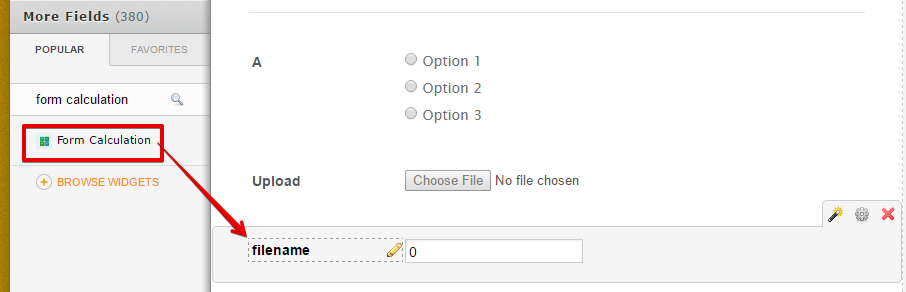
2. Add the file upload field on the formula section in the calculation wizard
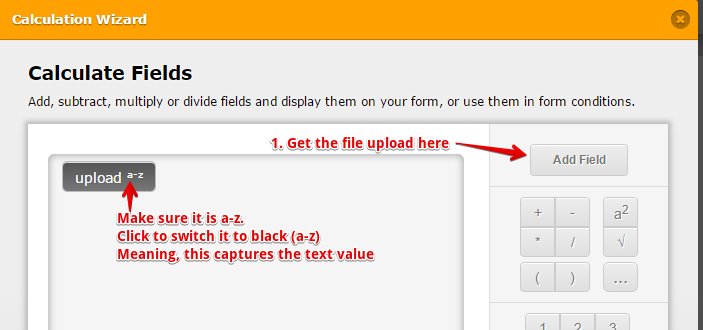
You can also hide this field if you want. Just right click this field, then select Hide Field.
3. Last, use the form calculation field tag on the above URL. The {filename} is just an example, it might create a different one on your form. Just open your form calculation field properties (right click the field > edit properties) to get the field tag.
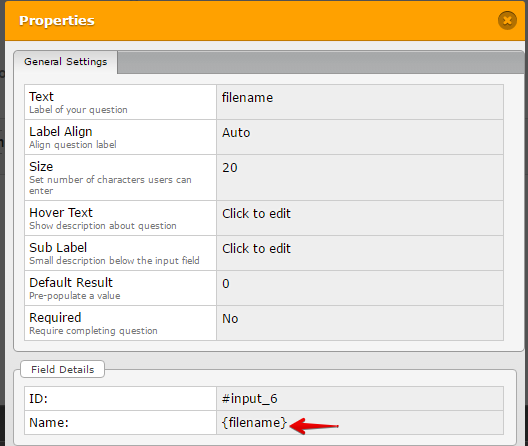
If you have further questions, let us know.
- Mobile Forms
- My Forms
- Templates
- Integrations
- INTEGRATIONS
- See 100+ integrations
- FEATURED INTEGRATIONS
PayPal
Slack
Google Sheets
Mailchimp
Zoom
Dropbox
Google Calendar
Hubspot
Salesforce
- See more Integrations
- Products
- PRODUCTS
Form Builder
Jotform Enterprise
Jotform Apps
Store Builder
Jotform Tables
Jotform Inbox
Jotform Mobile App
Jotform Approvals
Report Builder
Smart PDF Forms
PDF Editor
Jotform Sign
Jotform for Salesforce Discover Now
- Support
- GET HELP
- Contact Support
- Help Center
- FAQ
- Dedicated Support
Get a dedicated support team with Jotform Enterprise.
Contact SalesDedicated Enterprise supportApply to Jotform Enterprise for a dedicated support team.
Apply Now - Professional ServicesExplore
- Enterprise
- Pricing




























































