-
halhawkinsAsked on July 13, 2016 at 3:39 PM
Currently, the widget doesn't resize the images on mobile devices. It continues along on one row, so that I have to swipe left to sort through them.
How do I make them move down to multiple rows, preferably just two columns wide?
https://form.jotform.com/61937155563159
Page URL: https://form.jotform.com/61937155563159 -
Welvin Support Team LeadReplied on July 13, 2016 at 4:47 PM
I've fixed it for you by doing the following:
1. Inject the following custom CSS codes in the form:
@media only screen and (max-device-width: 768px) {
.custom-field-frame {
width: 100% !important;
}
}
Guide: https://www.jotform.com/help/117-How-to-Inject-Custom-CSS-Codes.
2. Inject teh following custom CSS codes in the first widget:
@media only screen and (max-device-width: 768px) {
.imageContainer.blocks {
width: 45% !important;
}
.divimg {
width: 150px !important;
height: 150px !important;
}
}
The CSS codes are for mobile only, won't affect the normal form view in PC.
Please let us know if you need any further assistance.
-
halhawkinsReplied on July 13, 2016 at 5:45 PMIt works as far as moving them within the screen, however, on the second Image Picker, it is showing gaps between images, like only one image on a row. Any way to fix this?
... -
MikeReplied on July 13, 2016 at 7:43 PM
The gap is caused by image labels of different sizes.
In order to fix this you may try one of the following options:
1) Add a CSS to set a standard minimal height for image labels.
.imageLabel {
min-height: 40px;
}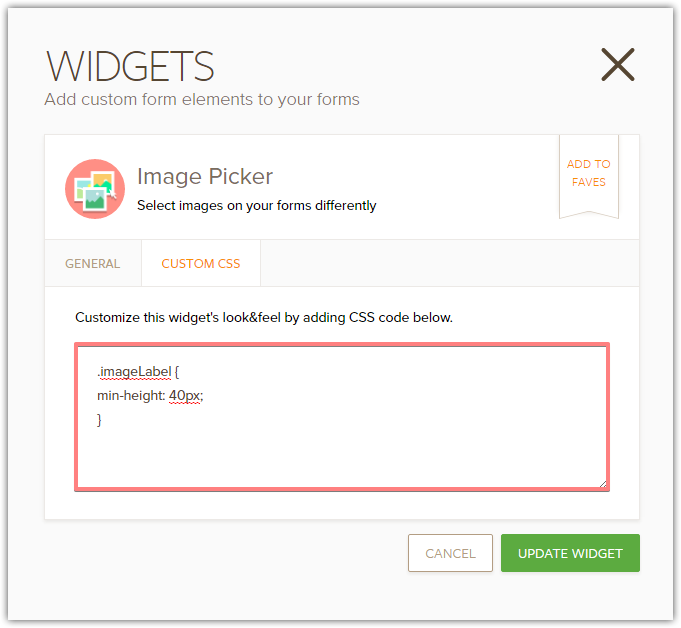
2) Increase image size to 125x125. This will also increase the image labels.
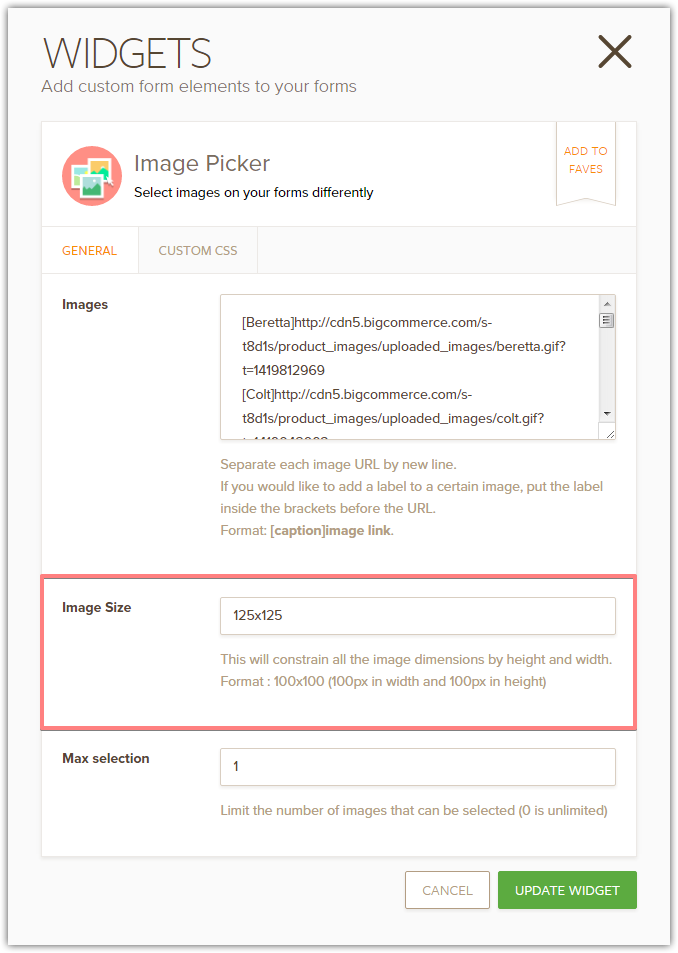
Thank you.
- Mobile Forms
- My Forms
- Templates
- Integrations
- INTEGRATIONS
- See 100+ integrations
- FEATURED INTEGRATIONS
PayPal
Slack
Google Sheets
Mailchimp
Zoom
Dropbox
Google Calendar
Hubspot
Salesforce
- See more Integrations
- Products
- PRODUCTS
Form Builder
Jotform Enterprise
Jotform Apps
Store Builder
Jotform Tables
Jotform Inbox
Jotform Mobile App
Jotform Approvals
Report Builder
Smart PDF Forms
PDF Editor
Jotform Sign
Jotform for Salesforce Discover Now
- Support
- GET HELP
- Contact Support
- Help Center
- FAQ
- Dedicated Support
Get a dedicated support team with Jotform Enterprise.
Contact SalesDedicated Enterprise supportApply to Jotform Enterprise for a dedicated support team.
Apply Now - Professional ServicesExplore
- Enterprise
- Pricing




























































