-
EyalstAsked on July 15, 2016 at 12:54 AM
Hi Jotform,
I would like to insert data from an outside spread sheet (Excel or Google spread sheet) and get an approval from the user that the data is correct or what is incorrect about it.
How can I do it in Jotform.
Thanks,
Eyal.
-
BorisReplied on July 15, 2016 at 3:59 AM
If you want to import submissions into your form from a spreadsheet you already have, you can use our Import Data app to import the spreadsheet as submissions into your form:
To get your users to review the data entered on the form, you can send your user(s) the Edit Link of the submission, so that they can review the data that is entered. Since importing submissions from a spreadsheet will not send out email notifications to your users, you would need to manually get the link to the submission to your users so that they can review the data you have inserted for them.
The easiest option would probably be to have an autoresponder set up on your form:
https://www.jotform.com/help/26-Creating-a-Form-Autoresponder
In the autoresponder, you would need to do two things:
1. Add an "Edit Link" to the autoresponder, so that users can use it to edit the data of their submission:
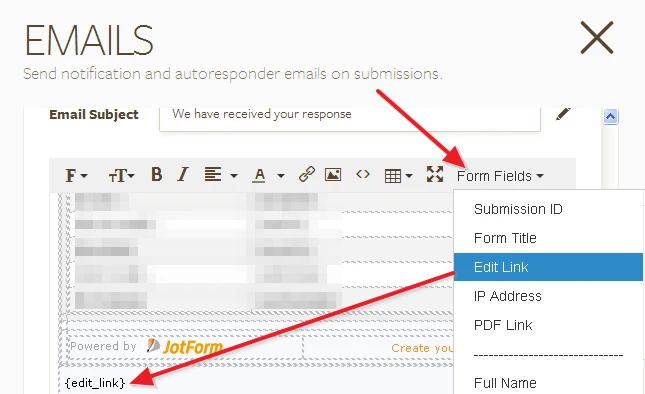
2. Make sure that "Send on Edit" option is enabled under the Advanced tab:
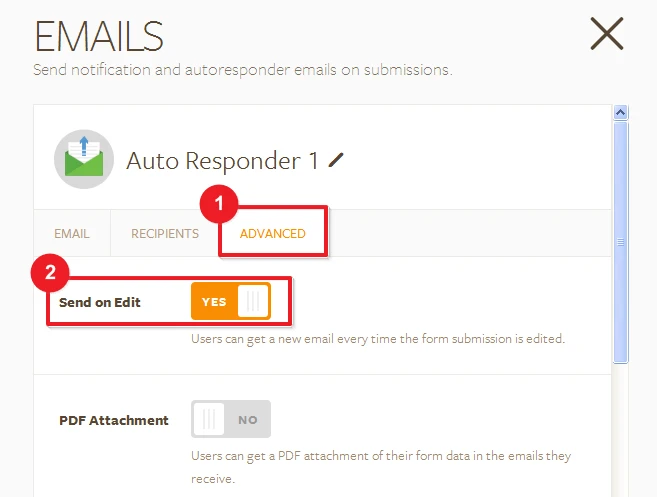
When you have imported submissions, you would simply go to your submissions page, and then you'd have to use the Edit button to edit each form, and simply click on its Submit button again:
https://www.jotform.com/help/325-How-to-Edit-Submissions-Made-on-Your-Forms
As you click on the Submit button, your user(s) will receive the autoresponder email that is sent on the editing of the submission, from where they can use the Edit link we have added into the email to edit their entered data.
Please let us know whether this will work to your satisfaction.
- Mobile Forms
- My Forms
- Templates
- Integrations
- INTEGRATIONS
- See 100+ integrations
- FEATURED INTEGRATIONS
PayPal
Slack
Google Sheets
Mailchimp
Zoom
Dropbox
Google Calendar
Hubspot
Salesforce
- See more Integrations
- Products
- PRODUCTS
Form Builder
Jotform Enterprise
Jotform Apps
Store Builder
Jotform Tables
Jotform Inbox
Jotform Mobile App
Jotform Approvals
Report Builder
Smart PDF Forms
PDF Editor
Jotform Sign
Jotform for Salesforce Discover Now
- Support
- GET HELP
- Contact Support
- Help Center
- FAQ
- Dedicated Support
Get a dedicated support team with Jotform Enterprise.
Contact SalesDedicated Enterprise supportApply to Jotform Enterprise for a dedicated support team.
Apply Now - Professional ServicesExplore
- Enterprise
- Pricing



























































