-
lovleahAsked on July 18, 2016 at 6:18 AM
Hi
1. when I receive an form submission to my email account I wish for the persons first and last name to appear in the email heading I receive, so it is easy to find a particular persons form without having to open every single email. How do I do this thanks
example:currently: New Submission Heart Newborn Photography Session Booking Form
what I would like......
First Name Last Name - Heart Newborn Photography Session Booking Form
Secondly,
When the form submits to email the data runs in a small column that means when I print the form out it is 4 pages long, although it does not display this way on the web page (I have a photo example of this) so you can see how it displays nicely laid out on the web page, but then formats in a tiny column when coming to my email.
thank you for your much needed help
Leah-Anne
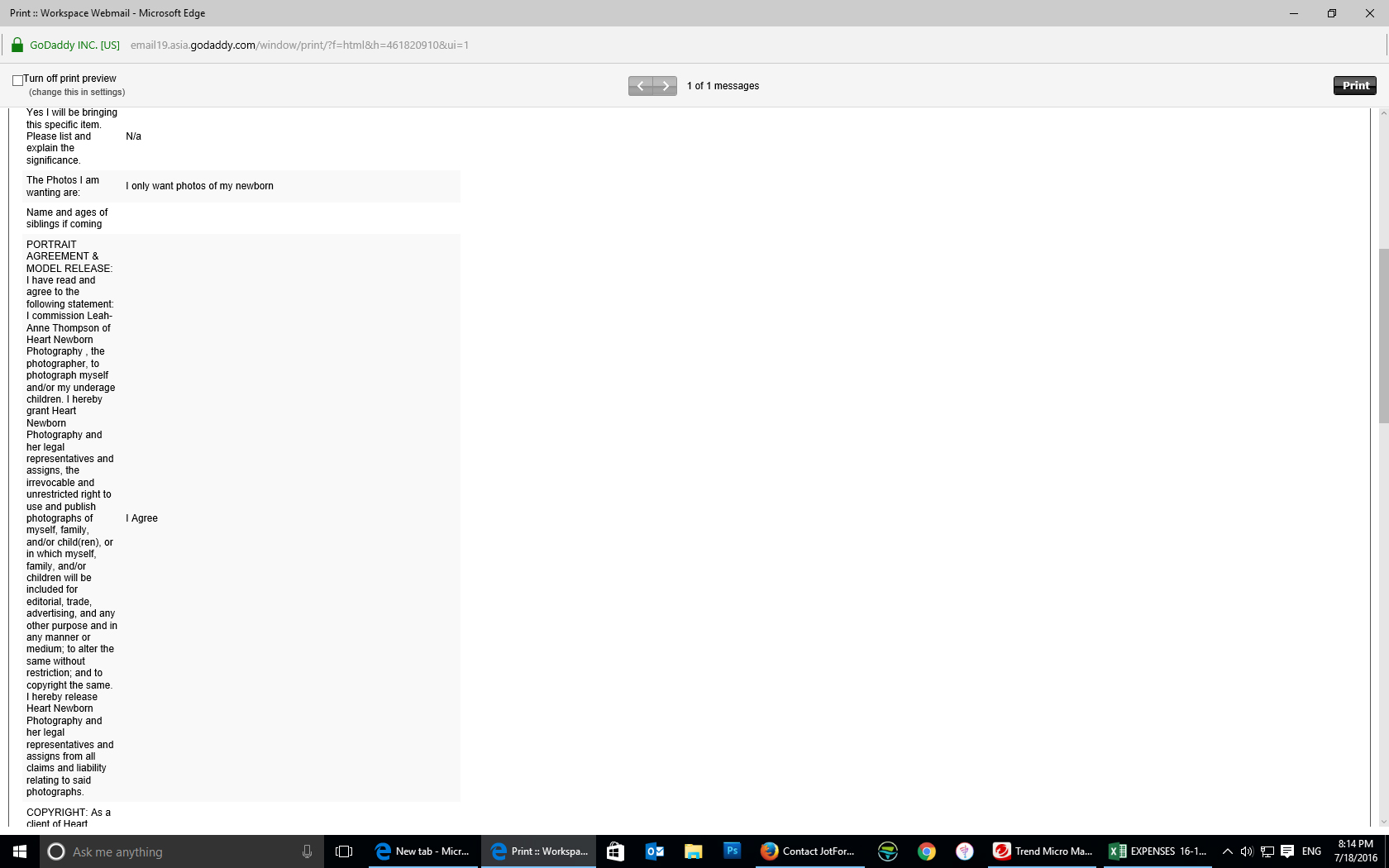
-
Support_Management Jotform SupportReplied on July 18, 2016 at 7:45 AM
Hey Leah-Anne, you may achieve both on the same section of your Form Builder. Let's break this down into 2 sections so it's easier to follow:
1. When I receive an form submission to my email account I wish for the persons first and last name to appear in the email heading I receive, so it is easy to find a particular persons form without having to open every single email. How do I do this thanks
example:
currently: New Submission Heart Newborn Photography Session Booking Form
what I would like......
First Name Last Name - Heart Newborn Photography Session Booking Form
This can be done by changing your Notification's subject line. Just click EMAILS at the top > EDIT > click the PENCIL icon on the far right to populate the SUBJECT LINE with the form field you want (in this case, it's probably the MOTHER NAME field). Here's how it would look like:

2. Secondly, When the form submits to email the data runs in a small column that means when I print the form out it is 4 pages long, although it does not display this way on the web page (I have a photo example of this) so you can see how it displays nicely laid out on the web page, but then formats in a tiny column when coming to my email.
On that same section where you changed the EMAIL SUBJECT, you may also change the email template (the actual content of the email). As I checked, your labels are somehow long, thus causing this. You may adjust the width of the first column so it looks better when you receive them on email. Here's how:

Hope that helped! Don't hesitate to get back to us if you need further assistance.
-
lovleahReplied on July 18, 2016 at 9:45 AM
Thank you for the awesome response, I have now got the email header just how i want it and have changed my columns and checked table width was set to 100%, HOWEVER, on the test email, its still a very narrow table, is there any way i can make it a bit wider overall, please see screen shot, thank you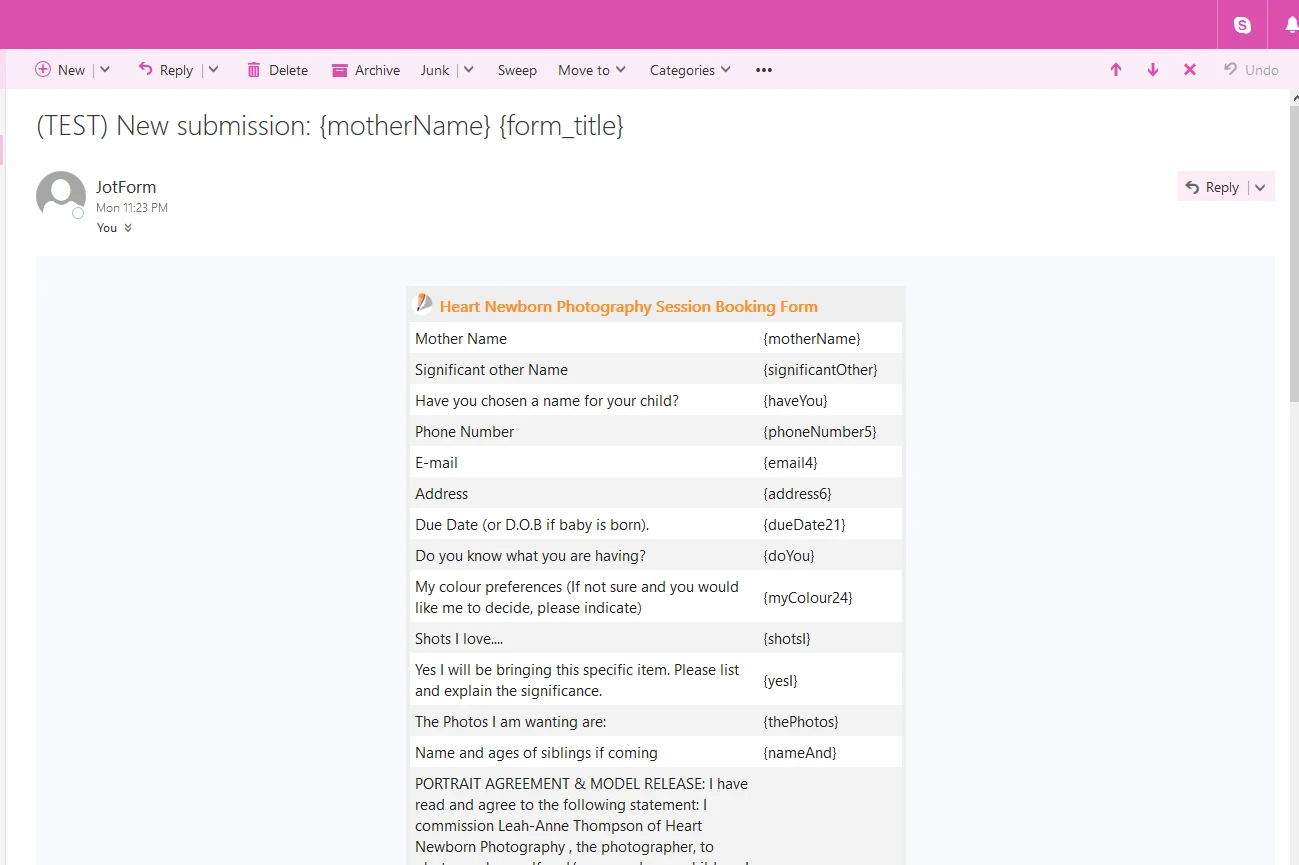
________________________________
... -
David JotForm Support ManagerReplied on July 18, 2016 at 11:56 AM
You can do it directly through the email settings, see this example:

Here is my cloned version: https://www.jotformpro.com/form/61994407255968?
You may clone it if you want to: http://www.jotform.com/help/42-How-to-Clone-an-Existing-Form-from-a-URL
Let us know if you need more help.
-
lovleahReplied on July 19, 2016 at 6:38 AM
Thank you kindly :)
- Mobile Forms
- My Forms
- Templates
- Integrations
- INTEGRATIONS
- See 100+ integrations
- FEATURED INTEGRATIONS
PayPal
Slack
Google Sheets
Mailchimp
Zoom
Dropbox
Google Calendar
Hubspot
Salesforce
- See more Integrations
- Products
- PRODUCTS
Form Builder
Jotform Enterprise
Jotform Apps
Store Builder
Jotform Tables
Jotform Inbox
Jotform Mobile App
Jotform Approvals
Report Builder
Smart PDF Forms
PDF Editor
Jotform Sign
Jotform for Salesforce Discover Now
- Support
- GET HELP
- Contact Support
- Help Center
- FAQ
- Dedicated Support
Get a dedicated support team with Jotform Enterprise.
Contact SalesDedicated Enterprise supportApply to Jotform Enterprise for a dedicated support team.
Apply Now - Professional ServicesExplore
- Enterprise
- Pricing




























































