-
tparkerestesAsked on July 28, 2016 at 8:37 PM
-
CharlieReplied on July 29, 2016 at 12:27 AM
I'm sorry, I'm not sure if I understood your concern correctly. Could you please provide us more information on how your form should actually work?
JotForm does not have an "approve" system. When a user fills out your form, they are already considered as "completed" and will be saved in your JotForm account's submissions page.
However, we do have a workarounds that you can try. Here's one: https://www.jotform.com/help/194-How-to-assign-a-status-to-submissions. That allows you to edit a submission and set it to different statuses like "Approved", "Deny", "Pending" or anything that you prefer.
If it is a multi level form, meaning it involves other people receiving the submission and editing it, then you might need to use a combination of Conditional Logic, Email Alerts and Edit Link.
Here's a quick sample form that I made: https://form.jotform.com/62098841721964
Here's how I made it:
1. First, the process is like this:
1.1. User fills out the form, he/she inputs the admin email (I use text box here to make the admin email dynamic).
1.2. You'll notice that there's an "Admin Only" text box, that will serve as an access code input to open the 2nd page.
1.3. There's an email alert setup to send an edit link to the admin email address.
1.4. The admin will open the edit link and fills out the "Admin Only" text box with his/her access code, that will open the next button.
1.5. The admin then can navigate to the 2nd page where he/she can set a status, add a signature or anything that an admin needs to attach on a submission.
1.6. He/she then needs to resubmit the submission to update it.
2. Here's a quick step by step on how I did it. I'll first create a multi page form by adding page break, the first page will ask for the basic information for the user. There's a text box named "Admin Only".

3. This is the 2nd page of the form.

4. Now I will setup email alerts. I'll use an autoresponder email to send the edit link of the submission to the email field named "Email of Admin". To learn more about these email alerts, please check this guide: https://www.jotform.com/help/30-Explanation-of-Email-Notification-and-Autoresponder-Settings

5. On my autoresponder email for the admin, I'll add the "Edit Link" field tag:

6. Now how do we hide/show the page break if the access code is correct? We will use conditional logic for this. To learn more about conditions, please check this guide: https://www.jotform.com/help/57-Smart-Forms-Using-Conditional-Logic
In my case, my condition works like this:
IF "Admin Only" text box is equal to "admin1234" THEN SHOW page break for the 2nd page.

Note: We do not need to setup a condition to "HIDE" the page. When a condition that uses "SHOW" is NOT MET, then it automatically hide the said field. In short, if my condition above is NOT TRUE, then it hides the page break.
You now have a multi level form setup. The conditional logic and be used to further advance your workflow for this.
Here's a guide that allows you to conditionally send email alerts based on user's input: https://www.jotform.com/help/167-How-to-Send-Email-Based-on-Selection
I hope that helps.
-
tparkerestesReplied on July 29, 2016 at 12:45 PMThanks – I will be able to use this information to make things work!
________________________________
Tammy Parker Estes
Director of Operations
Learning Policy Institute
650-332-9764 (o) 650-743-8117 (m)
tparkerestes@learningpolicyinstitute.org
learningpolicyinstitute.org
@LPI_Learning
... -
CharlieReplied on July 29, 2016 at 1:15 PM
I'm glad to hear that it helped. If you need further assistance on this, please let us know. I know that it might be quite confusing but please do not hesitate to contact us if there are things unclear.
Thank you.
-
tparkerestesReplied on July 29, 2016 at 1:45 PMHi – I do have one question. Is there a way to email the original submitter once the approver has approved?
________________________________
Tammy Parker Estes
Director of Operations
Learning Policy Institute
650-332-9764 (o) 650-743-8117 (m)
tparkerestes@learningpolicyinstitute.org
learningpolicyinstitute.org
@LPI_Learning
... -
CharlieReplied on July 29, 2016 at 2:19 PM
Yes, basically when a form is submitted and that includes editing the submission, the email alerts will be triggered. Unless of course there are specific conditions yo have setup.
By default, autoresponder email will not be sent when editing a submission, if you want to re-trigger the autoresponder email, which is usually use to send to the submitter, then you need to enable the "Send on Edit" under the "Advanced" tab:
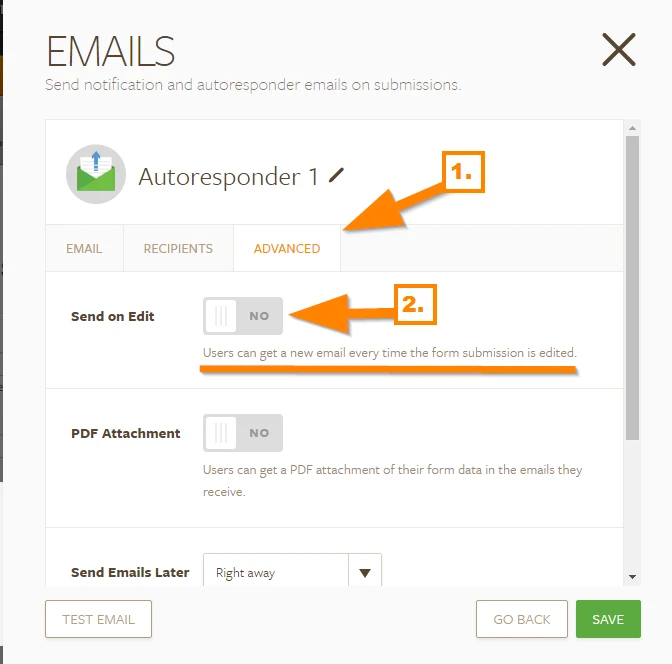
With that, the said autoresponder will be send on editing the submission.
You can also just use conditional logic to send specific email notifications or autoresponder based on the user or admin's input: https://www.jotform.com/help/167-How-to-Send-Email-Based-on-Selection
Here's a sample of it:
1. I created an autoresponder email and enabled the "Send on Edit" option there:
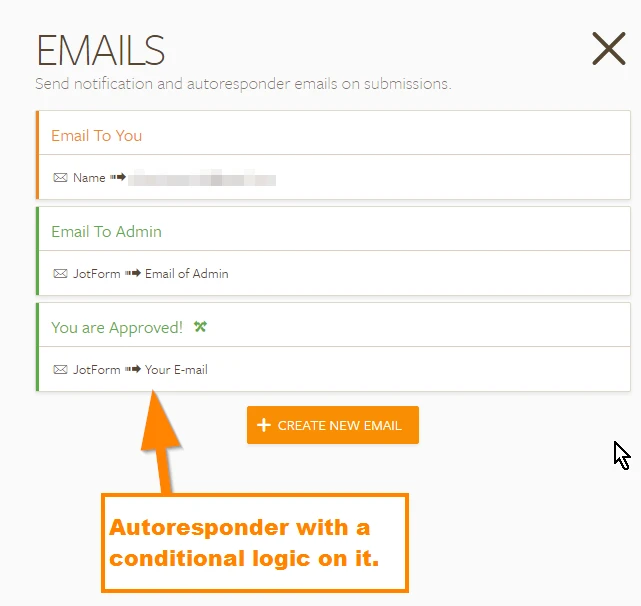
2. Now we only want to send that autoresponder email if the "Status" is set to "Approved" by the admin. Here's the conditional logic for that:
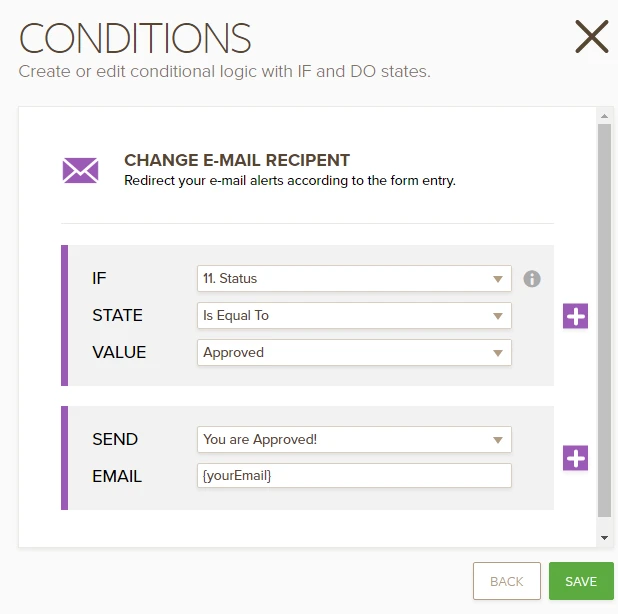
3. So when the admin edits the submission, fills out the 2nd page and sets the status to "Approved", that email will be triggered.
I hope that helps.
- Mobile Forms
- My Forms
- Templates
- Integrations
- INTEGRATIONS
- See 100+ integrations
- FEATURED INTEGRATIONS
PayPal
Slack
Google Sheets
Mailchimp
Zoom
Dropbox
Google Calendar
Hubspot
Salesforce
- See more Integrations
- Products
- PRODUCTS
Form Builder
Jotform Enterprise
Jotform Apps
Store Builder
Jotform Tables
Jotform Inbox
Jotform Mobile App
Jotform Approvals
Report Builder
Smart PDF Forms
PDF Editor
Jotform Sign
Jotform for Salesforce Discover Now
- Support
- GET HELP
- Contact Support
- Help Center
- FAQ
- Dedicated Support
Get a dedicated support team with Jotform Enterprise.
Contact SalesDedicated Enterprise supportApply to Jotform Enterprise for a dedicated support team.
Apply Now - Professional ServicesExplore
- Enterprise
- Pricing



























































