-
commercialkingsAsked on August 4, 2016 at 11:58 AM
I got rid of this picture with some girls hair. And it still shows on the thank you page after you hit submit. Why? How can this be fixed?
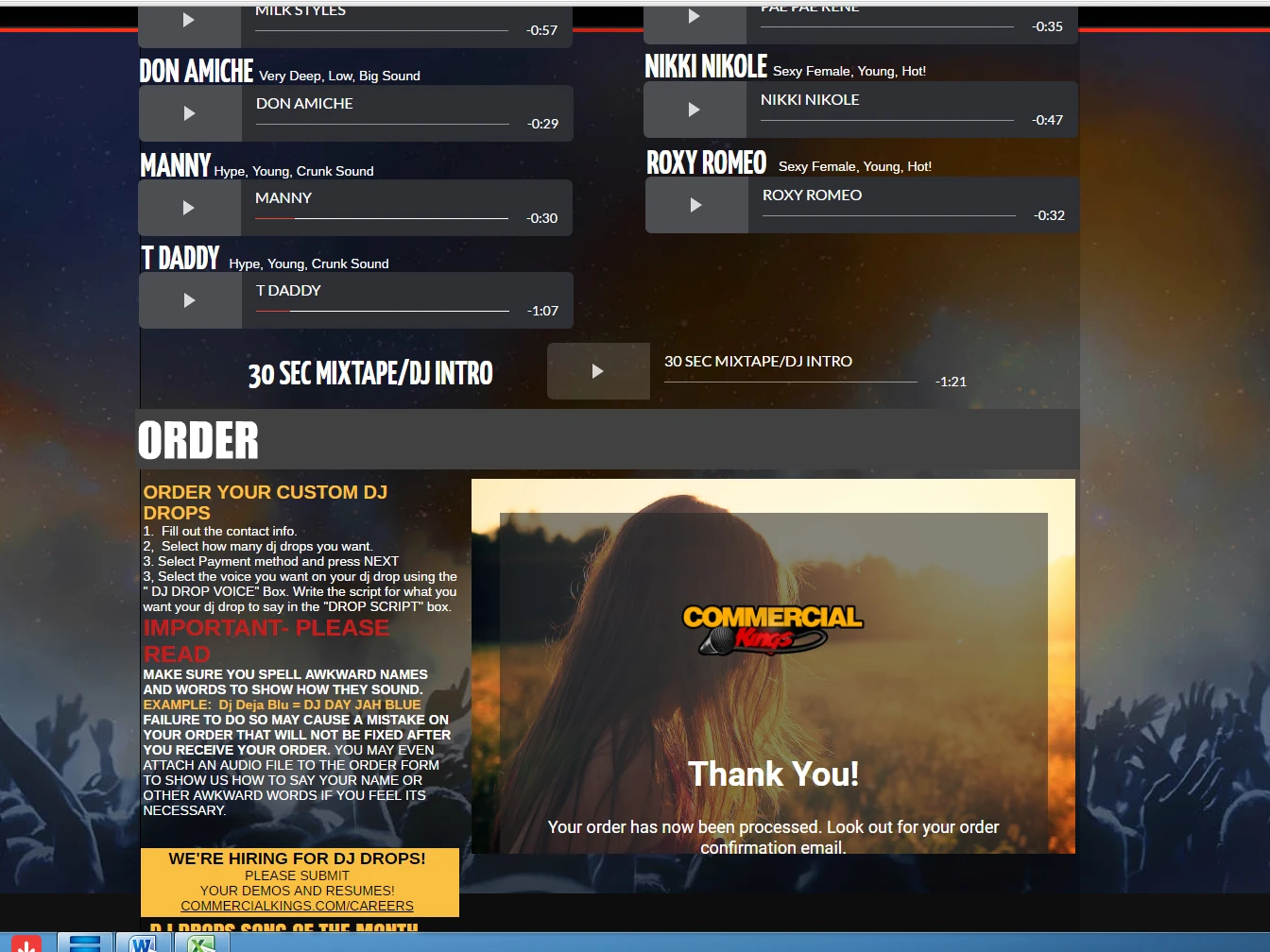
-
CharlieReplied on August 4, 2016 at 1:54 PM
The background image is based on the theme that you have implemented on the form. If you wish to remove it, you can add this custom CSS code in your Form Designer Tool:
/*Set background of the whole form*/
.supernova {
background: transparent !important;
}
/*Set background of the thank you page*/
.thankyou {
background: transparent !important;
}
Here's a screenshot to where you can add that CSS code:

Let us know if that works.
-
commercialkingsReplied on August 4, 2016 at 2:14 PM
ok I did that. The form thats embedded looks right, but why is the background now showing when I'm editing the form, it was not doing this before I pasted in the CSS code

-
CharlieReplied on August 4, 2016 at 2:50 PM
The form is using a custom theme. It's built using CSS. In your case, it is possible to simply remove the background image using the Form Designer Tool as shown in this screenshot:
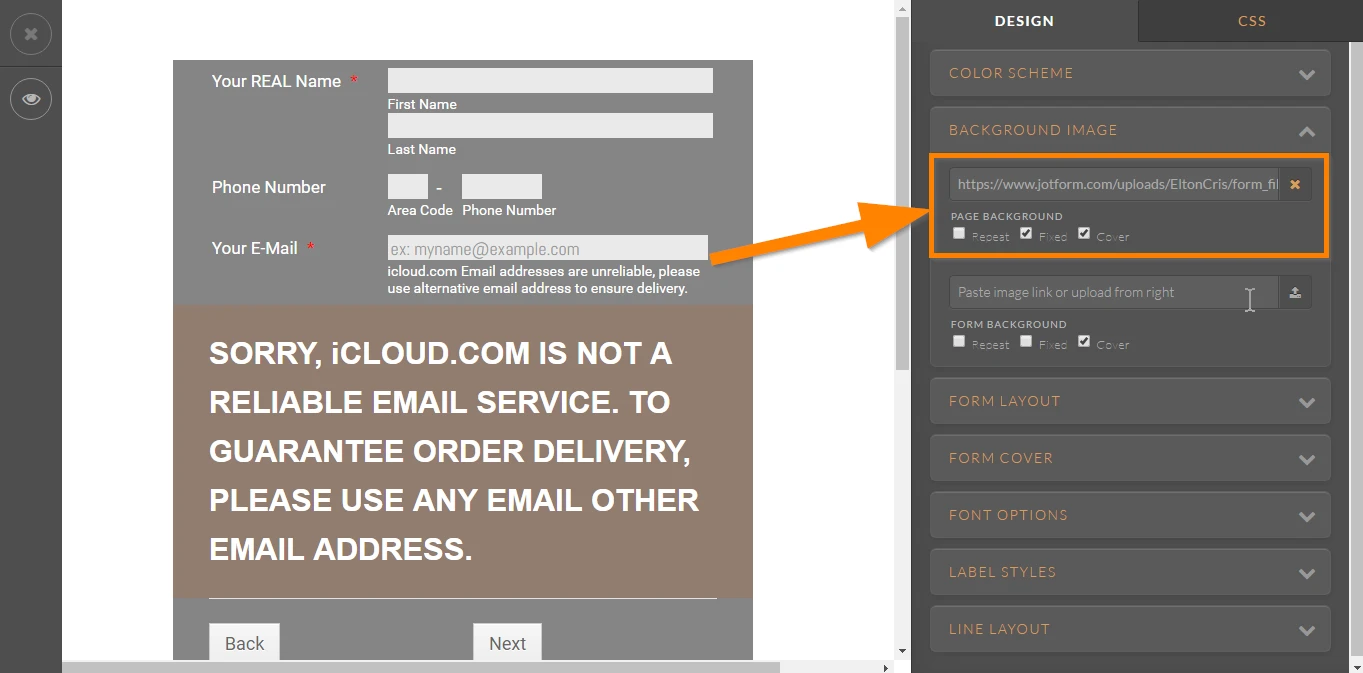
In your case, the image is still added in the background, however, there might be some design conflict happening which made it hide at the first place, probably something related to the background color.
You can click the "x" button on the background image link, that should remove the background image permanently. However, I noticed that you want to blend your website's background image to the form's, so I went ahead and suggests a custom CSS code, that should automatically fix the problem.
It is not necessarily need to learn CSS, although I personally advise this so that users can make advance changes on the looks of their form. The Form Designer Tool can make a lot of basic to advance styling on your form, but it still has limitations, an example is animations, you can create simple animations using CSS3, and because we allow insertion of CSS code in the form, that gives you more options.
You can learn more about using the Form Designer Tool on this guide: https://www.jotform.com/help/300-Form-Designer-Tutorial-Let-s-create-fantastic-forms-
I hope that helps.
- Mobile Forms
- My Forms
- Templates
- Integrations
- INTEGRATIONS
- See 100+ integrations
- FEATURED INTEGRATIONS
PayPal
Slack
Google Sheets
Mailchimp
Zoom
Dropbox
Google Calendar
Hubspot
Salesforce
- See more Integrations
- Products
- PRODUCTS
Form Builder
Jotform Enterprise
Jotform Apps
Store Builder
Jotform Tables
Jotform Inbox
Jotform Mobile App
Jotform Approvals
Report Builder
Smart PDF Forms
PDF Editor
Jotform Sign
Jotform for Salesforce Discover Now
- Support
- GET HELP
- Contact Support
- Help Center
- FAQ
- Dedicated Support
Get a dedicated support team with Jotform Enterprise.
Contact SalesDedicated Enterprise supportApply to Jotform Enterprise for a dedicated support team.
Apply Now - Professional ServicesExplore
- Enterprise
- Pricing



























































