-
cannecunAsked on August 11, 2016 at 2:47 PM
Hi Folks--
I'd like to offer a 15% discount on the purchase of 12 items. That's 12 TOTAL items (3 of one, 5 of another, 4 of a third). The discount is not offered for purchasing 12 of the same item. Can you show me a calculation formula that will offer this discount?
Thank you
-
KadeJMReplied on August 11, 2016 at 3:56 PM
It seems to me that you want to set a discount based on a mix'n'max and|or same item of the total.
It's possible to create something of the sort using our payment integrations then setting up a coupon to take the set percentage from the combined total.
However, that wouldn't stop it from blocking if it's the same item with a similar quantity.
So is that what you are trying to do then? Only give it if it's multiple items and disable it if the same if I am not mistaken?
-
cannecunReplied on August 11, 2016 at 4:46 PMIt can be 12 of the same item or a combo of multiple items. But the TOTAL number of items in the order as a whole has to be a minimum of 12 (or more).
Thank you,
Courtney Cunningham
Glint Creative | 503.970.3324
Typed by thumb on a tiny keyboard.
... -
Welvin Support Team LeadReplied on August 11, 2016 at 6:47 PM
I'm doing a workaround for you. I'll let you know later.
-
Welvin Support Team LeadReplied on August 11, 2016 at 7:02 PM
I don't think this is possible in the Payment Tools configuration. You can do the following workaround:
1. Use a textbox field for your product items.
2. Add a calculation widget to get the subtotal of each item:
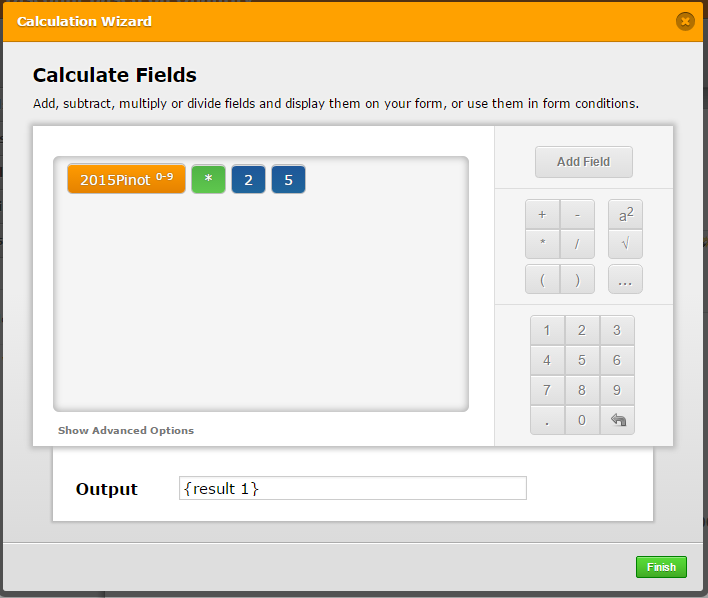
3. Add the calculation widget to get the final total of all the items, a sum of all the subtotal:
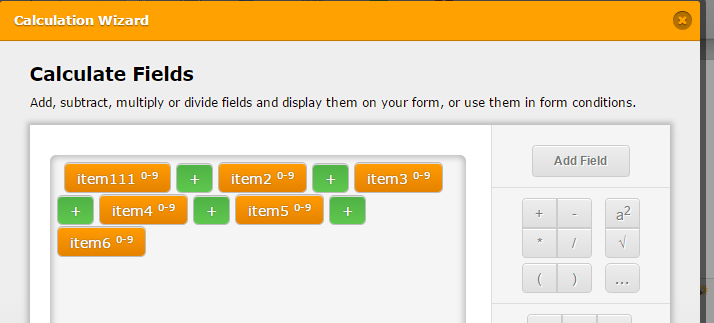
4. Add the calculation widget to count the total quantity. You have to add the textbox fields instead of the subtotal calculations.
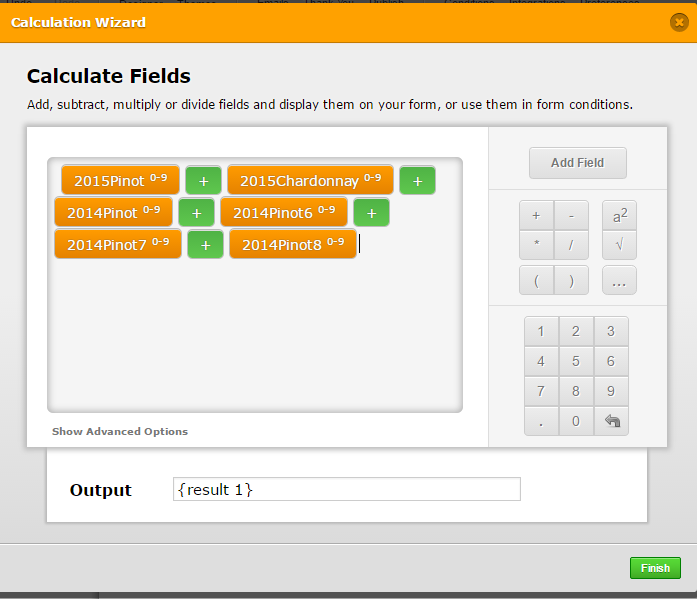
5. Conditionally get the Total Payment: https://www.jotform.com/help/268-How-to-Insert-Text-or-Mathematical-Caculation-into-a-field-using-a-Condition.
For Less than 12:
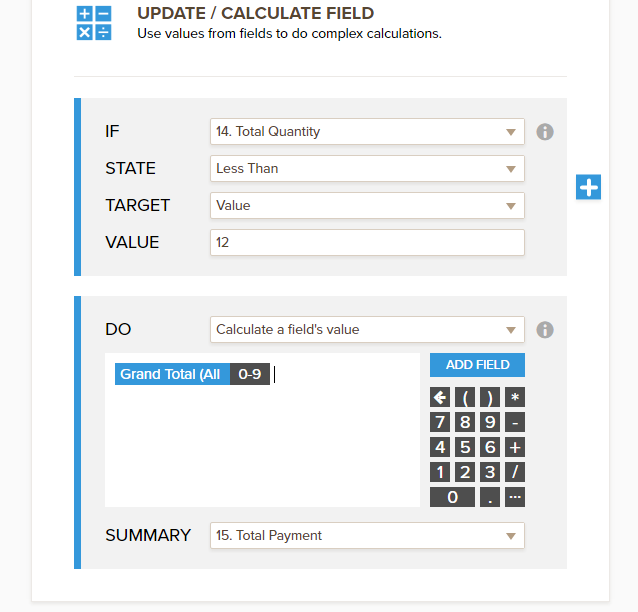
For equals and greater than 12:
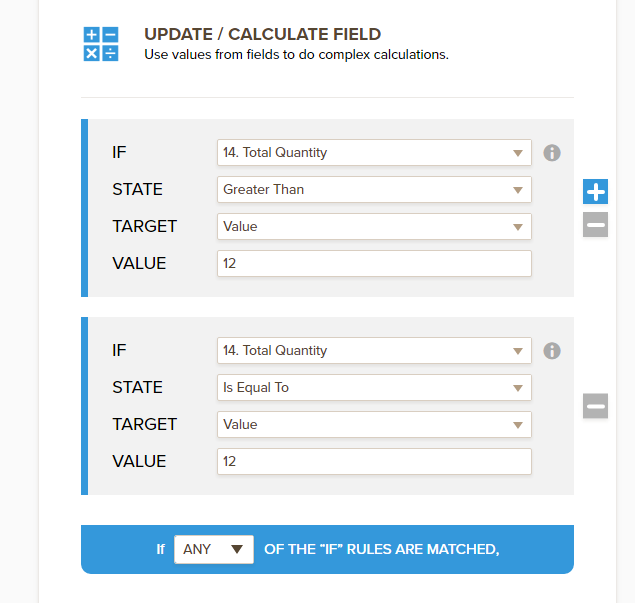
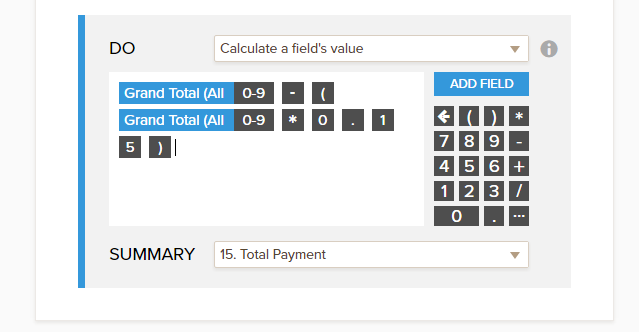
Here's a test form for you to check: https://form.jotform.com/62236827666970. You can clone this form for you to see how I did the entire form.
To clone, please follow the steps here: https://www.jotform.com/help/42-How-to-Clone-an-Existing-Form-from-a-URL.
-
Welvin Support Team LeadReplied on August 11, 2016 at 7:06 PM
I forgot to add on how you can pass the final total to the payment integration for payment. Here's how: https://www.jotform.com/help/275-How-to-pass-a-calculation-to-a-payment-field.
-
cannecunReplied on August 11, 2016 at 7:46 PMThank you very much. I will see what I can do. May still need a little assist. Stay tuned... :-)
Courtney Cunningham
Glint Creative | 503.970.3324
Typed by thumb on a tiny keyboard.
...
- Mobile Forms
- My Forms
- Templates
- Integrations
- INTEGRATIONS
- See 100+ integrations
- FEATURED INTEGRATIONS
PayPal
Slack
Google Sheets
Mailchimp
Zoom
Dropbox
Google Calendar
Hubspot
Salesforce
- See more Integrations
- Products
- PRODUCTS
Form Builder
Jotform Enterprise
Jotform Apps
Store Builder
Jotform Tables
Jotform Inbox
Jotform Mobile App
Jotform Approvals
Report Builder
Smart PDF Forms
PDF Editor
Jotform Sign
Jotform for Salesforce Discover Now
- Support
- GET HELP
- Contact Support
- Help Center
- FAQ
- Dedicated Support
Get a dedicated support team with Jotform Enterprise.
Contact SalesDedicated Enterprise supportApply to Jotform Enterprise for a dedicated support team.
Apply Now - Professional ServicesExplore
- Enterprise
- Pricing




























































