-
ddillonAsked on August 16, 2016 at 2:13 PM
when i use quiz form, is there a way to only send the results to us once they pass; and not send us all of the results of the failed attempts
we used some forms as online quizzes. can you just get the final attempt where the person passes sent to us and NOT have all of the previously failed attempts send to us?
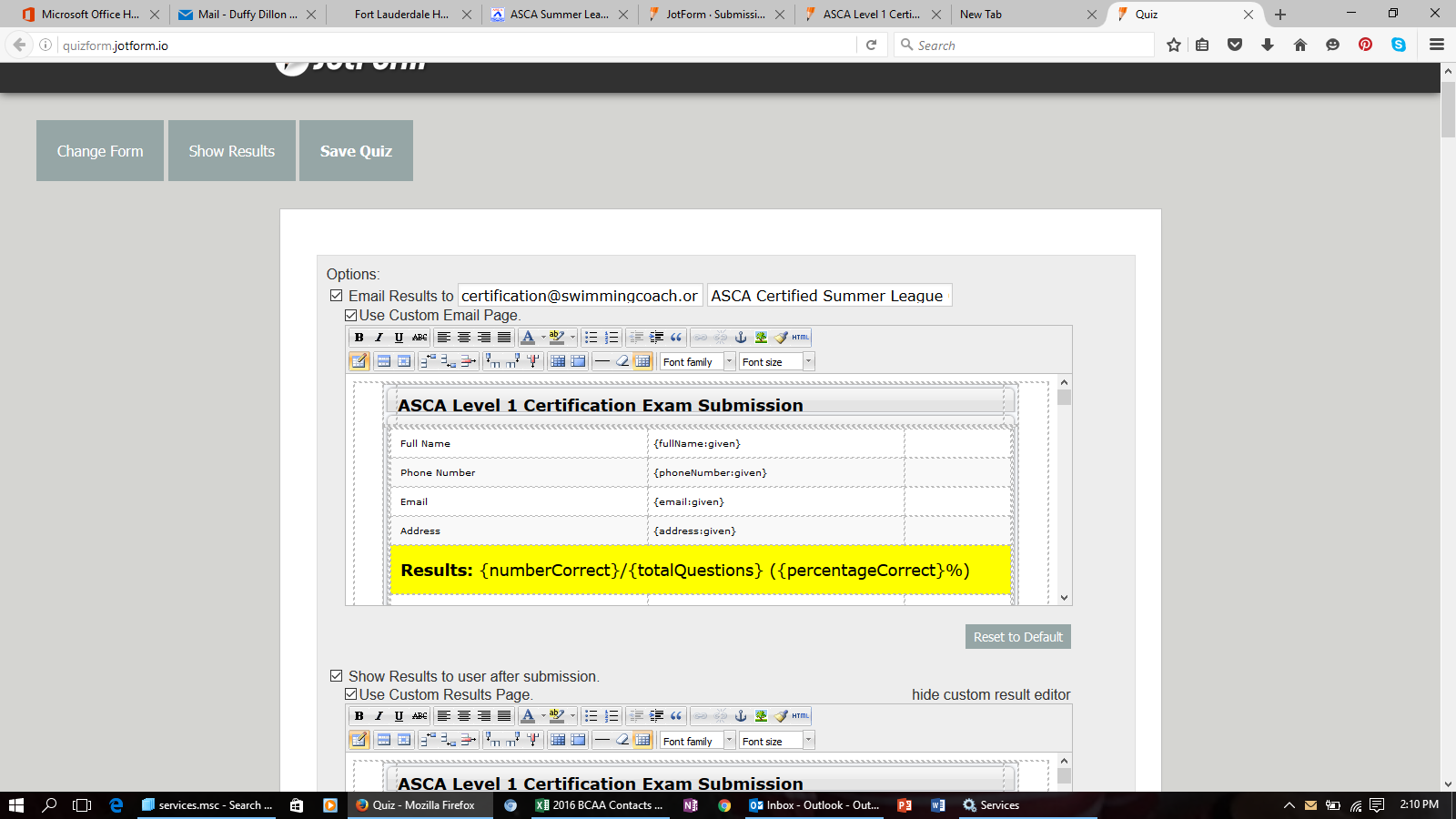
-
BorisReplied on August 16, 2016 at 3:39 PM
So if I'm understanding correctly, you do wish to allow your users to submit your quiz form multiple times, but you only want to receive email notifications when the quiz is filled out correctly (without any false answers).
I'm afraid our Quiz App doesn't yet have such an ability, but I have forward it to our developers as a feature request - to send email notifications only when quiz has been correctly filled.
Forwarding a feature request to our developers doesn't warrant that the feature will be accepted, or implemented any time soon, but our developers will be aware of the functionalities that our users are requesting and will be reacting accordingly.
As a workaround in the meantime, I would suggest using our existing infrastructure from the Form Builder itself - outside of the Quiz App. What I mean is setting up an email notification in your form, and then using conditional logic to send that email notification only when all the questions have been answered correctly:
https://www.jotform.com/help/25-Setting-Up-Email-Notifications
https://www.jotform.com/help/57-Smart-Forms-Using-Conditional-Logic
The email notification would have a slightly different layout, but you can ensure that it is sent out only when your conditional rule is met. For example, this is how you would be setting up the condition:

I hope this workaround helps. We will update you through this support thread when or if there are any news regarding getting such a feature incorporated into the Quiz App itself. Thank you
-
ddillonReplied on August 16, 2016 at 3:47 PM
i really appreciate your thorough answer. i did look at the conditions and wasn't sure if it would work or not? this quiz in question is 100 questions and they have to get 85% to pass. so it's not a 100% passing (all or nothing). it looks like i would have to set the conditions for each question and they would have to get them all right? or at least match the conditions with there is no way to antiicipate all scenarios? some might miss #7 -13 -34 - 44. and others just miss 55 - 71 - 96. etc. Am i understanding correctly?
Thank you,
Duffy
-
BorisReplied on August 16, 2016 at 4:36 PM
Thank you for the additional clarification, Duffy, that it does not have to be 100% passing. I have updated the title of this support thread to reflect this, and added it to the feature request.
Yes, I believe we can still achieve this requirement with a workaround, but it may get a bit complex to set it up. Essentially, the workaround that comes to mind is to build the quiz-like functionality into the form itself.
The downside of the workarounds is that if your users are really tech-savvy (web developers or similar), they would be able to see the correct value from each question by using their browser's "Developer Tools". The reason is that with a workaround, we would be exposing the correct answer to the form, in order for the form to know the level of correct answers given. This would be done in a manner that is not visible to regular users, unless your users are web developers or otherwise know how to use their browser's Developer Tools and inspect your form in more detail.
If the above mentioned caveat is fine by you, here is how to set up such a functionality.
Step 1. The easiest way is to set up calculation values for each of your 100 questions:
https://www.jotform.com/help/301-How-to-Assign-Calculation-Value
On each Radio Button field (question), you should assign number 1 for the correct answer, and number 0 for all the false answers. For instance, if a Radio Button has five options, and the second option is the correct one, we would assign calculation values like this:

Note that we should assign calculation values for each of your 100 questions.
Step 2. Next step is to get the total number of correct answers, which we can do by performing a calculation:
https://www.jotform.com/help/259-How-to-perform-calculation-in-the-form
The calculation should be set up as "question 1 + question 2 + question 3 + question 4 ...". This calculation should have all of your 100 questions, separated by a plus sign:

As each field will return 1 for the correct answer, and 0 for false answers, the calculation will get the number of correct answers given.
Step 3. Since we now have all the ingredients for your form to know the amount of correct answers given, we can finally set up a conditional rule to send the email when your calculation field is "greater than 85", which means that your users provided at least 85 correct answers:

Please do try it out, and let us know if you have any additional questions, or should you run into any issues along the way. Thanks
- Mobile Forms
- My Forms
- Templates
- Integrations
- INTEGRATIONS
- See 100+ integrations
- FEATURED INTEGRATIONS
PayPal
Slack
Google Sheets
Mailchimp
Zoom
Dropbox
Google Calendar
Hubspot
Salesforce
- See more Integrations
- Products
- PRODUCTS
Form Builder
Jotform Enterprise
Jotform Apps
Store Builder
Jotform Tables
Jotform Inbox
Jotform Mobile App
Jotform Approvals
Report Builder
Smart PDF Forms
PDF Editor
Jotform Sign
Jotform for Salesforce Discover Now
- Support
- GET HELP
- Contact Support
- Help Center
- FAQ
- Dedicated Support
Get a dedicated support team with Jotform Enterprise.
Contact SalesDedicated Enterprise supportApply to Jotform Enterprise for a dedicated support team.
Apply Now - Professional ServicesExplore
- Enterprise
- Pricing



























































