-
jtjohnsonAsked on August 20, 2016 at 7:00 PM
Attached is the total form.
I have figured out how to collapse the fields below the "Submit" button so the applicants do not see the fields below the red button. However, the people who receive the request in their office e-mail need to see and complete the fields below "For Department Use Only" to record and act on the request, as well as save it to Excel and as a PDF. That is, the recipients need to see, and act on, the total form.
Any suggestions on how I can do that?
Many thanks,
Tom Johnson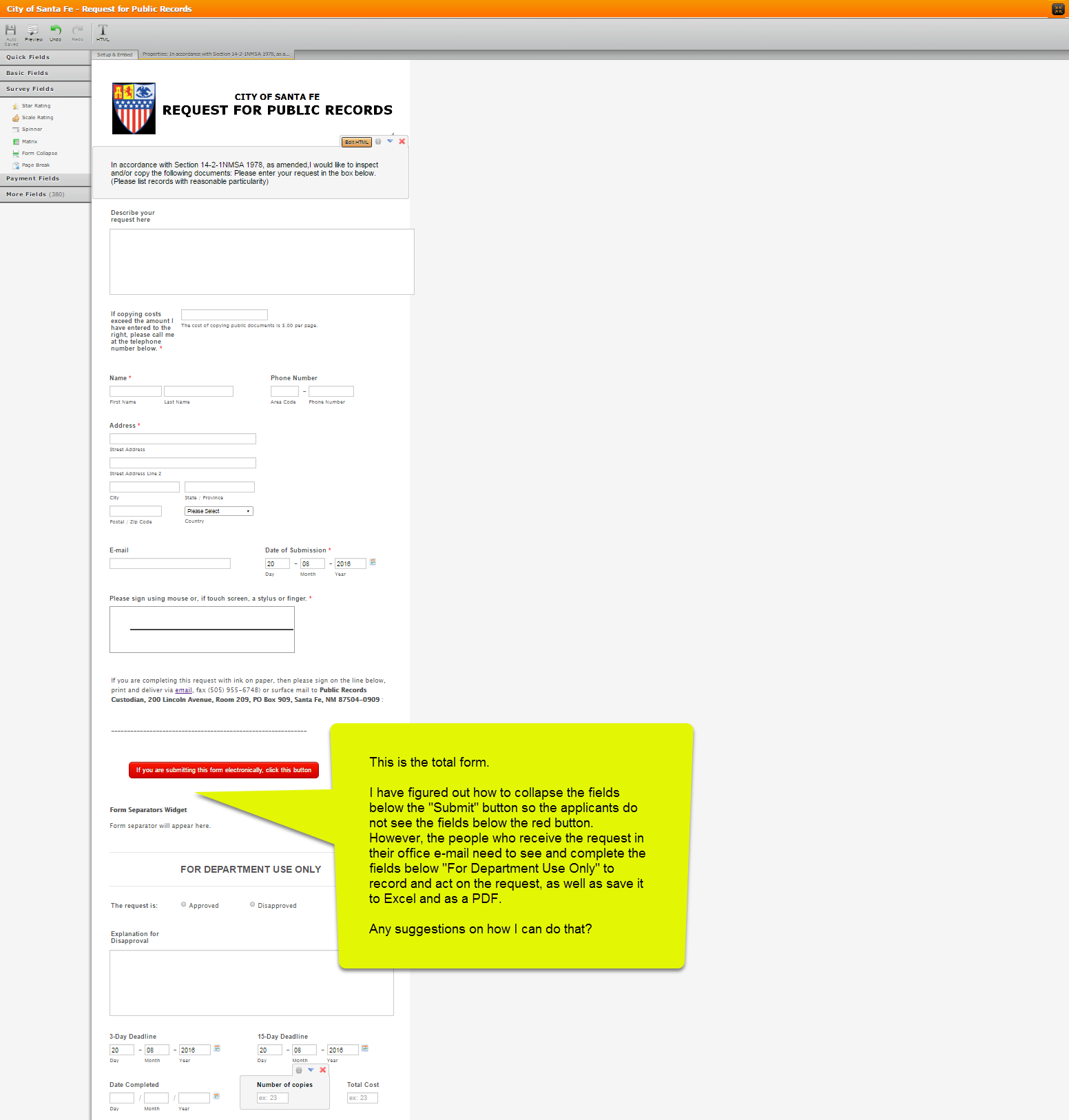
-
jonathanReplied on August 20, 2016 at 11:20 PM
You can achieve this by using the Conditional Email feature.
User guide: How-to-Send-Email-Based-on-Selection
So in your case, create different email template that will be sent to the specific recipient base on the answer or response they do in the form.
Different recipient will have different emial template.
Hope this help. Let us know if you need further assistance.
-
jtjohnsonReplied on August 21, 2016 at 3:45 PMThank you, but I don't see how a different email template would do the
job. I probably failed to properly describe what I am trying to do. I
shall try to describe the workflow process of the document and how
different people will interact with it.
1. This is to be an online form posted on the city's website by the
office of the Custodian Of Public Records.
2. The intent is for (a) any individual to fill out the "Request for
Public Records" form as shown in the part of the form above the "Submit"
button. He/she cannot see the fields to be completed by the Public Records
office.
3. (B) The "submit button" sends the form to the email of the Records
Custodian.
4. (C) The custodian opens the e-mail and sees the request, but also now
can see the fields that he/she can fill out to internally manage the
request and save that form now updated by the Records office. The form
will be saved as a .CSV file and as a PDF file, each of which will be sent
to different files and/or folders.
5. (D) The Custodian now can also send the completed form to
subordinates, who will track down the desired documents.
So the questions become:
- How can I have an online form where only some of the fields are seen
by people desiring to complete the form? Then...
- How can the appropriate officials who have received, via email, the
request now see ALL the fields in the form, i.e. those completed by the
document requester plus those that had been collapsed but now need to be
open and editable by officials?
I've attached the complete form in its current state. Note that the fields
below the Submit button are "Collapsed." The form can be seen at
https://goo.gl/j7gtcv
Thanks again. I really appreciate your prompt replies. Can you receive a
screen capture video file if I record a walk-through of what I am trying to
do? If so, are their size or format standards?
Tom
============================================
Tom Johnson
Institute for Analytic Journalism -- Santa Fe, NM USA
505.577.6482(c) 505.473.9646(h)
Society of Professional Journalists - Region 9
Director
*Check out It's The People's Data
*
http://www.jtjohnson.com tom@jtjohnson.com
============================================
... -
David JotForm Support ManagerReplied on August 21, 2016 at 5:17 PM
Here is my suggestion:
1) Add a Page Break field, from the "Survey Fields" tab, into your form. Set the visibility for the back and next button to hidden.
(In this way the "Department Use Only" area won't be visible)

2) Go into the edit mode of the notifications that should be sent to the person in your department:

3) Now build a custom URL that will show him the "Department Use Only" area. Example:
Link: https://www.jotform.com/edit/{id}?jumpToPage=2

Result:

Here is my cloned version: https://form.jotform.com/62336873236965
You may clone it in your account and test it if you want to: http://www.jotform.com/help/42-How-to-Clone-an-Existing-Form-from-a-URL
Note: add another submit button a the end of the "For Department Use Only" area.
Hope this helps, let us know if you need anything else, we will be glad to assist you.
-
David JotForm Support ManagerReplied on August 21, 2016 at 7:55 PM
Looks like you were making some test in my cloned version, I have moved it to your account and set your email as the recipient.
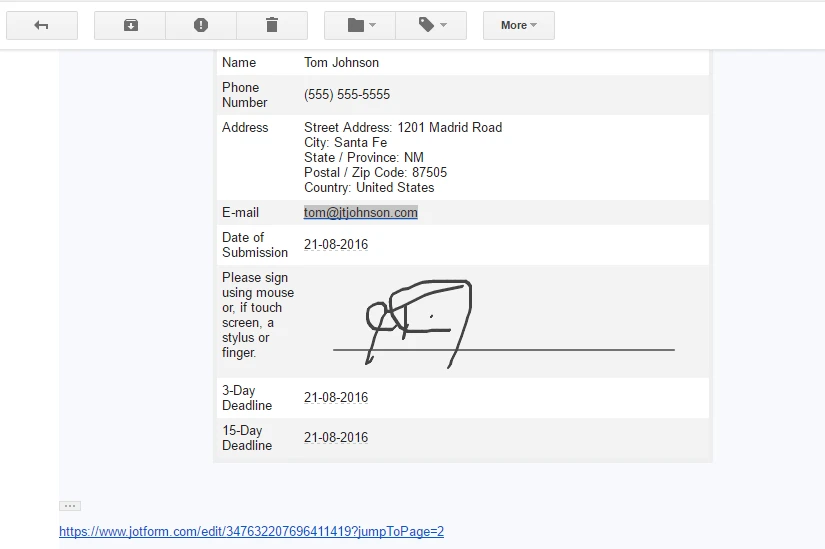
You can keep on testing it, and let us know if you need more help.
- Mobile Forms
- My Forms
- Templates
- Integrations
- INTEGRATIONS
- See 100+ integrations
- FEATURED INTEGRATIONS
PayPal
Slack
Google Sheets
Mailchimp
Zoom
Dropbox
Google Calendar
Hubspot
Salesforce
- See more Integrations
- Products
- PRODUCTS
Form Builder
Jotform Enterprise
Jotform Apps
Store Builder
Jotform Tables
Jotform Inbox
Jotform Mobile App
Jotform Approvals
Report Builder
Smart PDF Forms
PDF Editor
Jotform Sign
Jotform for Salesforce Discover Now
- Support
- GET HELP
- Contact Support
- Help Center
- FAQ
- Dedicated Support
Get a dedicated support team with Jotform Enterprise.
Contact SalesDedicated Enterprise supportApply to Jotform Enterprise for a dedicated support team.
Apply Now - Professional ServicesExplore
- Enterprise
- Pricing




























































