-
MederoAAsked on September 3, 2016 at 9:29 AM
I would like to remove blanks from the submission notification and only send data fields that were completed.
-
JanReplied on September 3, 2016 at 12:03 PM
If I understand you correctly, you would like to hide the empty fields in the notifications. The default setting of the email notification is to hide the empty fields. I cloned your forms and I can see that the empty fields are still showing in the notification.
You may need to go to the old user interface in order to enable or disable the Hide Empty on Email alerts. Here's a guide:
1. In the Form Builder, add the parameter (&old) in the URL and press enter.
https://www.jotform.com//?formID=60334428216955&old
2. After that, click the "Preferences" button in the toolbar.

3. Go to the "Advanced" tab and then enable the "Hide Empty Fields on Emails" option.
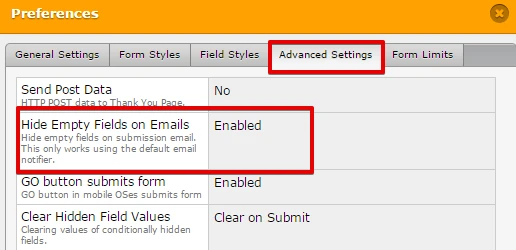
Here's a complete guide: How-to-Hide-Empty-Fields-on-Email-Alerts
4. Please save the changes when you're done. If you want to go back to the new interface, just log off from JotForm, re-open your browser and then log back in.
Hope that works. Thank you.
- Mobile Forms
- My Forms
- Templates
- Integrations
- INTEGRATIONS
- See 100+ integrations
- FEATURED INTEGRATIONS
PayPal
Slack
Google Sheets
Mailchimp
Zoom
Dropbox
Google Calendar
Hubspot
Salesforce
- See more Integrations
- Products
- PRODUCTS
Form Builder
Jotform Enterprise
Jotform Apps
Store Builder
Jotform Tables
Jotform Inbox
Jotform Mobile App
Jotform Approvals
Report Builder
Smart PDF Forms
PDF Editor
Jotform Sign
Jotform for Salesforce Discover Now
- Support
- GET HELP
- Contact Support
- Help Center
- FAQ
- Dedicated Support
Get a dedicated support team with Jotform Enterprise.
Contact SalesDedicated Enterprise supportApply to Jotform Enterprise for a dedicated support team.
Apply Now - Professional ServicesExplore
- Enterprise
- Pricing



























































