-
max123jotAsked on September 7, 2016 at 10:50 AM
hi
for this form, i would like it to be able to track data entry of -2- users (resident/attending)
so i was thinking i would make -2- fields for each data type (ie., % Case Resident/Trainee did)
field a - % Case Resident/Trainee did - resident
field b - % Case Resident/Trainee did - attending
then depending on the drop down (first field)
"Click your status in the sequence of feedback"
the jot form condition would be set to show hidden fields.
i think this should work, the main question i have is formatting such that the hidden fields would be revealed intuititvely..... i think this could be done the way i am thinking if i can have good control of formatting the fields
ppt attached....(i had about 5 screenshots...perhaps just to start the convo with the one attached)
thanks
max
-
Kiran Support Team LeadReplied on September 7, 2016 at 12:13 PM
I am not sure if I understand your query correctly. Could you explain what exactly you are referring to the formatting of the fields? If you are referring to the font/color formatting of the fields, they can be applied from the Form Designer or injecting custom CSS. However, the changes are effective as soon as they are added to the form though they are hidden fields.
If you are referring to something different, please let us know. We will be happy to assist.
-
max123jotReplied on September 7, 2016 at 1:45 PMline spacing so there is not much room top bottom between fields
and
column so that can have 2 columns on 1 page
also
i simply cant seem to get the field pgy to align next to resident name on
the first page
thanks
m
... -
BJoannaReplied on September 7, 2016 at 4:01 PM
If I understood you correctly, you want to position fields Fellow/Resident Trainee and PGY in same line, like this.
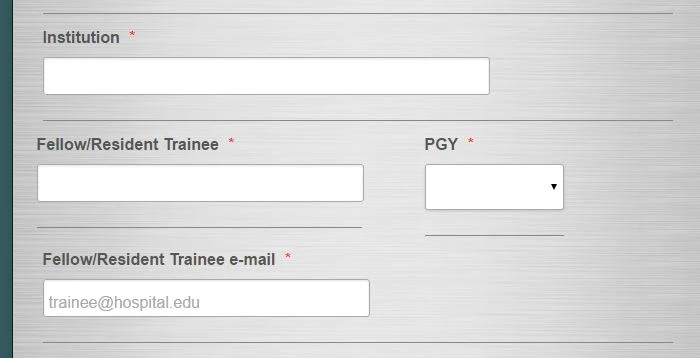
To achieve this you will need to Shrink "Fellow/Resident Trainee" field and to merge field "PGY" to line above.
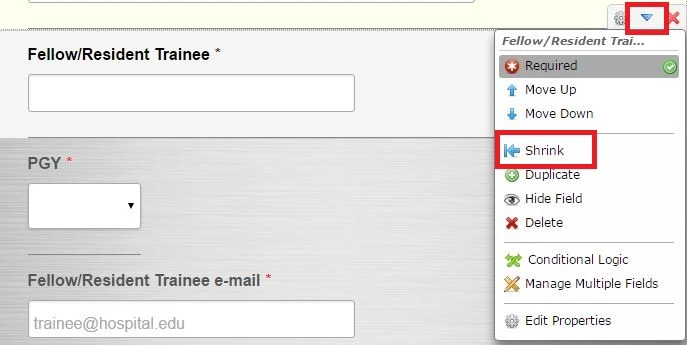
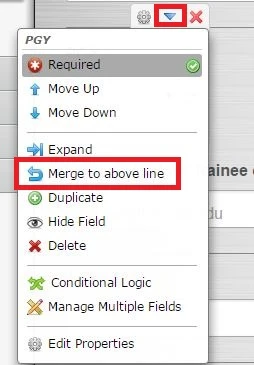
You will also need to add this CSS code to your form to increase the width of your "Fellow/Resident Trainee" field.
#id_127 {
width:400px!important;
}
How to Inject Custom CSS Codes
Here is my form: https://form.jotform.com/62506598060963
Feel free to clone it.
More about positioning fields inside of the form you can find inside of this guides:
https://www.jotform.com/help/90-Form-field-positioning
https://www.jotform.com/help/328-How-to-position-fields-in-JotForm
Hope this will help. Let us know if you need further assistance.
-
max123jotReplied on September 7, 2016 at 5:45 PMi must be doing something basically wrong
following your instructions i get as attached
i cant really clone your form because the form # is locked to other tools
please advise
... -
max123jotReplied on September 7, 2016 at 5:46 PM
-
Kiran Support Team LeadReplied on September 7, 2016 at 7:36 PM
You may clone the form by choosing Import Form and enter the Form URL. I have cloned the form provided by our colleague to your account and you may find it with the title "Clone of Clone of Repair Chordee F/R - (8-24-2016)"
The other question is moved to a separate thread and shall be addressed there shortly.
https://www.jotform.com/answers/926632
Thank you!
- Mobile Forms
- My Forms
- Templates
- Integrations
- INTEGRATIONS
- See 100+ integrations
- FEATURED INTEGRATIONS
PayPal
Slack
Google Sheets
Mailchimp
Zoom
Dropbox
Google Calendar
Hubspot
Salesforce
- See more Integrations
- Products
- PRODUCTS
Form Builder
Jotform Enterprise
Jotform Apps
Store Builder
Jotform Tables
Jotform Inbox
Jotform Mobile App
Jotform Approvals
Report Builder
Smart PDF Forms
PDF Editor
Jotform Sign
Jotform for Salesforce Discover Now
- Support
- GET HELP
- Contact Support
- Help Center
- FAQ
- Dedicated Support
Get a dedicated support team with Jotform Enterprise.
Contact SalesDedicated Enterprise supportApply to Jotform Enterprise for a dedicated support team.
Apply Now - Professional ServicesExplore
- Enterprise
- Pricing




























































