-
twphotogAsked on September 17, 2016 at 8:34 AM
Is there any way to remove the excess space that appears in my email notification for this form (too much space in the "Senior Questionnaire" block". Please see below.
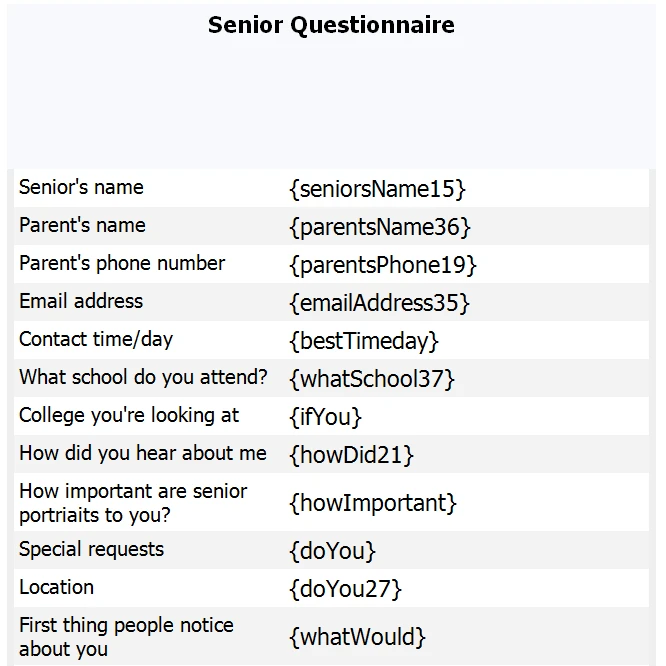
This is what it looks like in the editor:
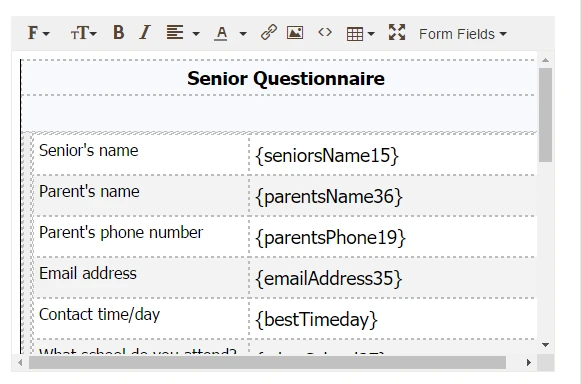
-
liyamReplied on September 17, 2016 at 12:58 PM
Hello,
You can remove that part by clicking that dashed line on the editor of your email notification settings, and then clicking Delete Row
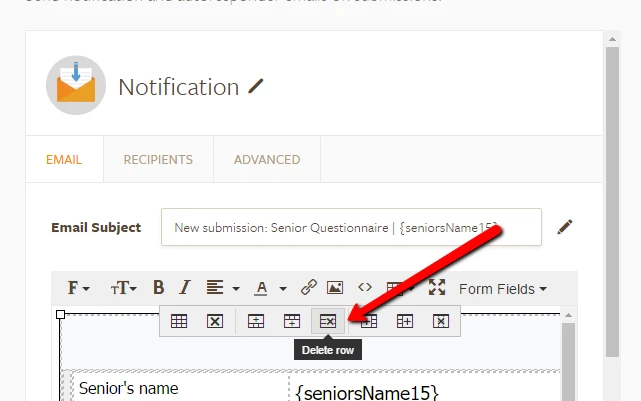
After this, one of the rows in your header area should be deleted. If the upper part gets deleted, just retype the text of your header.
If you have questions or if you need assistance, please let us know.
Thanks.
-
twphotogReplied on September 17, 2016 at 1:01 PM
Ok, I tried that but it didn't seem to work. I'll try it again.
-
twphotogReplied on September 17, 2016 at 1:02 PM
If you take a look at it, you'll see that there's no row to delete, it's just a blank space.
-
liyamReplied on September 17, 2016 at 9:21 PM
Hello,
It looks like the table rows are nested with more tables within. With this:
1) You can manually fix the table by looking into the HTML code

2) You can just remove this email notification and create a new one, or
3) You can also drag the lines pulling them higher (I did this on your email alert for you).
Can you check if the spacing is enough?
Thanks.
-
twphotogReplied on September 19, 2016 at 8:11 AM
While the spacing "looks" perfect in email edit mode, it is still wacky upon receipt of a test email. See below...
-
Support_Management Jotform SupportReplied on September 19, 2016 at 8:45 AM
I cloned your form and tested it both ways (with an actual test submissions and by using the TEST EMAIL function, the one shown on your last screenshot) and both results show no space between the header and the first field:
1. Test submission
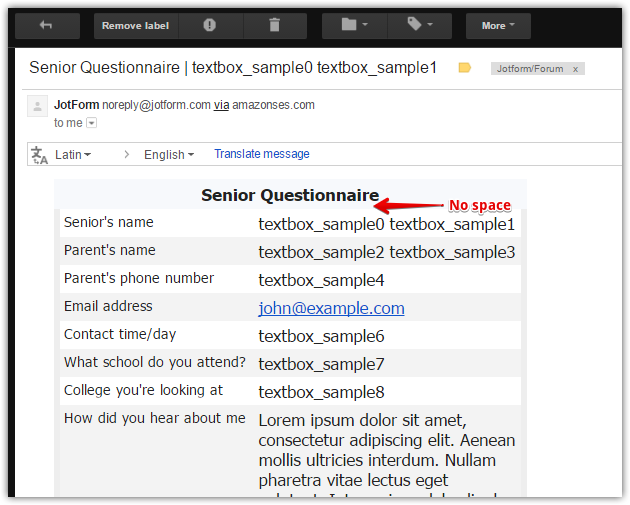
2. Using the TEST EMAIL option
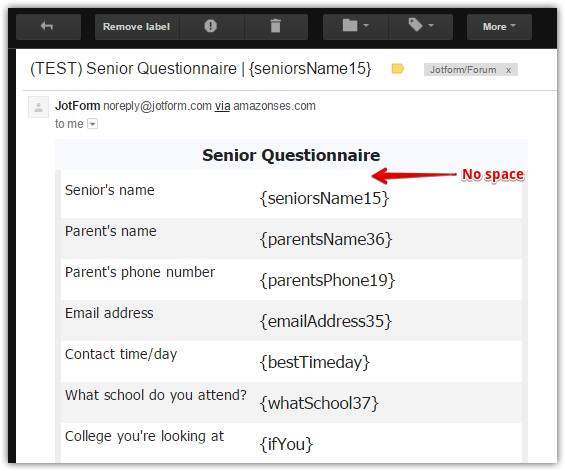
I'm guessing you figured out how to remove the extra space after posting your question. But just in case you're still having issues, don't hesitate to let us know so we can have another look.
If you're checking your emails using an email client (e.g. Outlook, Thunderbird, Windows Mail, etc.), try viewing the email using a browser via webmail and you shouldn't see any extra spaces between the header and the first field.
-
twphotogReplied on September 19, 2016 at 9:25 AM
I appreciate your responses and help. Unfortunately, it must be something funky with Outlook because I did NOT fix the spacing issues. This is still what I see in my notification email and yes, I have attempted to remove the blank space by pressing delete after the word questionnaire in the heading but absolutely nothing happens.
This is what I see...
-
Support_Management Jotform SupportReplied on September 19, 2016 at 10:27 AM
Thanks for getting back to us. Sadly, this is beyond our control - As explained on my previous reply, if you're seeing this extra space on an email client (in your case, you're using Outlook), then please view the email on webmail and it should show up properly. The screenshots I sent to you were all taken from within Gmail.
To better explain why different email clients render emails differently, I highly recommend this good read from Litmus on Why do some email clients show my email differently than others?
Rest assured, you have succeeded on designing your email body template to not have those spaces showing. They are working as intended but may work differently depending on the email client you're using.
-
twphotogReplied on September 19, 2016 at 10:46 AM
I believe it's more than just something with the email client. If you take a look at one of my other JotForm email notifications (PHOTO ORDER FORM) below, you'll see that the space is not present like it is in the SENIOR QUESTIONNAIRE.
Here is an example of the email notification from my PHOTO ORDER FORM. Notice, it appears that the problem is within the table itself and not the email client...
This is how the PHOTO ORDER FORM notification appears when I receive it...
Notice specifically, that the table is setup differently in the ORDER FORM compared to the senior questionnaire...
Here is the SENIOR QUESTIONNAIRE as it appears in the email notification editor, it's as if there are tables nested in tables...
-
Kevin Support Team LeadReplied on September 19, 2016 at 12:42 PM
I have cloned your form and submitted it, but although I'm using an Outlook email address I was unable to replicate the issue.
Here is a screenshot of the email address that I received:

Checking the source code of the email address I can see there is an empty <td> tag:

To check the source code, please open the email notification and click on the source code icon:

Also, I would suggest you to add another email notification to your form and avoid to customize if, please leave it as it is by default and submit your form, do let us know if you still notice the space in the header of the email you receive.
Setting-Up-Email-Notifications
We will wait for your response.
-
twphotogReplied on September 19, 2016 at 1:29 PM
I've created a new email notification per your suggestion. Unfortunately, the table, as is, needs to be widened which I'm sure I can do in the source coding. Here is what I see without ANY modifications:
THIS all I would like to see...
There is no logo header and obviously the form width needs to be changed.
Do you have suggestions on how to accomplish this w/out ending up with the same dead space problem?
Thanks!
-
Kiran Support Team LeadReplied on September 19, 2016 at 3:08 PM
I have created a new notification on your JotForm with the name Notification 4. Please check it and let us know if that works for you. The notification is set to 100% width in the email and here is the screenshot.

Please get back to us if you need any further assistance. We will be happy to help.
-
twphotogReplied on September 19, 2016 at 3:26 PM
This looks perfect BUT I don't see Notification 4 in the email editor. PLUS, it doesn't teach me what you did to make this happen, (lol)! I like to learn as I go in case I encounter this again on another form.
-
David JotForm Support ManagerReplied on September 19, 2016 at 5:37 PM
I have contacted my colleague Kiran, so he can share the steps he followed to show you how to do it. You will be updated via this thread.
-
twphotogReplied on September 19, 2016 at 6:08 PM
Thank you!
-
Kiran Support Team LeadReplied on September 19, 2016 at 8:43 PM
I have created a new notification and copied the content from the notification 1. Then I have changed the width of all table tags to 100% from the pre-set px values in the source code of the notification. Please see the screenshot below:

It looks like the form is not saved properly after creating the new notification in your account. I have created another one and made these changes. Please check and let us know if you need any further assistance. If you have changed any of the fields on your form, you may need to change them manually in the notification too.
Thanks!
- Mobile Forms
- My Forms
- Templates
- Integrations
- INTEGRATIONS
- See 100+ integrations
- FEATURED INTEGRATIONS
PayPal
Slack
Google Sheets
Mailchimp
Zoom
Dropbox
Google Calendar
Hubspot
Salesforce
- See more Integrations
- Products
- PRODUCTS
Form Builder
Jotform Enterprise
Jotform Apps
Store Builder
Jotform Tables
Jotform Inbox
Jotform Mobile App
Jotform Approvals
Report Builder
Smart PDF Forms
PDF Editor
Jotform Sign
Jotform for Salesforce Discover Now
- Support
- GET HELP
- Contact Support
- Help Center
- FAQ
- Dedicated Support
Get a dedicated support team with Jotform Enterprise.
Contact SalesDedicated Enterprise supportApply to Jotform Enterprise for a dedicated support team.
Apply Now - Professional ServicesExplore
- Enterprise
- Pricing































































