-
lyricoloradoAsked on September 18, 2016 at 8:44 AM
-
JanReplied on September 18, 2016 at 9:36 AM
I understand what you mean. Please give me more time to work on this issue. I will contact you once I have a solution. Thank you for understanding.
-
JanReplied on September 18, 2016 at 11:54 AM
Thank you for waiting. Please try this solution:
1. Select the "Do you speak spanish?" field and then right click it. Choose the "Edit Properties" option.
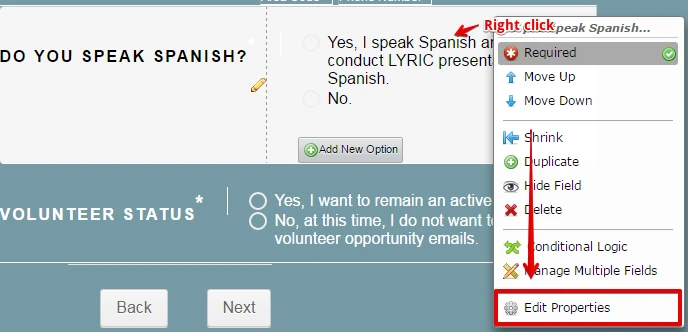
2. Go to the "Options" tab and insert <span> HTML elements on the specific location where you want to add the spaces. Or you can just copy the whole 1st option below:
Yes, I speak Spanish and can <span style="margin-left:30px;"> conduct LYRIC presentations in </span> <span style="margin-left:30px;"> Spanish.</span>
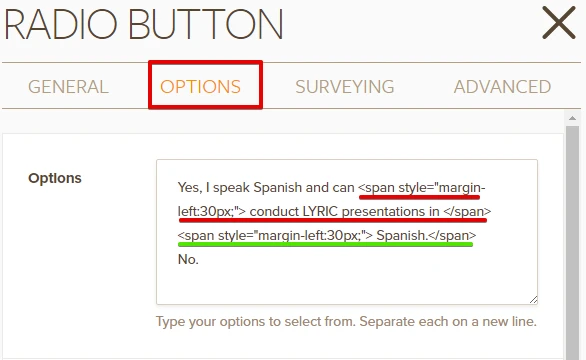
3. Click the "Save Changes" button when you're done.
4. Select the "Volunteer Status" field and then right click it. Choose the "Edit Properties" option.
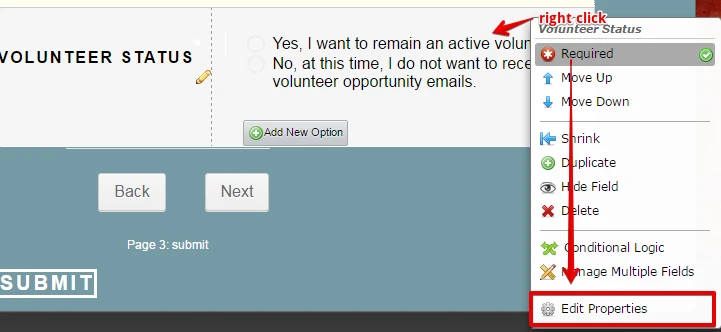
5. Go to the "Options" tab and insert <span> HTML elements on the specific location where you want to add the spaces. Or you can just copy the whole 2nd option below:
No, at this time, I do not want to receive <span style="margin-left:30px;">volunteer opportunity emails.</span>
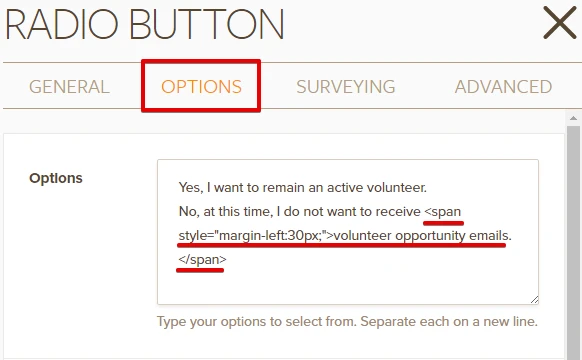
6. Click the "Save Changes" button when you're done.
Here's the result:
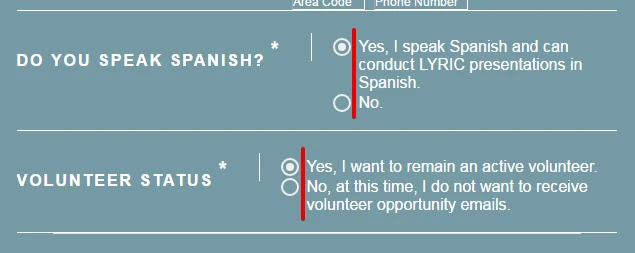
Hope that helps. Thank you.
-
lyricoloradoReplied on September 18, 2016 at 12:46 PMcan you look at my form again. i made the changes and it is properly
reverse indented on the form in the builder mode, but not in the preview or
... -
Kiran Support Team LeadReplied on September 18, 2016 at 2:31 PM
I have checked your JotForm and see that the text for the radio buttons is properly aligned.

Please try opening the form in a separate browser if you are still experiencing any issue with the text alignment after making the changes. You may also try Ctrl+F5 to force refresh the cache on the browser. Let us know how it goes.
-
lyricoloradoReplied on September 18, 2016 at 9:46 PMno, it is not right, even after making the changes you suggested and
opening it in a new browser and trying the ctrl f5. it isn't line up like
in the picture you have (which is how i ideally want it to be).
... -
Ashwin JotForm SupportReplied on September 18, 2016 at 10:59 PM
Hello lyricolorado,
I did check your form and I am unable to replicate the issue you are having. The radio button options are aligned correctly. Please check the screenshot below:

Have you embedded your form in any webpage where you are unable to see the changes? Please share the webpage URL and we will take a look.
We will wait for your response.
Thank you!
-
lyricoloradoReplied on September 19, 2016 at 3:46 PMhere is the link to the form embedded into my website.
http://www.lyricolorado.com/volunteer-information-sheet (you have to get to
page 2, to see the problem)
i know on the form builder it shows up properly aligned, but not on the
actual form.
thanks for working through this with me.
... -
JanReplied on September 19, 2016 at 5:30 PM
May I ask what browser are you using? I was able to replicate the issue in Mozilla Firefox. Here's a screenshot:

The solution now is to use <div> tag without the inline CSS.
1. Select the "Do you speak spanish?" field and then right click it. Choose the "Edit Properties" option.
2. Go to the "Options" tab and insert this as the first option:Yes, I speak Spanish and can <div>conduct LYRIC presentations in </div><div>Spanish.</div>

3. Select the "Volunteer Status?" field and then right click it. Choose the "Edit Properties" option.
4. Go to the "Options" tab and insert this as the first option:No, at this time, I do not want to receive <div>volunteer opportunity emails.</div>

This should now work in Google Chrome and Mozilla Firefox. Here are the screenshots:


Hope that works for you. Let us know if you're still having issues. Thank you.
-
lyricoloradoReplied on September 20, 2016 at 8:46 PMfixed! thanks so much. and yes, i use firefox.
...
- Mobile Forms
- My Forms
- Templates
- Integrations
- INTEGRATIONS
- See 100+ integrations
- FEATURED INTEGRATIONS
PayPal
Slack
Google Sheets
Mailchimp
Zoom
Dropbox
Google Calendar
Hubspot
Salesforce
- See more Integrations
- Products
- PRODUCTS
Form Builder
Jotform Enterprise
Jotform Apps
Store Builder
Jotform Tables
Jotform Inbox
Jotform Mobile App
Jotform Approvals
Report Builder
Smart PDF Forms
PDF Editor
Jotform Sign
Jotform for Salesforce Discover Now
- Support
- GET HELP
- Contact Support
- Help Center
- FAQ
- Dedicated Support
Get a dedicated support team with Jotform Enterprise.
Contact SalesDedicated Enterprise supportApply to Jotform Enterprise for a dedicated support team.
Apply Now - Professional ServicesExplore
- Enterprise
- Pricing





























































