-
JasonMattheyAsked on September 28, 2016 at 5:39 AM
Hello, I'd also like to have this ability for customer modules.
I have another issue in the Leads Module for Zoho, where is wants First Name and Last Name, however the integration wizard seems to want to throw up FullName as the only option which means the very first step to create a lead in Zoho cannot be satisfied.
Any solution for this yet? I did take away the FullName field in my form and replace it with First Name and Last Name but the Wizard wont recognize it?
https://form.jotform.com/62710529229961
-
beril JotForm UI DeveloperReplied on September 28, 2016 at 10:19 AM
First of all, let me summarize your issue, you want to use a separate text box fields instead of full name field as you see below:

Unfortunately, it is not possible to use separate fields for the lead option while integrating the Zoho.
Please check the guide below for more information:
https://www.jotform.com/blog/60-Build-Maintain-Customer-Relationships-with-Zoho-CRM
Select the type of form. FYI, contact forms need a full name field for the integration. Lead forms need a full name and a text box for the integration.
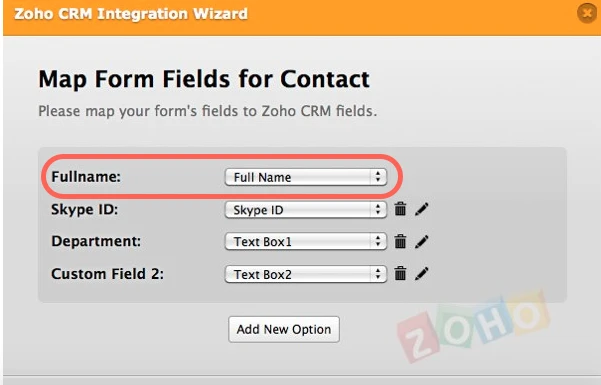
Actually, it should work by creating a condition. First of all, you need to add a basic textbox and hide that field as you see below:
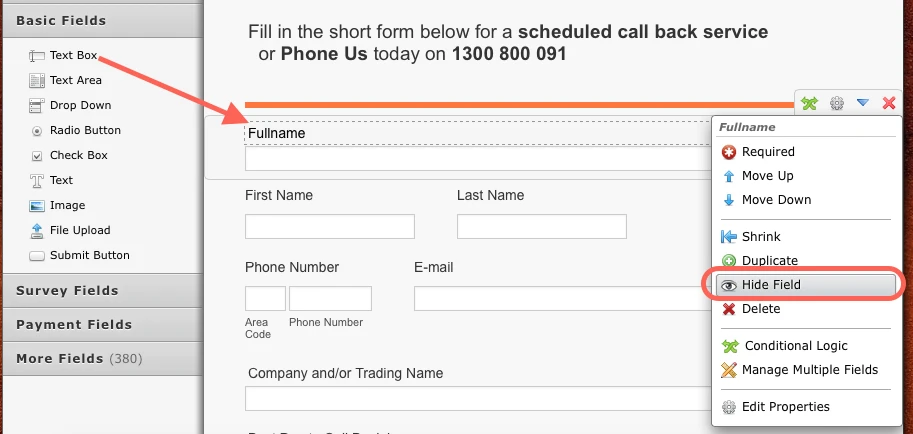
Then, you can create the UPDATE / CALCULATE FIELD condition:
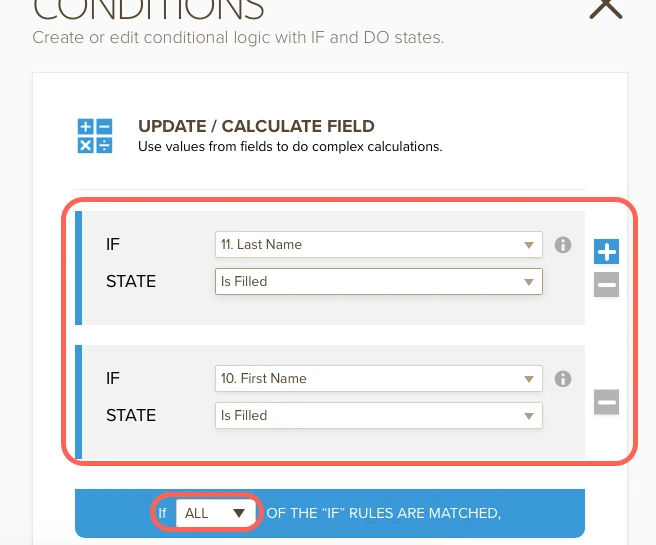
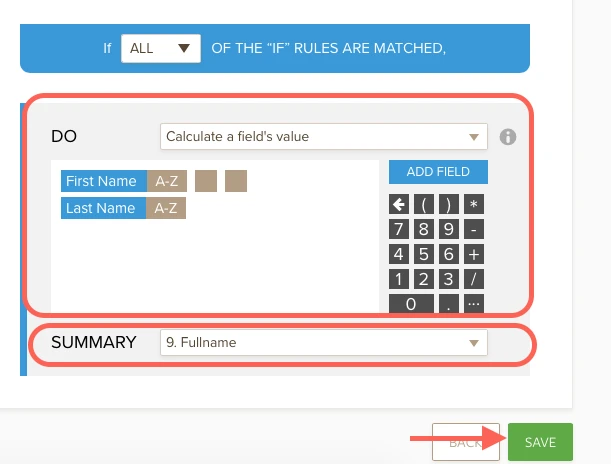
By that way, you will copy the values of first name and last name fields to the full name field. However, your customers will only see your separated text box fields instead of the full name field. But you will use the full name field as lead.
Here is the demo form:
https://form.jotform.com/62714054206953
Feel free to clone and test it. If you have any question or issues, please do not hesitate contacting us. We will be glad to assist you.
-
JasonMattheyReplied on September 29, 2016 at 1:45 AMHello
I have attached here some screen images as I don’t think we are on the same page with regards to the issue. I don’t believe our Zoho Leads module has a FullName field, only in reports I am told.
Also, the fields I want to match don’t all come up, so I was keeping it basic.
To match all fields I need to access some customer fields which are Proposed Start Date and Call Back Date, that I cannot pull up in the integration wizard all the same.
See the screen shots and we can discuss further from there.
With kind regards,
Jason Matthey
Insurance Broker Representative
Insurance Web Pty Ltd
AR No. 341385
Ph Office: 1300 800 091
Mob: 0413 625 859
Email: jasonm@insuranceweb.com.au
[Description: Description: cid:4e397aa6-59d1-41f1-9a0f-b20e75d77069@fiducial.local] [SF_Logo_Tagline_Colour]
... -
beril JotForm UI DeveloperReplied on September 29, 2016 at 3:22 AM
Thank you for getting back to us. The screenshots attached to the email response cannot be posted to the forum thread.You must log in to JotForm while you are attaching the screenshots. We will wait for your response.
-
JasonMattheyReplied on September 29, 2016 at 3:39 AM
This is how Zoho is set up in Leads. There are different modules. The red line indicates a mandatory field and the Wizard doesn't cater for these fields which are basic ones let alone the customer date fields I mention later. Any help is appreciated.



-
Nik_CReplied on September 29, 2016 at 6:27 AM
Unfortunately, I need to agree with my colleague, it can not pass First Name and Last name from that field in two different fields since First and Last name field act as one field. What you could try is to create two text fields in your form and name one First Name and another Last Name and try to integrate with appropriate Zoho fields. For example:

Please try if that could work for you and let us know how it went.
Thank you!
-
JasonMattheyReplied on September 29, 2016 at 6:46 AMI dont believe the wizard allows first name and last name. My point is really that the wizard must be set up incorrectly. It should be able to marry up with first and last as separate fields?
Also, can the wizard go look for custom fields to marry up with? Seems to only have a set number of fields.
Regards,
Jason Matthey
Insurance Broker Representative
InsuranceWeb Pty Ltd
AR No. 341385
Sent from my iPhone6+
Ph 1300 800 091
Mobile 0413 625 859
... -
Nik_CReplied on September 29, 2016 at 10:37 AM
I did some research and, unfortunately, it is not possible to separate those fields, you will have to use Full name field since I don't see the way to change that.
If I find a workaround I will certainly get back to you.
Thank you!
-
JasonMattheyReplied on September 29, 2016 at 5:46 PMThanks
Well it just doesnt work at all, I cant change Zoho so its not a matter of just use the FullName field, its just failed and not going to be able to integrate.
Regards,
Jason Matthey
Insurance Broker Representative
InsuranceWeb Pty Ltd
AR No. 341385
Sent from my iPhone6+
Ph 1300 800 091
Mobile 0413 625 859
... -
JasonMattheyReplied on September 29, 2016 at 7:42 PM
For what it is worth, I will have one last try at attempting to explain this.
There are two types of entry in the Wizard that can be integrated with Zoho. One is LEAD and the other is CONTACT.
The Wizard appears to cater for CONTACTS but has it all wrong when it comes to LEADS.
The LEADS module has a MANDATORY REQUIREMENT to have a first name and a last name.The CONTACTS module is set up with simply Last Name being mandatory.
I'm a bit over the technical aspect of FullName and how it relates to either of these two fields but my guess is that it might work for creating a CONTACT but has failed each time I try to do it for LEADS.

-
Elton Support Team LeadReplied on September 30, 2016 at 3:39 AM
Is there any particular reason why you need to use two separate text boxes as the full name field in your form?
With Zoho Integration, you are required to use the "Full Name" field under Quick Fields so it matches the Full Name field to Zoho. The integration wizard has already placed the name fields from Zoho (first and last) into a single Full Name field for easier integration.
Note that Zoho has salutation field which is only available in the Full Name field under Quick Tools. This is also one of the reasons why you have to use the Full Name field.
Example:
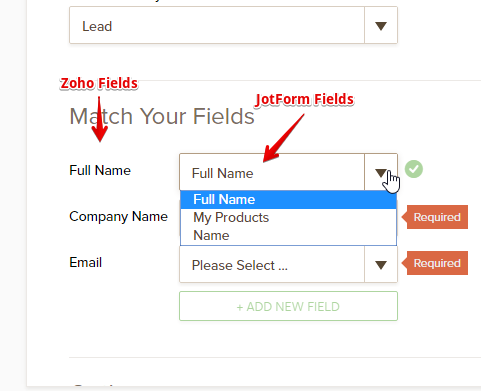
With that said, using two separate text boxes and mapping it with Zoho Full Name field will most likely fail or only the first textbox will be captured and passed to Zoho.
However, if you really want to use two separate fields (first and last) as the full name field, I suggest you create custom fields into your Zoho Form, thus, making it possible for you to connect first and last fields from JotForm to Zoho.
Hope this helps!
-
JasonMattheyReplied on September 30, 2016 at 7:46 AMIt simply fails regardless of which way I do it which is my point.
Regards,
Jason Matthey
Insurance Broker Representative
InsuranceWeb Pty Ltd
AR No. 341385
Sent from my iPhone6+
Ph 1300 800 091
Mobile 0413 625 859
... -
beril JotForm UI DeveloperReplied on September 30, 2016 at 9:56 AM
Hello Jason,
Unfortunately, my solution will only work when you use Fullname on your leads in Zoho Integration as I've mentioned before.
By that way, you will copy the values of first name and last name fields to the full name field. However, your customers will only see your separated text box fields instead of the full name field. But you will use the full name field as lead.
Otherwise, I am sorry to say that it will not work properly. If you have any question or issues, please do not hesitate contacting us. We will be glad to assist you.
- Mobile Forms
- My Forms
- Templates
- Integrations
- INTEGRATIONS
- See 100+ integrations
- FEATURED INTEGRATIONS
PayPal
Slack
Google Sheets
Mailchimp
Zoom
Dropbox
Google Calendar
Hubspot
Salesforce
- See more Integrations
- Products
- PRODUCTS
Form Builder
Jotform Enterprise
Jotform Apps
Store Builder
Jotform Tables
Jotform Inbox
Jotform Mobile App
Jotform Approvals
Report Builder
Smart PDF Forms
PDF Editor
Jotform Sign
Jotform for Salesforce Discover Now
- Support
- GET HELP
- Contact Support
- Help Center
- FAQ
- Dedicated Support
Get a dedicated support team with Jotform Enterprise.
Contact SalesDedicated Enterprise supportApply to Jotform Enterprise for a dedicated support team.
Apply Now - Professional ServicesExplore
- Enterprise
- Pricing





























































