-
ProArchAsked on September 28, 2016 at 12:17 PM
Hi,
I have created a form with many fields for Visa work permits. On the field 'Work Expiry date'... I need your system to see the date of this particular field and send out 2 automatic emails reminding the user 3 MONTHS BEFORE that their Visa is about to expire.
Both Admin and Visa holder need the reminder email at that time.
They need to be both notified 3 months BEFORE the WP expiry date. Can JotForm do this? If so, can you please explain to me how to program this in exactly?
Many thanks!
-
IrshadReplied on September 28, 2016 at 3:28 PM
It is possible to send an autoresponder email to a specific date:

But unfortunately, there is no way to send reminder email by Jotform, according to the date entered by form submitter.
You may like to check 3rd party scheduling software for your requirement like zoho.
Also please check this post: http://www.jotform.com/answers/426029#554891 in which a user shared a way to send reminders using a Google Spreadsheet that you can integrate to your form.
Thanks.
-
ProArchReplied on September 29, 2016 at 5:41 AM
How do you integrate the form with google add-on?
thanks
-
IrshadReplied on September 29, 2016 at 9:20 AM
Please check the below steps to integrate your form with Google spreadsheet:
1. While editing your form into our form builder, just click "Integrations" button

2. Select "Document Sharing" from the dropdown and Choose "Google Spreadsheets Integration"
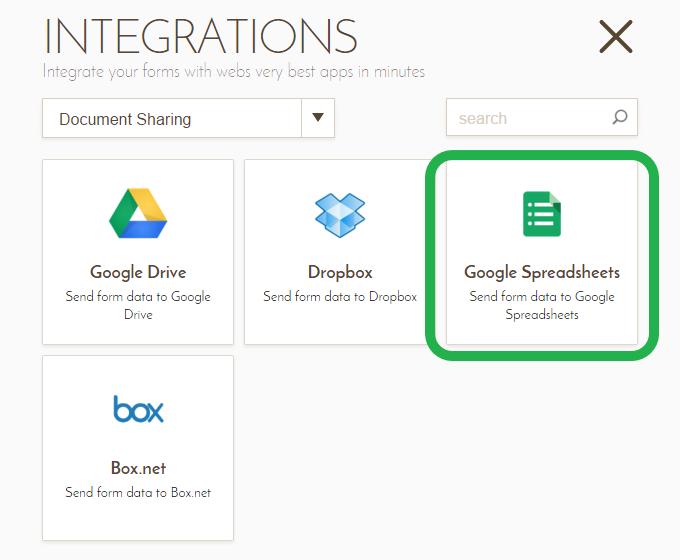
3. You will be asked to authenticate JotForm to access your Google Docs account. Click the "Authenticate" button:
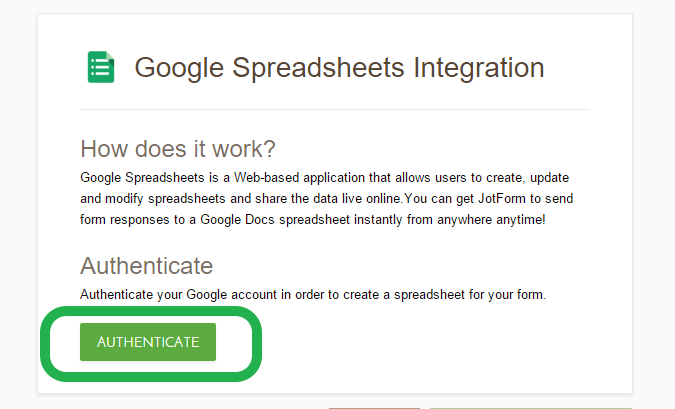
4. Login to your Google account and click "Allow" button
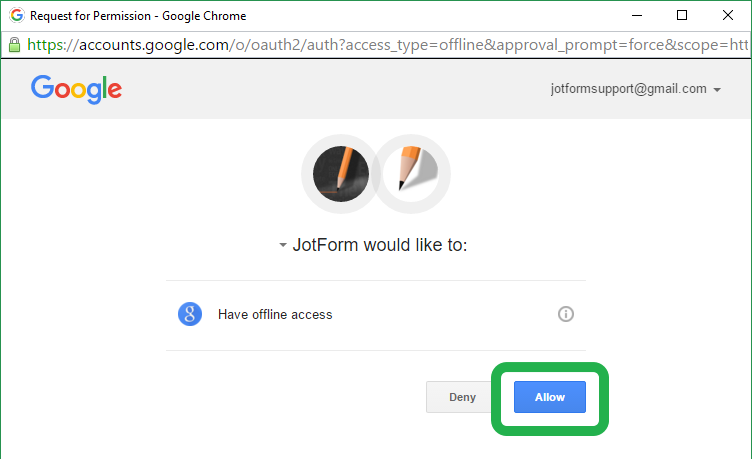
5. Next, set a folder name where you would like this new Google Spreadsheet document to be created.
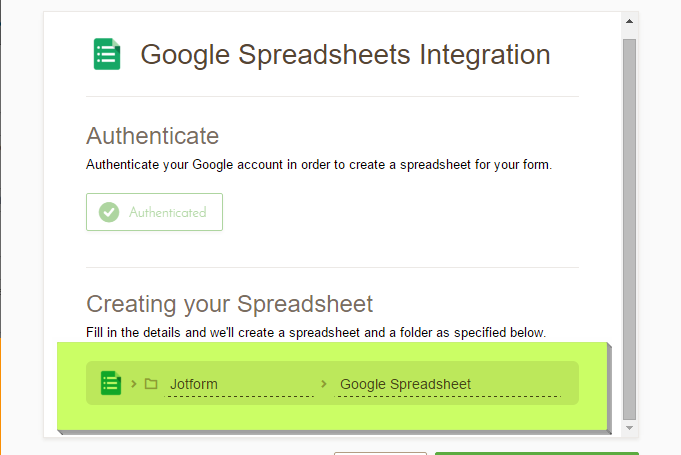
6. Click the "Complete Integration" button to save the integration.
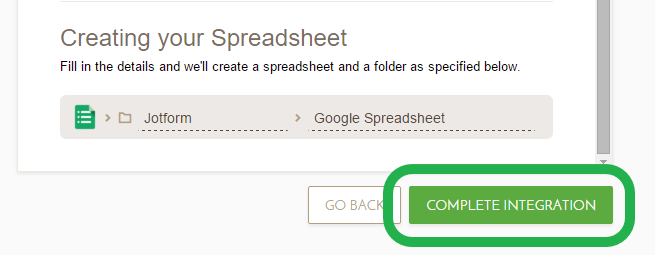
That’s all. Your integration is all set, and a file should be created on your Google Docs already!
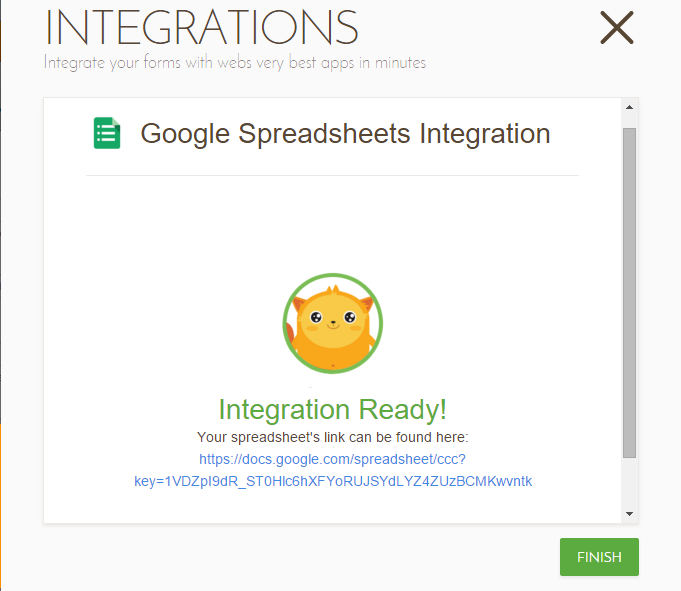
When you receive submissions on your form, they will be instantly pushed to this file.
If you face any issue, or need further assistance, feel free to revert back.
Thanks.
- Mobile Forms
- My Forms
- Templates
- Integrations
- INTEGRATIONS
- See 100+ integrations
- FEATURED INTEGRATIONS
PayPal
Slack
Google Sheets
Mailchimp
Zoom
Dropbox
Google Calendar
Hubspot
Salesforce
- See more Integrations
- Products
- PRODUCTS
Form Builder
Jotform Enterprise
Jotform Apps
Store Builder
Jotform Tables
Jotform Inbox
Jotform Mobile App
Jotform Approvals
Report Builder
Smart PDF Forms
PDF Editor
Jotform Sign
Jotform for Salesforce Discover Now
- Support
- GET HELP
- Contact Support
- Help Center
- FAQ
- Dedicated Support
Get a dedicated support team with Jotform Enterprise.
Contact SalesDedicated Enterprise supportApply to Jotform Enterprise for a dedicated support team.
Apply Now - Professional ServicesExplore
- Enterprise
- Pricing



























































