-
bdawgs1Asked on October 4, 2016 at 2:38 PM
How can I shrink this jot form to atleast 60-75% smaller. Also i do not want a backround border. How do i remove the light blue backround border?
-
Kevin Support Team LeadReplied on October 4, 2016 at 4:57 PM
How can I shrink this jot form to atleast 60-75% smaller.
You may decrease the actual form's width with this CSS code:
.form-all {
width: 30%;
}
Do note that you may either increase or decrease the value depending on how you want the form to look.
Also i do not want a backround border. How do i remove the light blue backround border?
Please inject this CSS code to remove the background color of the form:
html.supernova{
background: none;
}
This guide will help you to inject all the code to your form: How-to-Inject-Custom-CSS-Codes
If you have any question, please let us know.
-
bdawgs1Replied on October 12, 2016 at 9:51 AM
Where do I put the CSS code in???
-
bdawgs1Replied on October 12, 2016 at 9:54 AM
I want to shrink the width as well as the height. what is the code for that?
-
John_BensonReplied on October 12, 2016 at 11:17 AM
Where do I put the CSS code in?
Please follow this guide: https://www.jotform.com/help/117-How-to-Inject-Custom-CSS-Codes
1. Open your form and click the Preferences button in the Form Builder.
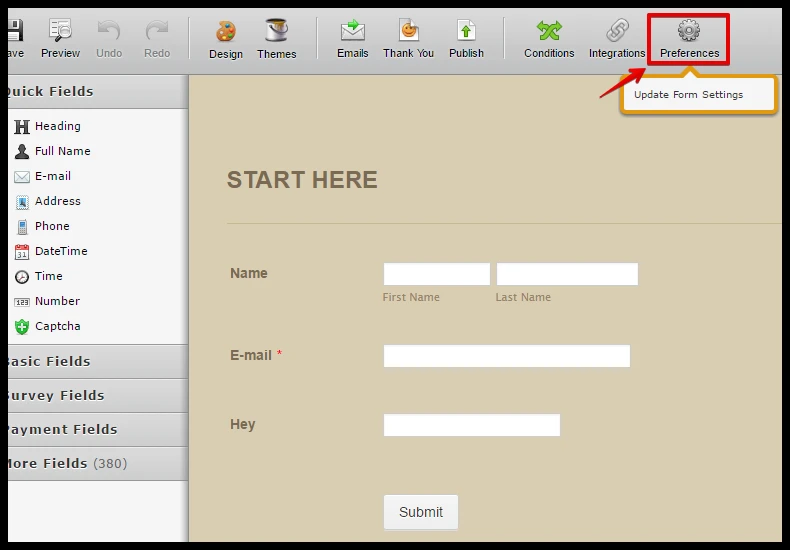
2. In the General tab, click the Form Styles link below.
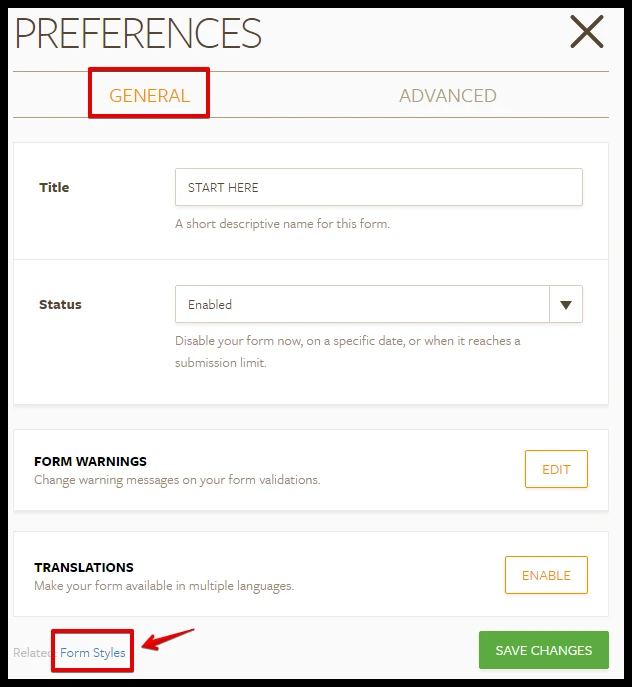
3. Go to the Inject CSS and paste the CSS code in the text area. Click the Save Changes when you're done.
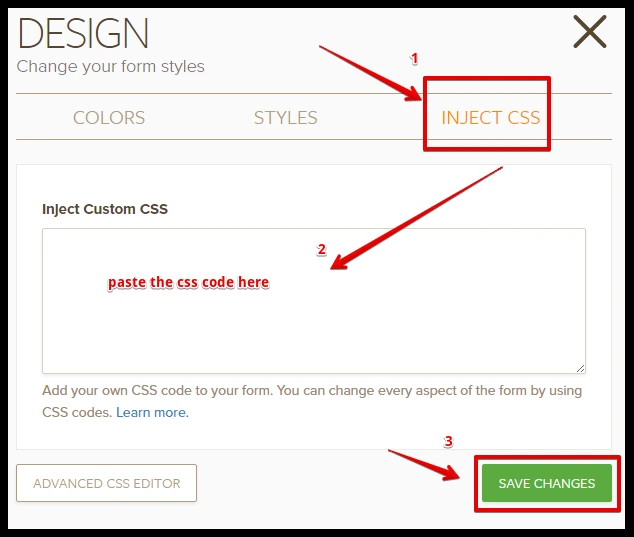
We will be answering your next question in a minute. Please wait for our reply. Thank you.
If you need any further assistance, let us know. We'll be happy to help you.
-
John_BensonReplied on October 12, 2016 at 11:39 AM
I want to shrink the width as well as the height. what is the code for that?
.form-all {
width : 400px !important;
}
.form-line {
margin-top : 0px !important;
margin-bottom : 0px !important;
padding-top : 0px !important;
padding-bottom : 10px !important;
}
Please add this CSS code by following the guide given on my last post. Thank you!
-
bdawgs1Replied on October 12, 2016 at 1:56 PM
I appreciate your help,
The width is fine but I need the form to be shorter. Can you send me a new code.
-
John_BensonReplied on October 12, 2016 at 4:14 PM
You can change the font size to decrease the height of your form in the Designer. Here's how:
1. In the Form Builder, click the Design button.

2. In the Form Designer, go to Font Options and decrease the Base Font Size to your own preferences.

3. After that, click the Save Changes button.

Hope that helps.
- Mobile Forms
- My Forms
- Templates
- Integrations
- INTEGRATIONS
- See 100+ integrations
- FEATURED INTEGRATIONS
PayPal
Slack
Google Sheets
Mailchimp
Zoom
Dropbox
Google Calendar
Hubspot
Salesforce
- See more Integrations
- Products
- PRODUCTS
Form Builder
Jotform Enterprise
Jotform Apps
Store Builder
Jotform Tables
Jotform Inbox
Jotform Mobile App
Jotform Approvals
Report Builder
Smart PDF Forms
PDF Editor
Jotform Sign
Jotform for Salesforce Discover Now
- Support
- GET HELP
- Contact Support
- Help Center
- FAQ
- Dedicated Support
Get a dedicated support team with Jotform Enterprise.
Contact SalesDedicated Enterprise supportApply to Jotform Enterprise for a dedicated support team.
Apply Now - Professional ServicesExplore
- Enterprise
- Pricing




























































