-
admin207Asked on October 18, 2016 at 8:16 AM
Hi There,
Firstly, thank you to the lady who helped me previously with my Text Box query.
I am using your website in order to build an enrolment form for our little school. I have completed the form and downloaded it to PDF so that it can be emailed to any new parent but it comes out looking very wrong - the larger text fields haven't populated to the PDF and it looks like a piece of a screen shot taken from a different part of the page, the smaller text boxes are not lined up how they're supposed to be and some of the boxes run off the page. It looks an absolute mess!
Please could someone let me know if it's meant to do this or if I have maybe skipped a step in the whole process.
Thank you in advance, have a great day further.
Astrid
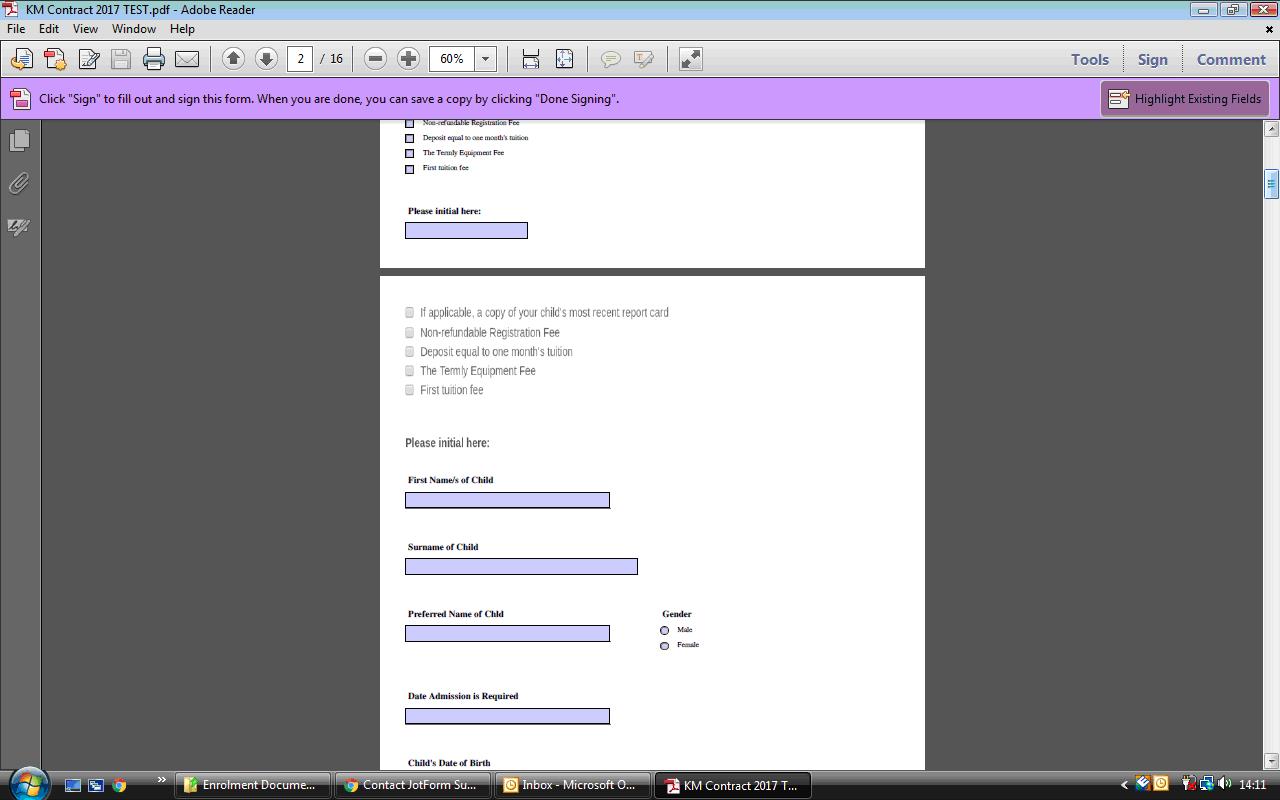
-
JanReplied on October 18, 2016 at 12:14 PM
The Fillable PDF creator is still under development. There are incompatibility issues in regards to converting an online form to a fillable PDF form. It is also not compatible with long forms. Please refer to this guide for more information: Fillable-PDF-Everything-you-need-to-know-about-JotForm-Fillable-PDF-Creator
I cloned your form and I can see that the problem is with the "Text" tool elements. It seems that the Text tool are not being rendered properly in the fillable PDF form. Here are some steps I tried to isolate the issue:
1. Remove all Horizontal bar in the "Text" tool elements.

2. Remove fields that doesn't have a label.
3. Remove all "Text" tool elements.
Actually, when I remove all the Text elements, the conversion is much faster. Here are my suggestions:
1. Put a label on all of the fields.
2. Remove all Text tool elements. Save the form. Log out from JotForm and then close the browser. Open the browser and log back in to JotForm. After that, put the Text elements back.
3. Also, please use the default font type and font size when your adding back the Text tool fields. You may continue using the horizontal bars.
3. Use the "Heading" tool for headers instead of the Text tool.

Here's a result of the fillable PDF form:
.pdf%20-%20Google%20Chrome%202016-10-18%2023.43.29.png)
However, this only contains the first Text tool in your form. As you can see, the Text tool is showing properly. The horizontal bar works as well.
If that doesn't help, then that is a limitation of the tool. Hope that works though. Thank you.
- Mobile Forms
- My Forms
- Templates
- Integrations
- INTEGRATIONS
- See 100+ integrations
- FEATURED INTEGRATIONS
PayPal
Slack
Google Sheets
Mailchimp
Zoom
Dropbox
Google Calendar
Hubspot
Salesforce
- See more Integrations
- Products
- PRODUCTS
Form Builder
Jotform Enterprise
Jotform Apps
Store Builder
Jotform Tables
Jotform Inbox
Jotform Mobile App
Jotform Approvals
Report Builder
Smart PDF Forms
PDF Editor
Jotform Sign
Jotform for Salesforce Discover Now
- Support
- GET HELP
- Contact Support
- Help Center
- FAQ
- Dedicated Support
Get a dedicated support team with Jotform Enterprise.
Contact SalesDedicated Enterprise supportApply to Jotform Enterprise for a dedicated support team.
Apply Now - Professional ServicesExplore
- Enterprise
- Pricing



























































