-
fhpwAsked on November 3, 2016 at 10:59 AM
I have set up calculation fields to pass to a PayPal payment field with decimal places? I do not think I need a dollar sign because the unit is showing USD; correct?
Two scenarios:
When using the Payment Amount calculation wizard, decimal places are shown in the payment field.
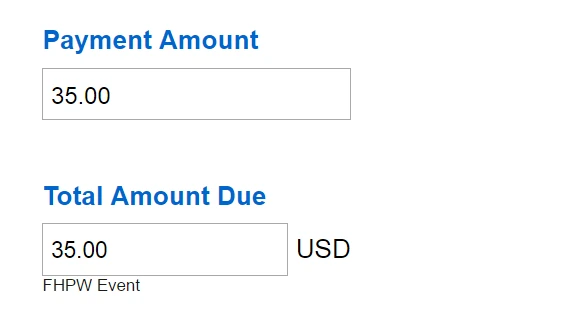
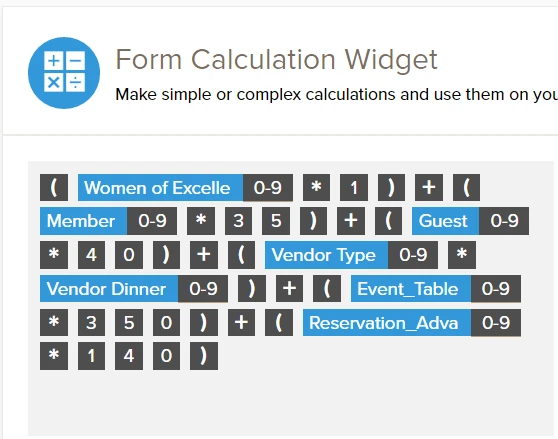
When using conditional logic to add a late fee after a specific date, the calculation does not show decimal places.
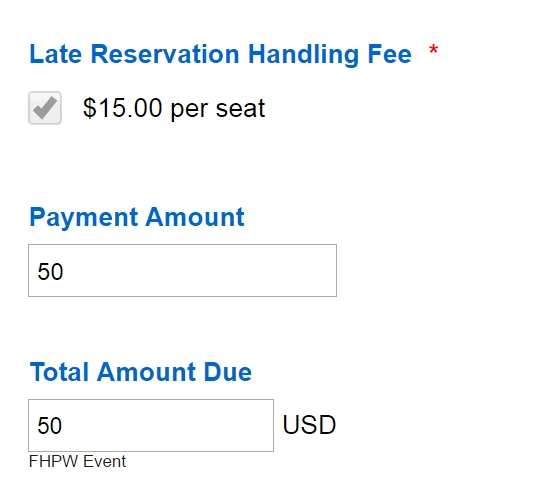
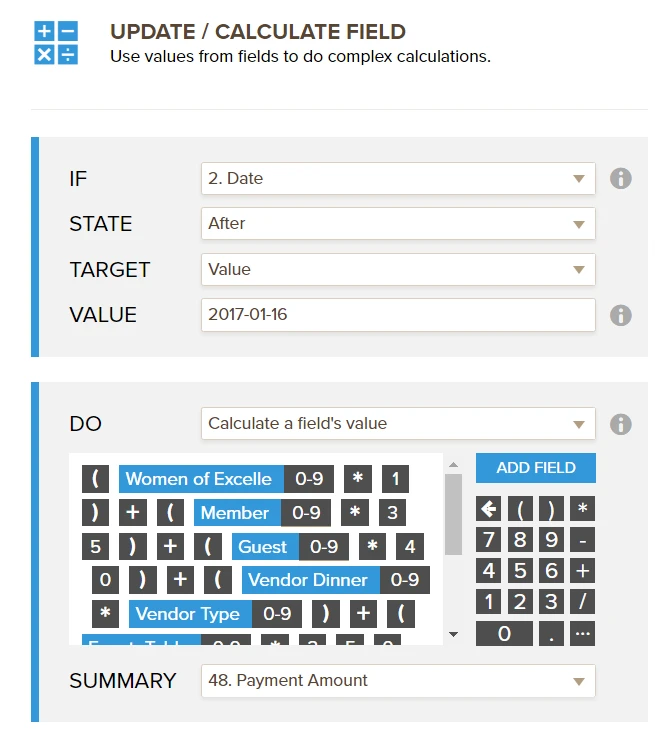
Is it possible to have the Total Amount look the same before and after the reservation deadline?
https://form.jotform.com/fhpw/2017QuarterlyReservations
Thanks,
-
Nik_CReplied on November 3, 2016 at 1:35 PM
To show decimal places for calculations as well, please enable decimal spaces by following:
1. Go to your condition that does the calculation and click small three dots:

Then Under options you can enable:

That should enable decimal places.
Regarding dollar sign simple adding of it in form calculations should do the trick:

Please try and let us know how it works for you.
Thank you!
- Mobile Forms
- My Forms
- Templates
- Integrations
- INTEGRATIONS
- See 100+ integrations
- FEATURED INTEGRATIONS
PayPal
Slack
Google Sheets
Mailchimp
Zoom
Dropbox
Google Calendar
Hubspot
Salesforce
- See more Integrations
- Products
- PRODUCTS
Form Builder
Jotform Enterprise
Jotform Apps
Store Builder
Jotform Tables
Jotform Inbox
Jotform Mobile App
Jotform Approvals
Report Builder
Smart PDF Forms
PDF Editor
Jotform Sign
Jotform for Salesforce Discover Now
- Support
- GET HELP
- Contact Support
- Help Center
- FAQ
- Dedicated Support
Get a dedicated support team with Jotform Enterprise.
Contact SalesDedicated Enterprise supportApply to Jotform Enterprise for a dedicated support team.
Apply Now - Professional ServicesExplore
- Enterprise
- Pricing



























































