-
tecstopAsked on November 8, 2016 at 12:38 PM
I can't figure out how to make this work. If the email is not in the condition, then i need to display "E-mail not found! Do you want to update your information?" and have a yes and no button.
Page URL: https://form.jotform.com/63104077918154 -
JanReplied on November 8, 2016 at 4:18 PM
You can do this by using the "Skip to/Hide a Page" condition. Here's a demo form: https://form.jotform.com/63126026884962. You can clone it if you like. Here's a guide on how I created that demo form:
1. Insert the necessary fields in the form. Email field, Text fields, Page Break tool and the Submit button.
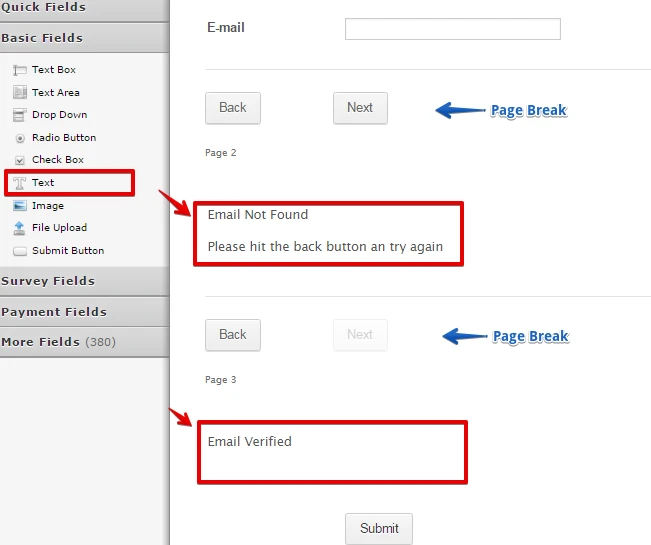
2. You can actually show or hide the "Next" or "Back" button in the Page Break tool.
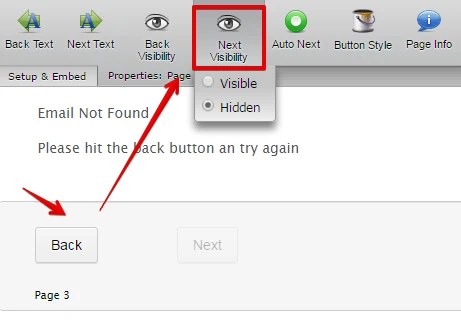
3. Click the "Conditions" button in the toolbar and then select the "Skip to/Hide a Page" condition.

4. You can now set a condition wherein if the entered email address is in the condition, the Submit page will appear once the user hit next.
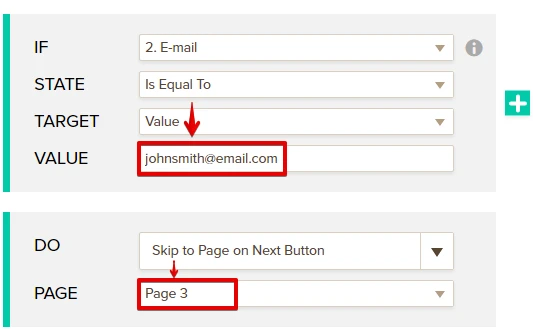
5. You also need to create another condition wherein if the email is "Not Equal To", then the user will be redirected to the 2nd page after pressing the next button.
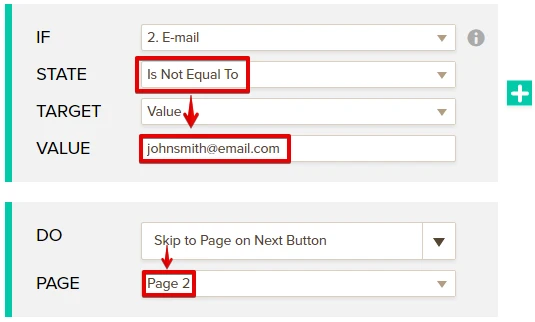
Here's the result:

Related guide: https://www.jotform.com/help/350-How-to-Skip-Pages-Using-Conditional-Logic
Hope that helps. Thank you.
- Mobile Forms
- My Forms
- Templates
- Integrations
- INTEGRATIONS
- See 100+ integrations
- FEATURED INTEGRATIONS
PayPal
Slack
Google Sheets
Mailchimp
Zoom
Dropbox
Google Calendar
Hubspot
Salesforce
- See more Integrations
- Products
- PRODUCTS
Form Builder
Jotform Enterprise
Jotform Apps
Store Builder
Jotform Tables
Jotform Inbox
Jotform Mobile App
Jotform Approvals
Report Builder
Smart PDF Forms
PDF Editor
Jotform Sign
Jotform for Salesforce Discover Now
- Support
- GET HELP
- Contact Support
- Help Center
- FAQ
- Dedicated Support
Get a dedicated support team with Jotform Enterprise.
Contact SalesDedicated Enterprise supportApply to Jotform Enterprise for a dedicated support team.
Apply Now - Professional ServicesExplore
- Enterprise
- Pricing



























































