-
twphotogAsked on November 25, 2016 at 3:01 PM
It looks like there are some form fields MISSING in the edit email drop down box. Also, it's EXTREMELY difficult to determine which fields are which based on how the form fields appear in the drop down box while in the edit email mode.
Why is edit portion of the form so narrow - this should be able to view in full screen.
Any suggestions?
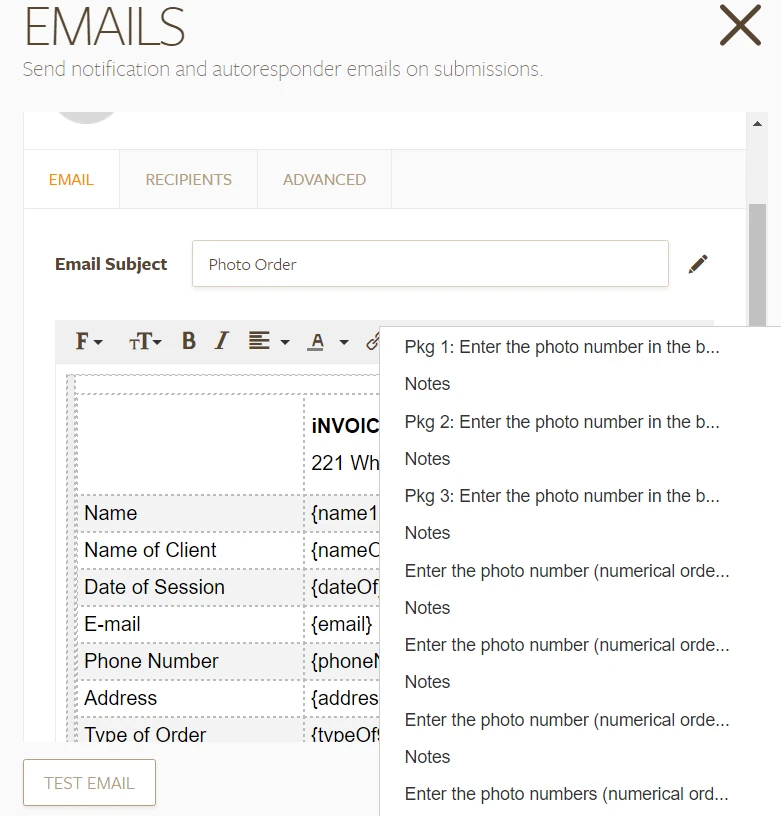 Page URL: https://form.jotform.com/60625604581151
Page URL: https://form.jotform.com/60625604581151 -
David JotForm Support ManagerReplied on November 25, 2016 at 4:25 PM
Please try deleting and creating the notification again, in that way the new notification will be properly updated with all your form fields: https://www.jotform.com/help/25-Setting-Up-Email-Notifications
On regards of going full screen, simply click on the "Full Screen" button:

Let us know if you need more help, we will be glad to assist you.
-
twphotogReplied on December 2, 2016 at 3:34 PM
Ok, thanks for the tip on the full screen! It's SO much better in full screen!
I've recreated the email notification as you suggested and tested it but it is only being delivered to one of the two emails I have listed (twalizer@verizon.net works, info@teriwalizerphotography.com does NOT work). I've tested the 2nd email address listed and it works fine. I've deleted the 2nd email address and re-added it but it still doesn't work.
Any suggestions? Thanks!
-
David JotForm Support ManagerReplied on December 2, 2016 at 4:54 PM
How did you test it? If you used the "Test Email" button, please note that it will send the test notification to the email address associated in your account, which is "twalizer@verizon.net".
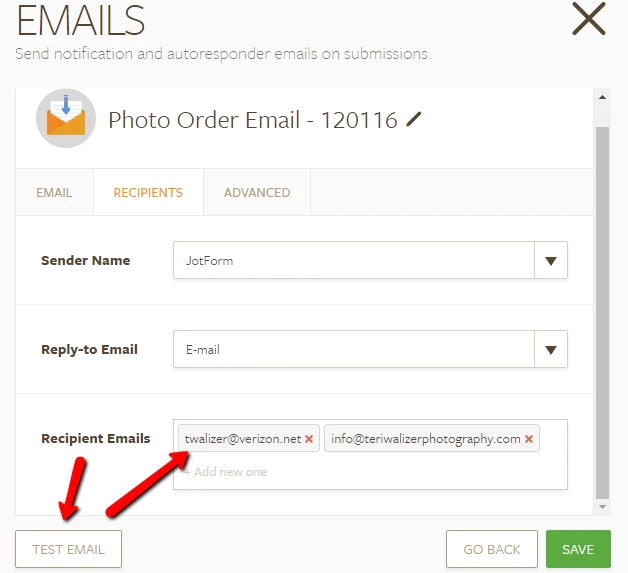
In order to actually test your notification, you need do a real submission, so click on Preview, fill your form, and submit it.
If you already did it, please check in the spam folder of "info@teriwalizerphotography.com", and if you find any email coming from JotForm mark it as NOT SPAM:
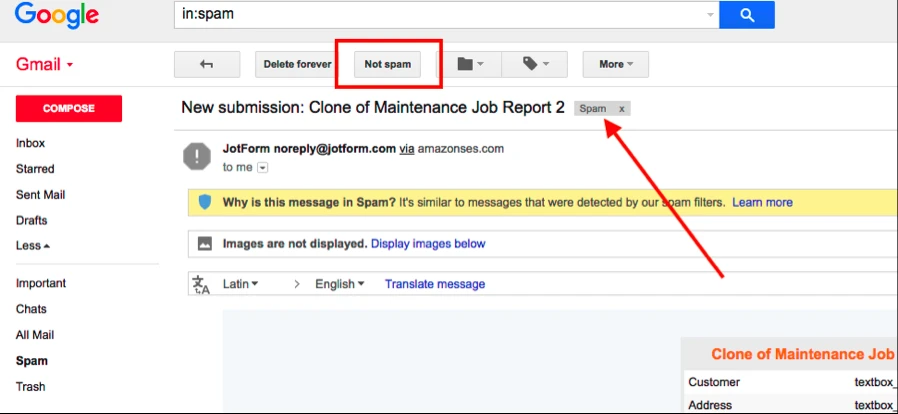
Let us know if you have more questions, we will be glad to assist you.
-
twphotogReplied on December 2, 2016 at 5:33 PM
Thank you, I didn't realize that the "test email" only sends an email to the address linked to your account. Wouldn't it make more sense to have it link to all the addresses listed or at least have the option to make that decision rather than having to submit a test form?
-
Support_Management Jotform SupportReplied on December 2, 2016 at 9:21 PM
That's correct - The TEST EMAIL button will only send the test email to the registered email associated with your account.
Wouldn't it make more sense to have it link to all the addresses listed...
I understand what you're trying to point out but achieving what you mentioned above can be already be done by doing a test submission straight from your form. Using the registered email will also ensure that it will work since the registered email of a JotForm user has to be verified first upon signup to be an actual working email address (e.g. this will prevent sending the test emails to a mistyped email address, an invalid email, and so on).
We also have a guide about this on How-to-Properly-Add-Change-and-Test-a-New-Email-Recipient-Address
- Mobile Forms
- My Forms
- Templates
- Integrations
- INTEGRATIONS
- See 100+ integrations
- FEATURED INTEGRATIONS
PayPal
Slack
Google Sheets
Mailchimp
Zoom
Dropbox
Google Calendar
Hubspot
Salesforce
- See more Integrations
- Products
- PRODUCTS
Form Builder
Jotform Enterprise
Jotform Apps
Store Builder
Jotform Tables
Jotform Inbox
Jotform Mobile App
Jotform Approvals
Report Builder
Smart PDF Forms
PDF Editor
Jotform Sign
Jotform for Salesforce Discover Now
- Support
- GET HELP
- Contact Support
- Help Center
- FAQ
- Dedicated Support
Get a dedicated support team with Jotform Enterprise.
Contact SalesDedicated Enterprise supportApply to Jotform Enterprise for a dedicated support team.
Apply Now - Professional ServicesExplore
- Enterprise
- Pricing




























































