Keeping track of submitted requests can be exhausting, especially when you need to gauge where they are in your organization’s approval process and move them along.
Creating an organized list of all the submitted requests made through an online form allows you to get a better understanding of where everything stands at any given time.
But wouldn’t it be better if you could also get live updates on the approval status of each request and take action on them without opening another window in your web browser or exiting out of the list you’ve created?
Jotform Tables can do just that. This team collaboration tool can help you manage multiple workflows and projects in a single place by tracking, organizing, and visualizing incoming information that’s submitted through online forms.
Jotform Approvals works in lockstep with Jotform Tables so you and your colleagues can review approval requests and take action quickly without having to leave your workspace.
If you’re using Group Approvals, you can streamline this even more by grouping all of your approvers together in one section in Tables.
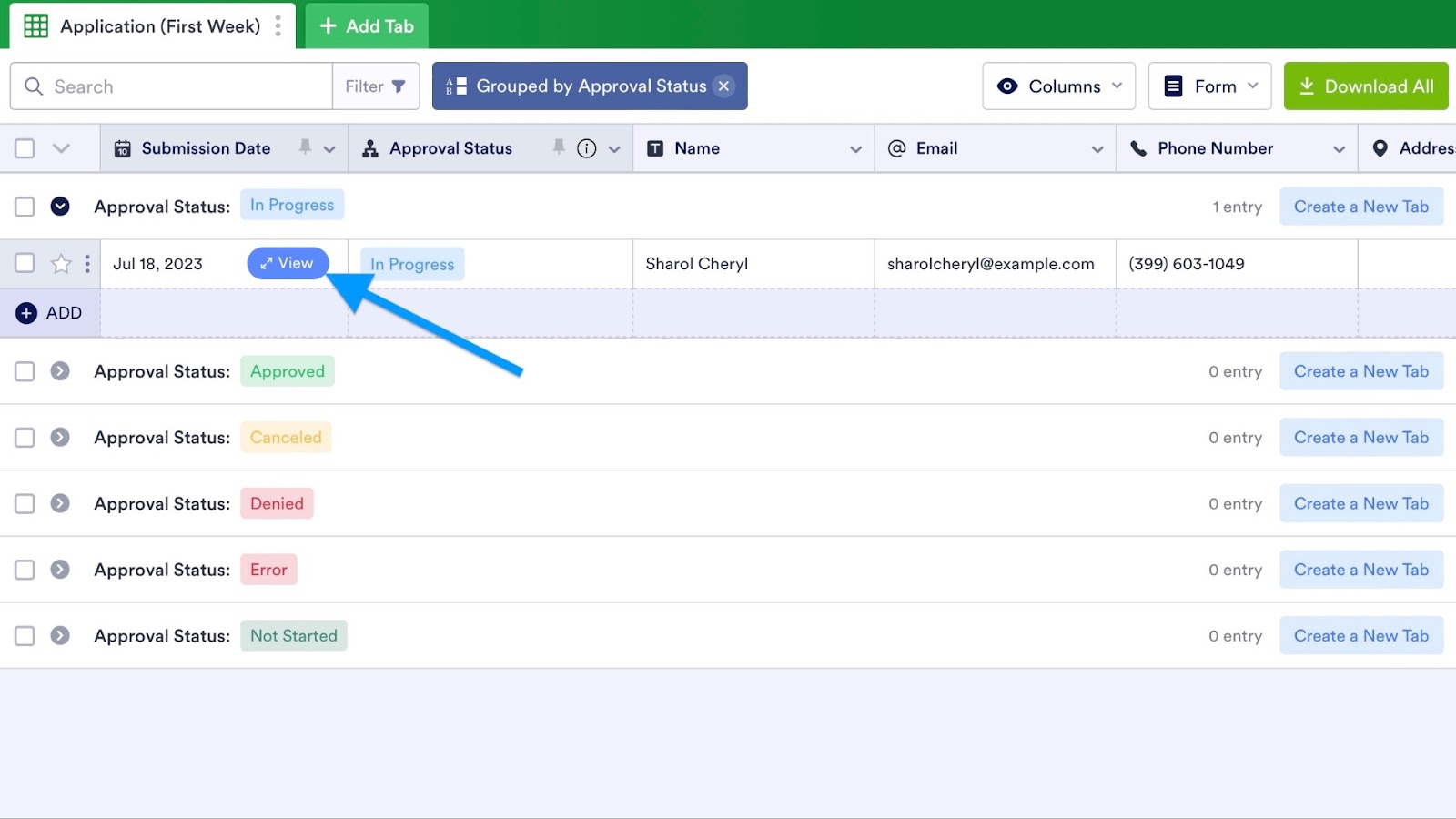
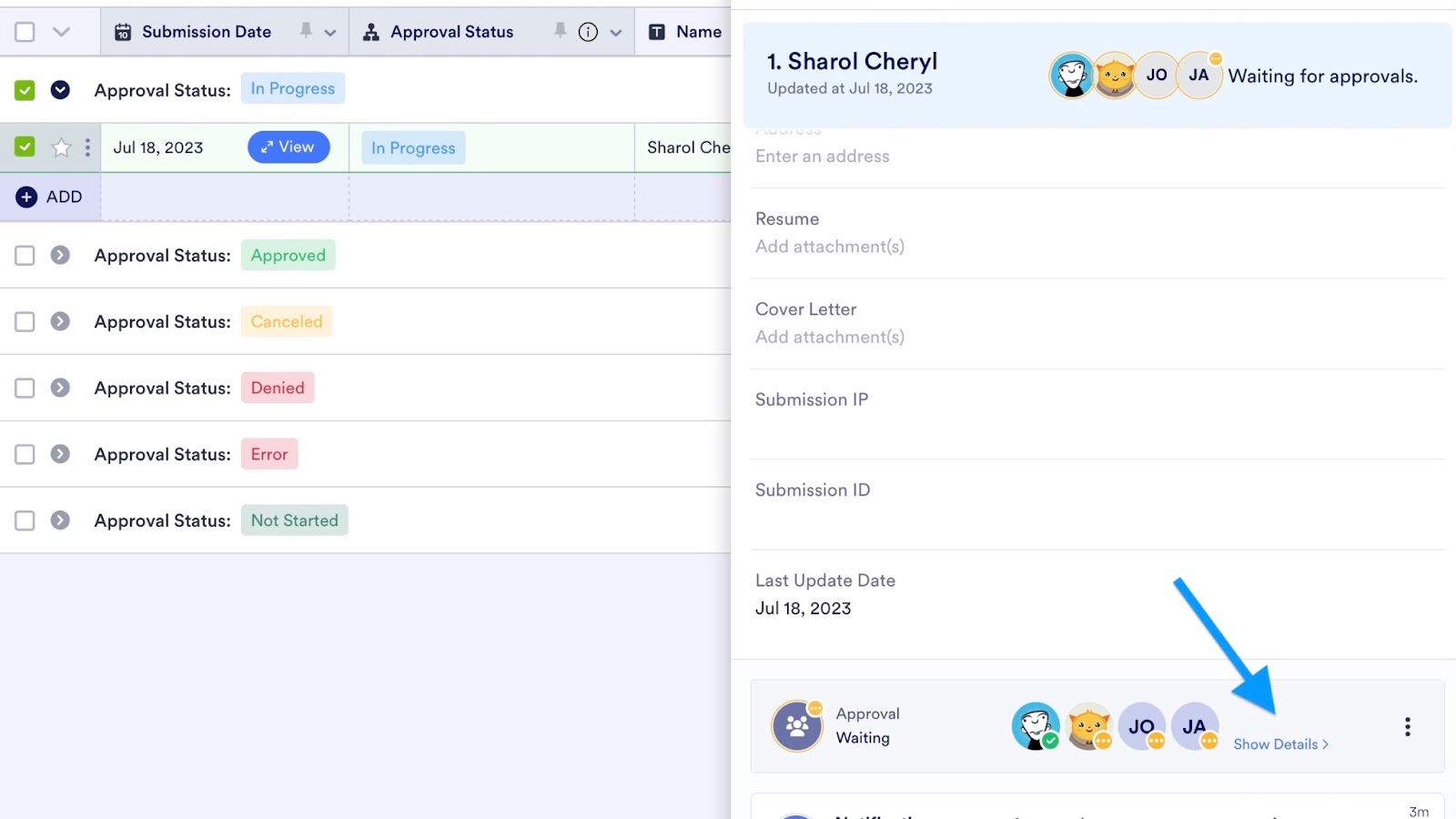
If you’ve set up an approval workflow for your online form, the Jotform Tables workspace that’s associated with that form will automatically include a dedicated column that lists the approval status of submitted requests.
This information — and everything else within your Jotform Tables workspace — is updated in real time, so you no longer need to wonder where requests stand and who’s tasked with taking action on a specific one. Since the status of individual requests automatically updates as they move through your approval workflow, you don’t have to make these changes manually.
You have the flexibility to rename, hide, and freeze the approval status list just as you do any other column in Jotform Tables. You can even rearrange the order of submitted requests based on their status in the approval workflow for a specific form.
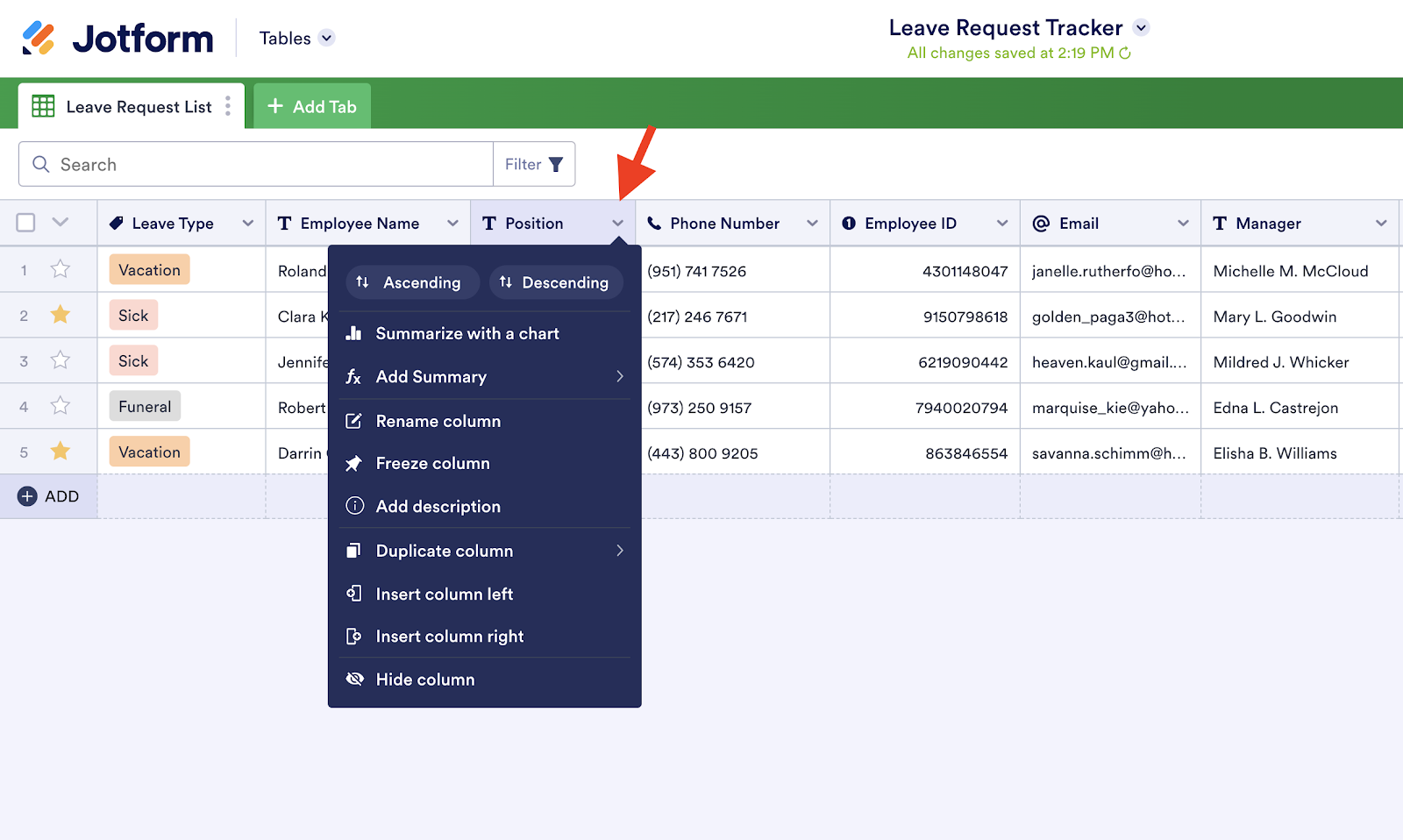
Jotform Tables includes a number of useful features that are designed to speed up your approval workflow, eliminate bottlenecks, route requests to the right decision-makers, and close out time-sensitive action items quickly.
Approval workflow owners can locate a specific request, send an email to someone who made a request and share a request with colleagues. Flow owners can even reassign approval responsibilities to someone else or take action on behalf of designated approvers.
To give you a better idea of how these approval workflow features can work for your organization, we’ll provide a brief rundown of each one.
Just so you know
Designated collaborators may be able to access the approval workflow features in Jotform Tables. Check the sharing permissions for your workspace, and adjust them accordingly to prevent unauthorized people from accessing submitted requests.
1. Send email responses about submitted requests quickly
While online forms are designed to gather enough information for you and your colleagues to make informed decisions, there are times when these responses can generate more questions than answers.
But trading emails with the people who submitted these ambiguous requests can not only hold up the approval process but also interrupt your workflow, especially if you’re exchanging messages in another application or platform. To make matters worse, requesters may not remember exactly what they included in their requests.
Jotform Tables can help you create a more frictionless experience. Just open a submitted request from the table and send an email to the person who submitted it.
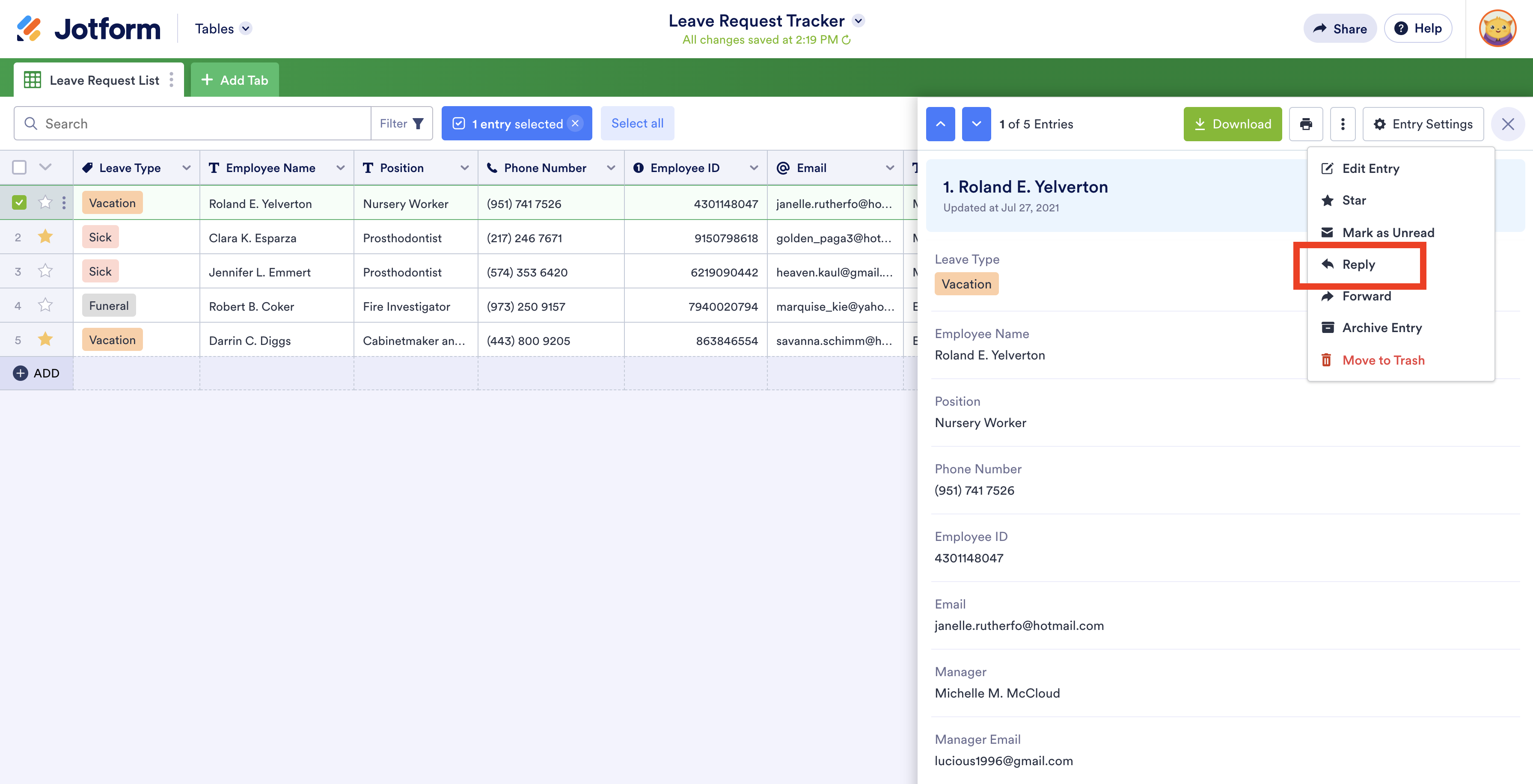
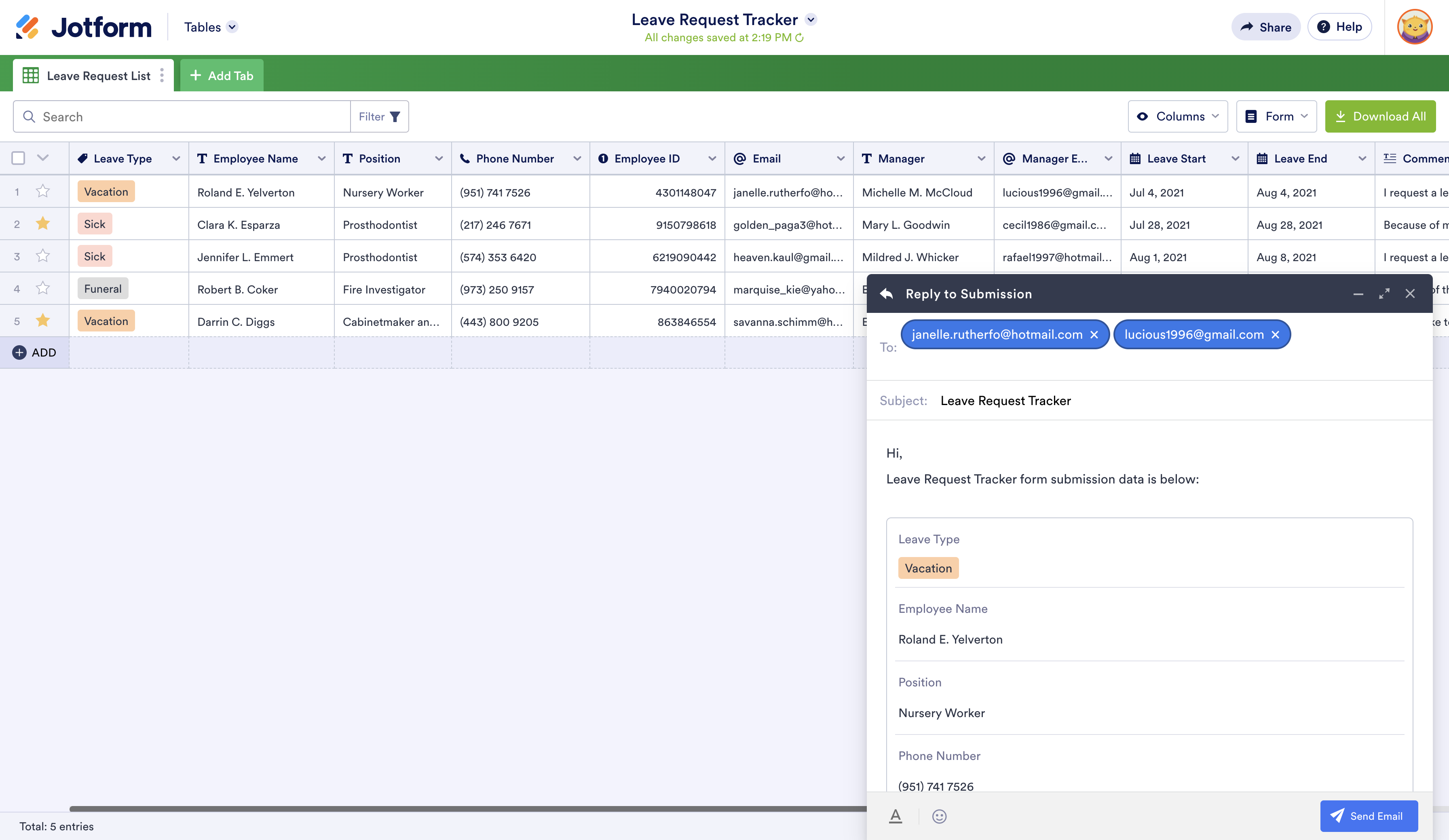
Since the email includes a copy of their request, the person who made it will immediately understand why you’re reaching out and what you need from them.
2. Seamlessly share submitted requests with colleagues
As a general rule, decisions made within your organization don’t affect just a single team, department, or individual. In fact, many decisions directly or indirectly impact other coworkers or teams.
Jotform Tables can help you keep colleagues in the loop on specific requests and any decisions made during the approval process. The forward feature allows you to send a request to colleagues who weren’t part of the approval process. This can save time for those who need information from submitted requests to carry out specific duties or tasks.
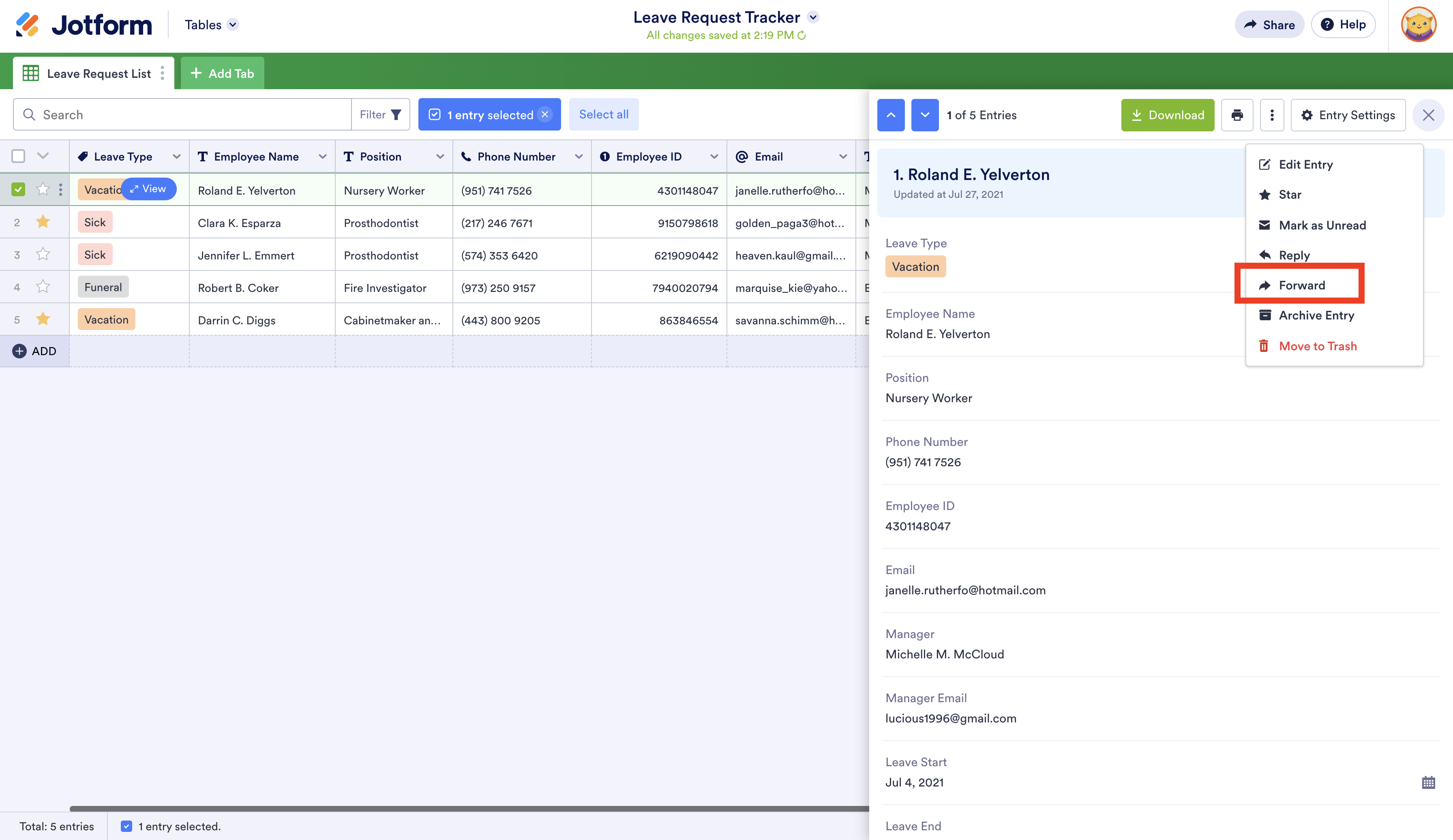
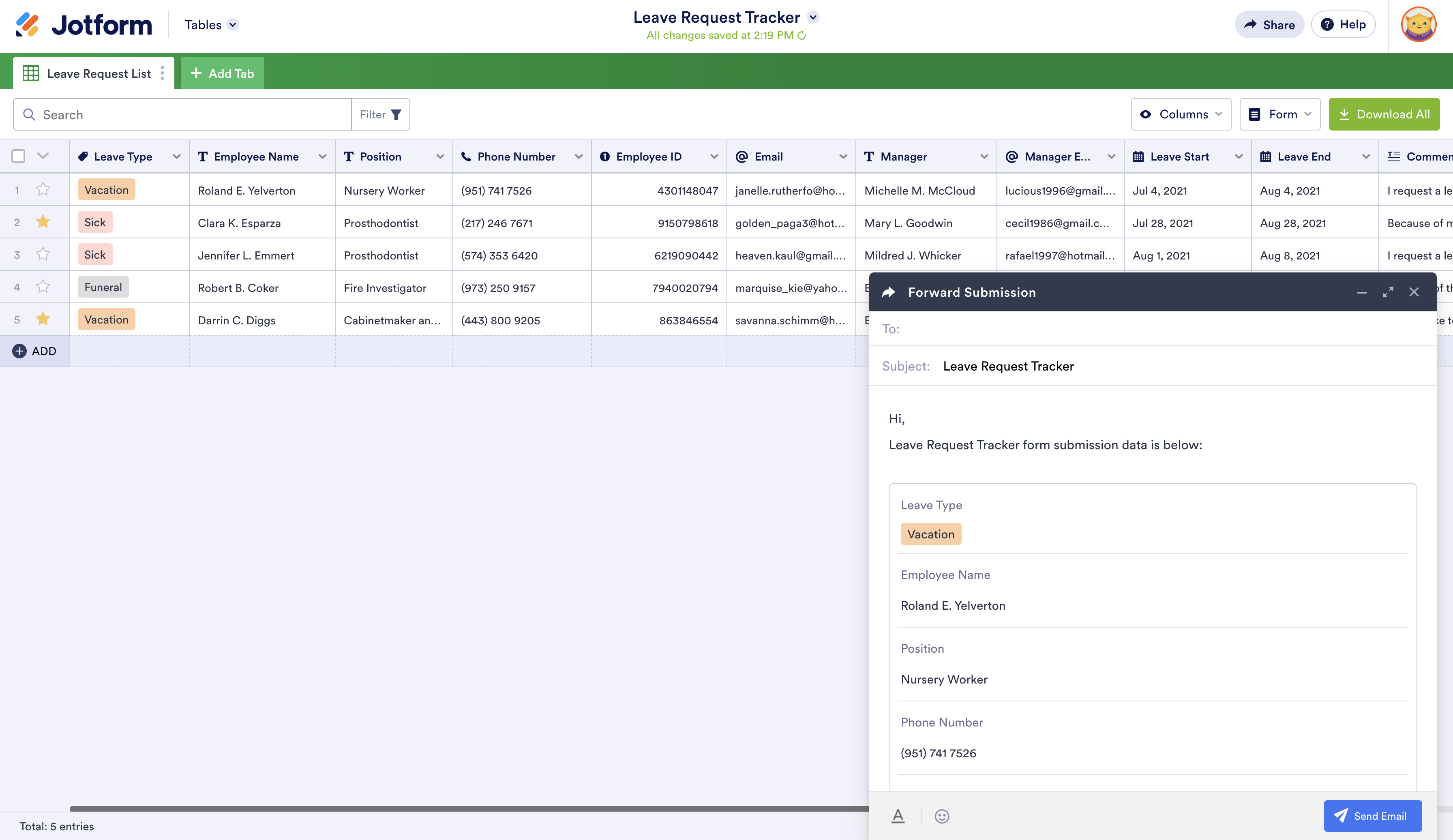
3. Locate specific requests within your workspace
Dealing with a deluge of requests can get overwhelming, especially when you need to track where they are in your approval workflow.
Jotform Tables can cut through the clutter and ensure that nothing falls through the cracks by enabling you to quickly locate requests that are in specific stages of your approval workflow. Just filter requests by approval status.
Since the status of individual requests automatically updates as they move through your approval workflow, you’ll always have the latest info at your fingertips.
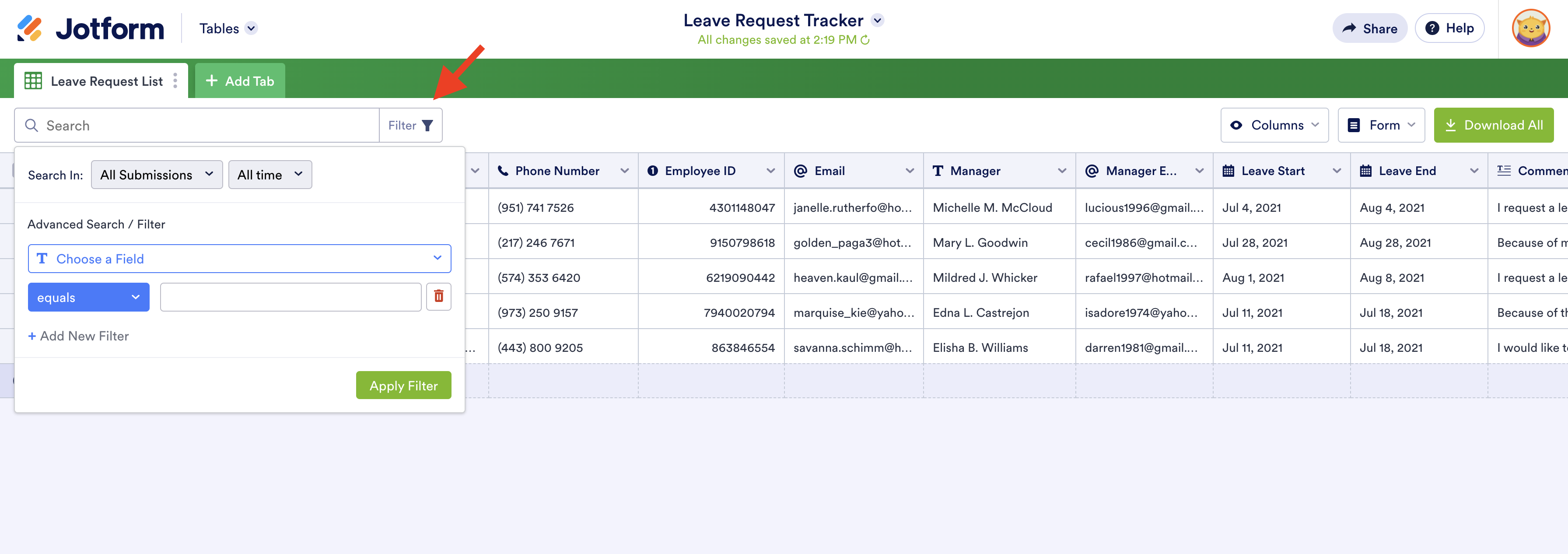
4. Retake control over the approval process
Approving or denying a request shouldn’t take more than a few hours — much less a day or more — but that’s exactly what can happen when designated decision-makers need to juggle multiple high-priority issues or attend back-to-back meetings.
Unfortunately, time isn’t always on your side, and you certainly don’t want a pending request to sit in limbo for too long.
Jotform Tables can clear bottlenecks in your approval process and prevent them from happening by enabling workflow owners to approve or deny a request on behalf of an approver, as well as reassign approval duties to another colleague. Flow owners can even include a message to explain their decision.
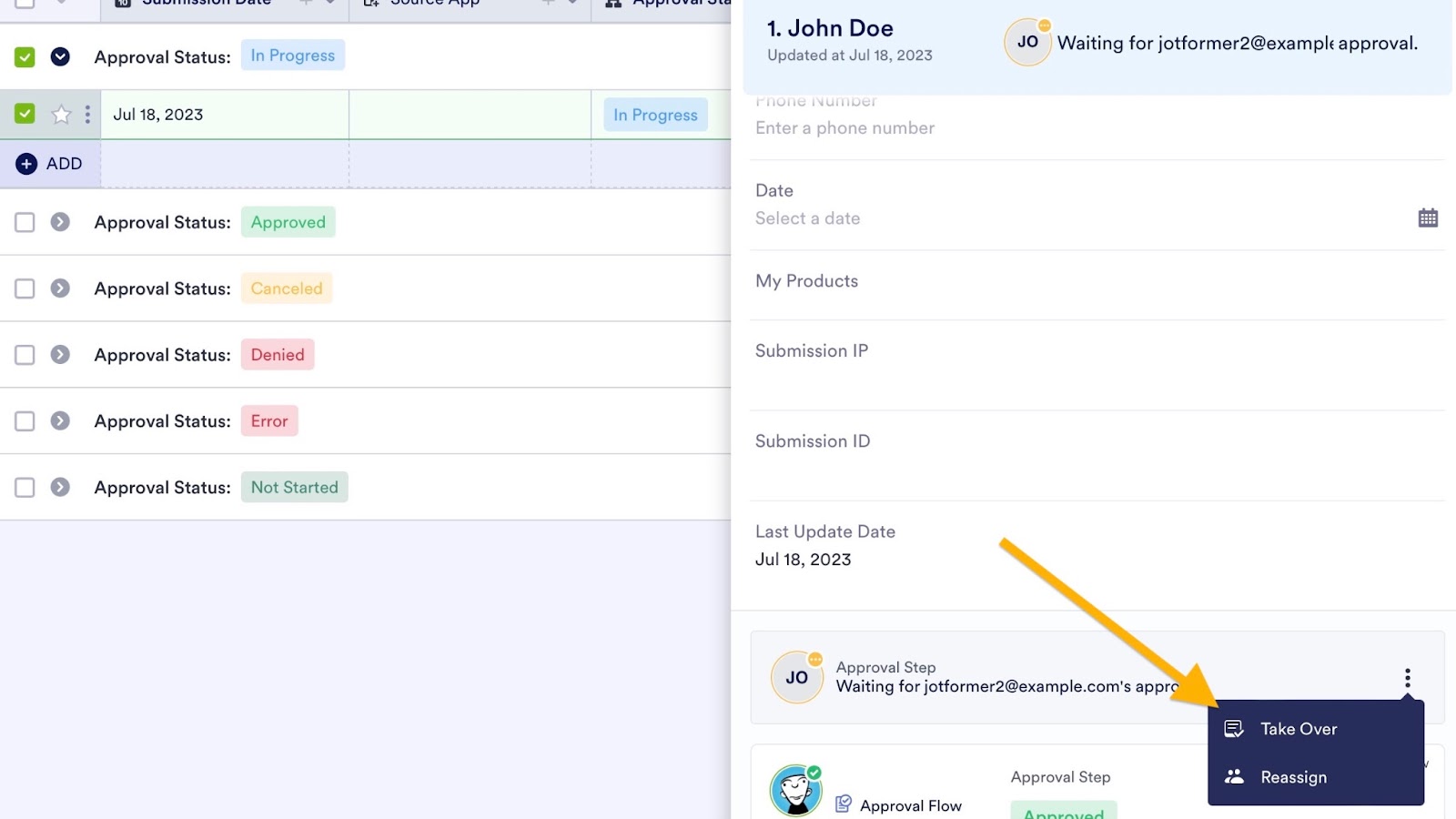
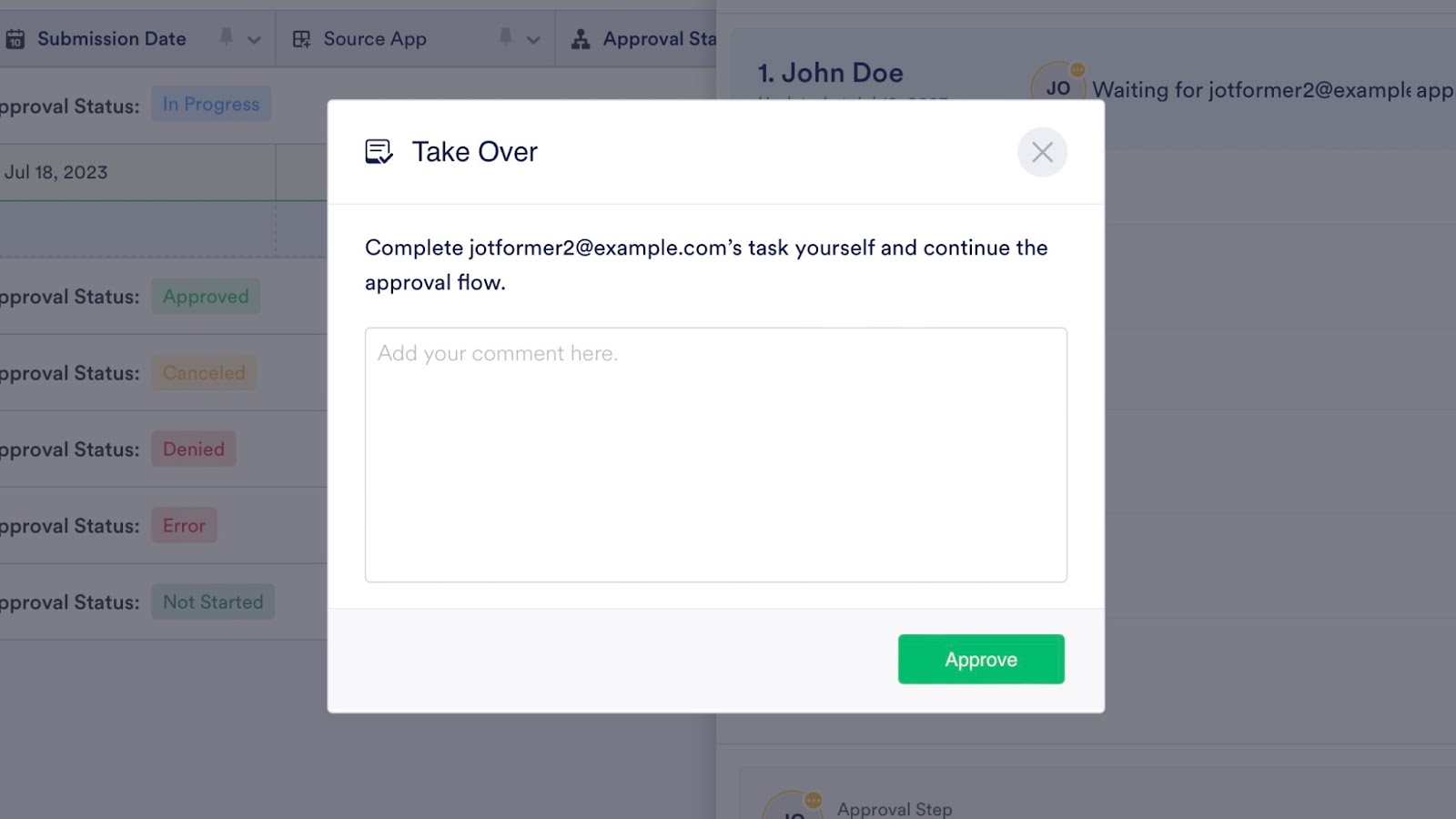
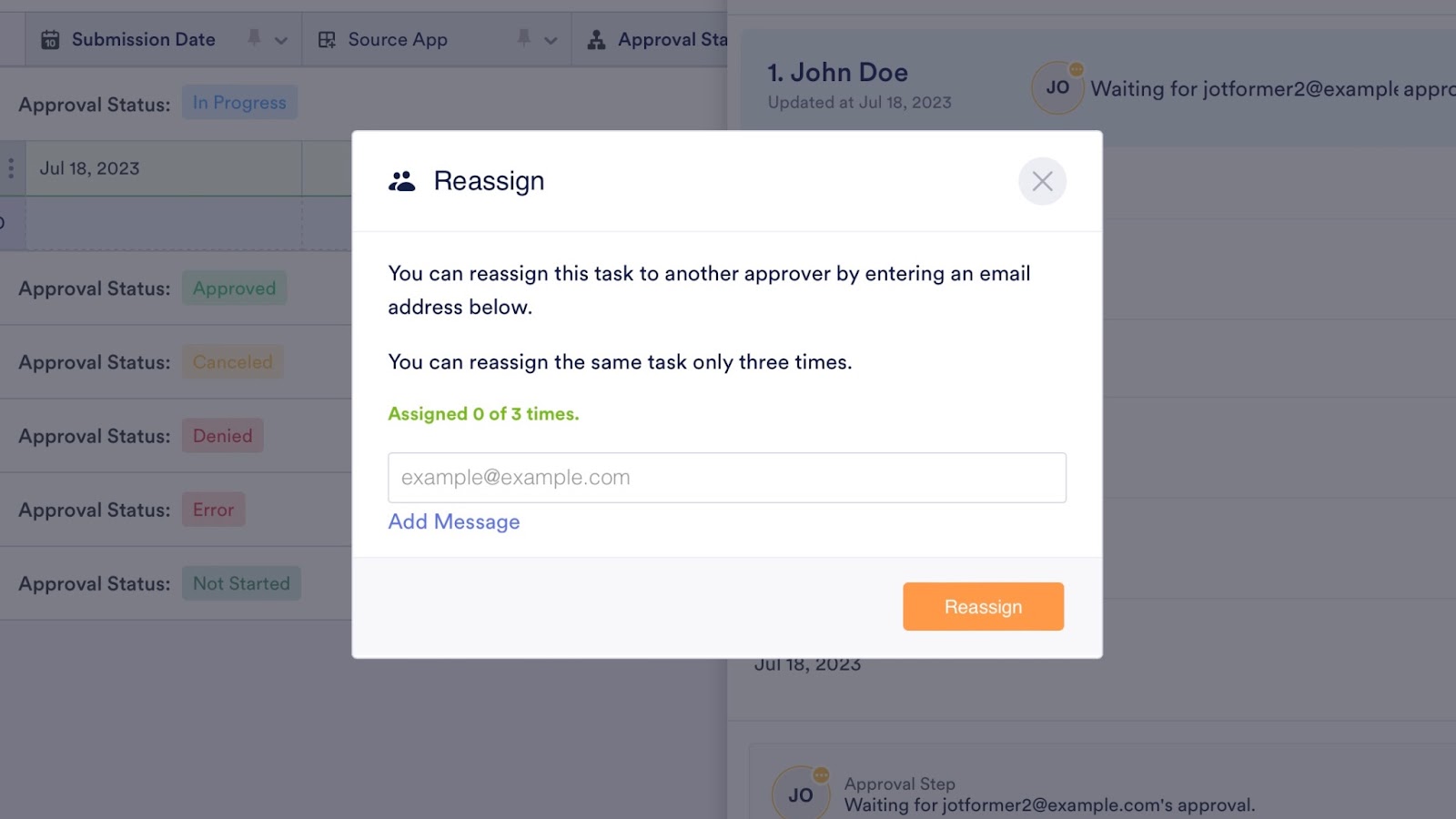
If you’re using Group Approvals, the process is similar. Just click on Show Details and select the person whose approval you want to take over.
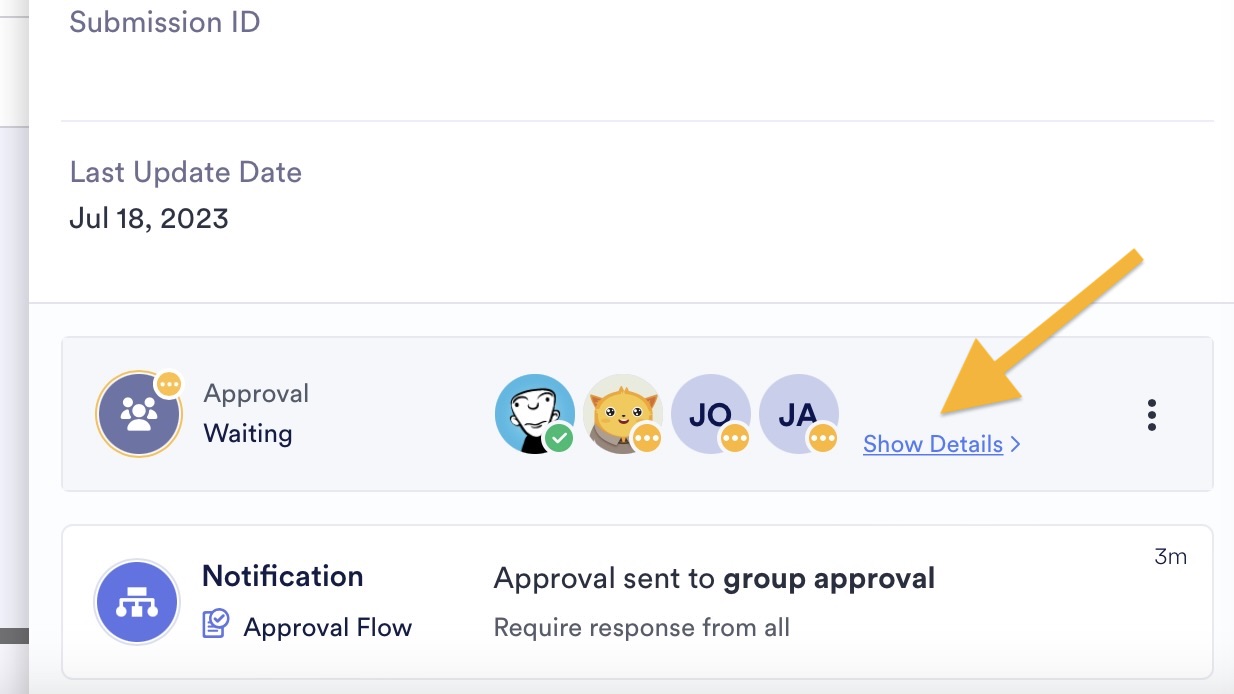
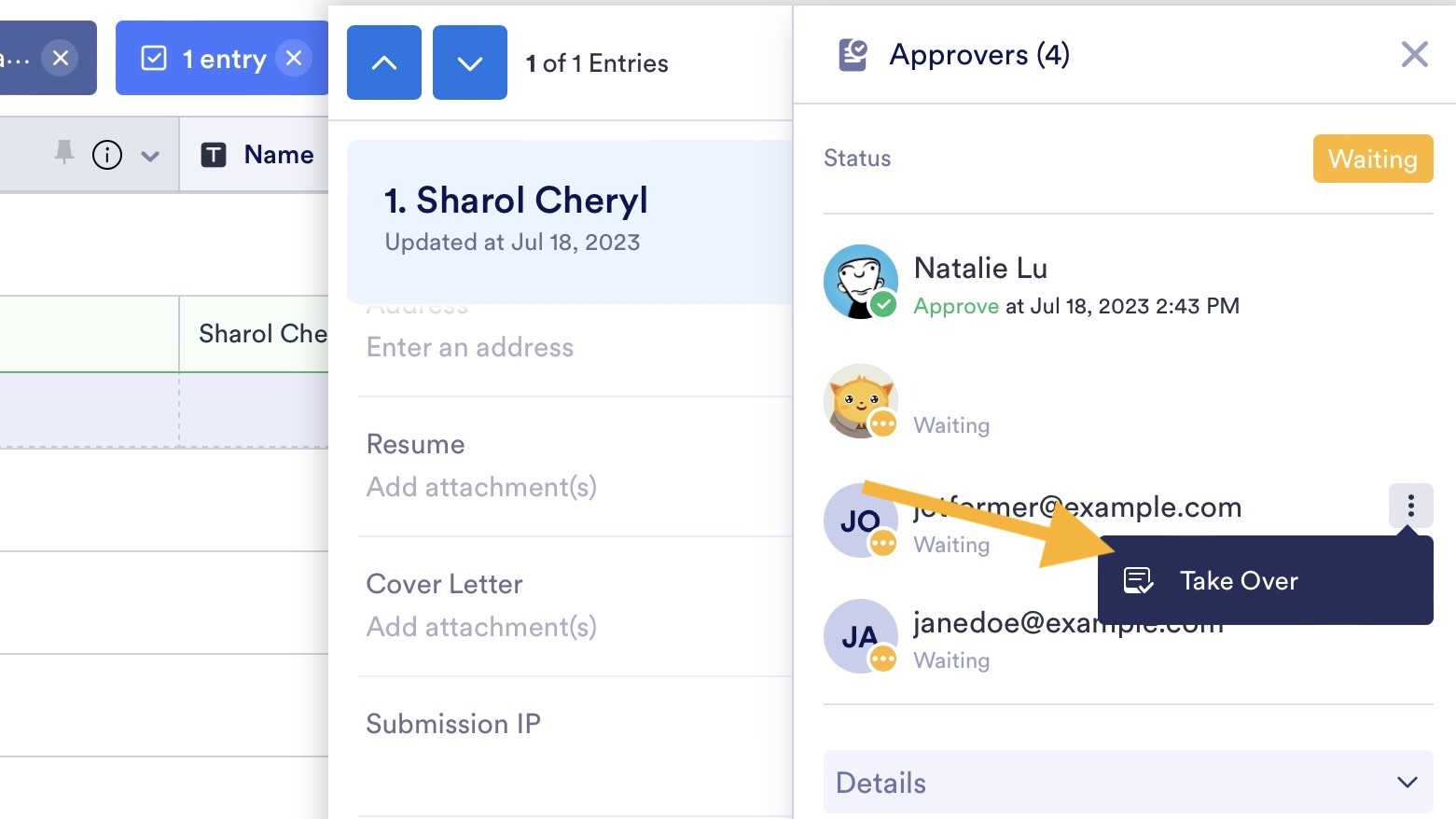
Conclusion
Jotform Tables provides you with both a comprehensive view of everything that’s submitted through your online forms and a seamless way to do more with that collected data.
The approval workflow capabilities now available in Jotform Tables enable you to track, monitor, and take action on submitted requests, as well as step in for designated approvers when necessary.
These approval features can help you manage your entire data-collection workflow in a single place, resolve any issues that arise, close requests, and share that submitted data with others in your organization.
If you haven’t done so yet, why not give Jotform Approvals — and the approval workflow features in Jotform Tables — a try today?
See how you can manage requests in a single place without breaking a sweat.
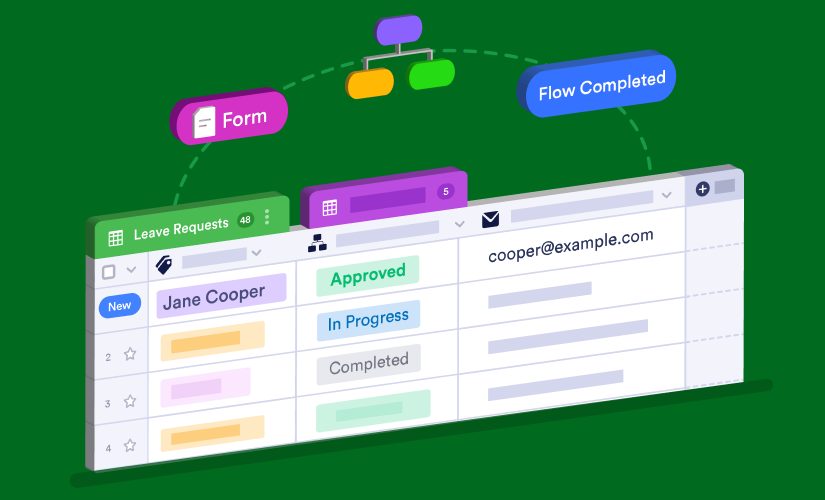



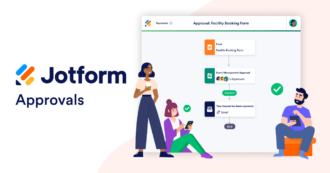


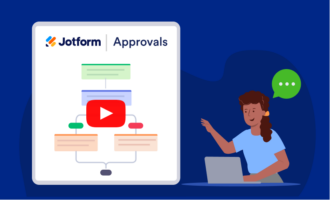

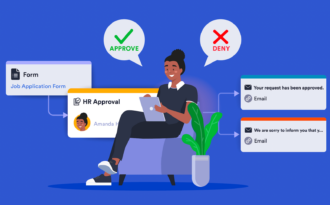
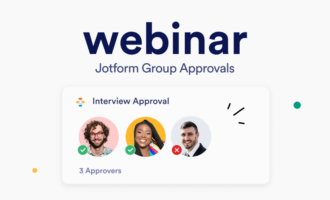

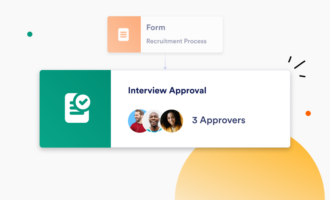

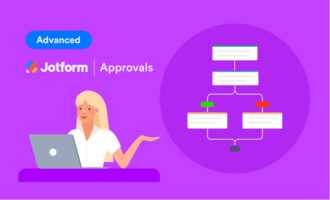
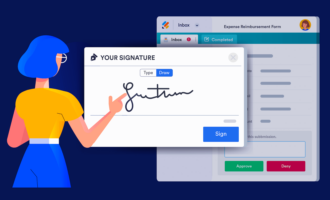

Send Comment: