Jotform is now bringing you the power of Braintree, a payment gateway specializing in mobile and web payment systems. With Braintree, you can sell products or subscriptions and collect donations or custom amounts straight from your forms.
You can quickly and easily set up all these with the same familiar payment interface Jotform users have enjoyed for years. To integrate your form with Braintree, follow these steps:
- In Form Builder, click the Add Form Element button on the left side of the screen.
- Go to the Payments tab.
- Click Braintree from the list to add. You can also drag and drop it into your form.
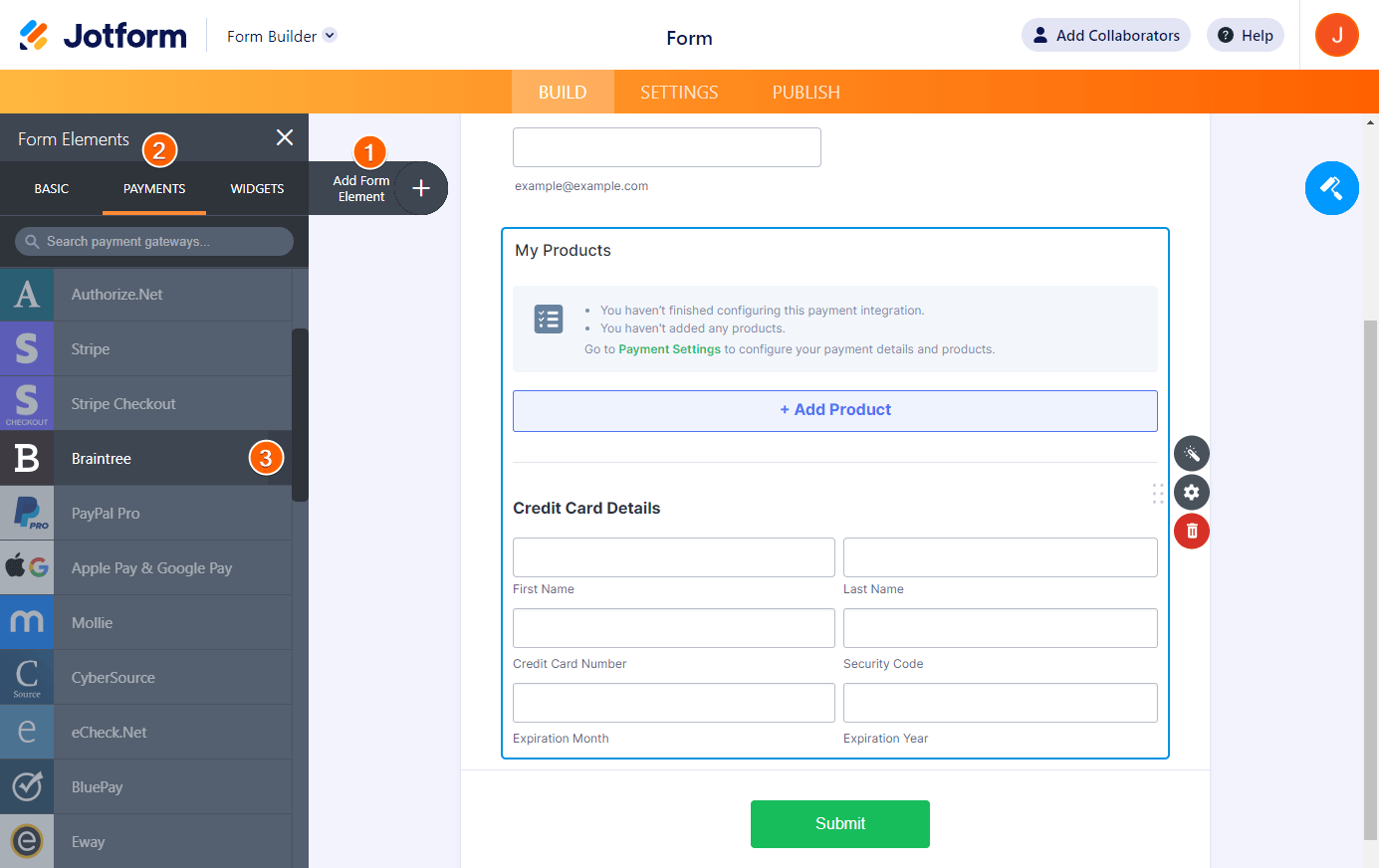
- In the Payment Settings, set up the following options:
- Merchant ID
- Public Key
- Private Key
- Currency — Braintree integration supports multiple currencies.
- 3D Secure 2.0
- Address Verification System (AVS)
- Payment Type — With Braintree integration, you can choose to Sell Products, Sell Subscriptions, set it for User Defined Amounts, or Collect Donations.
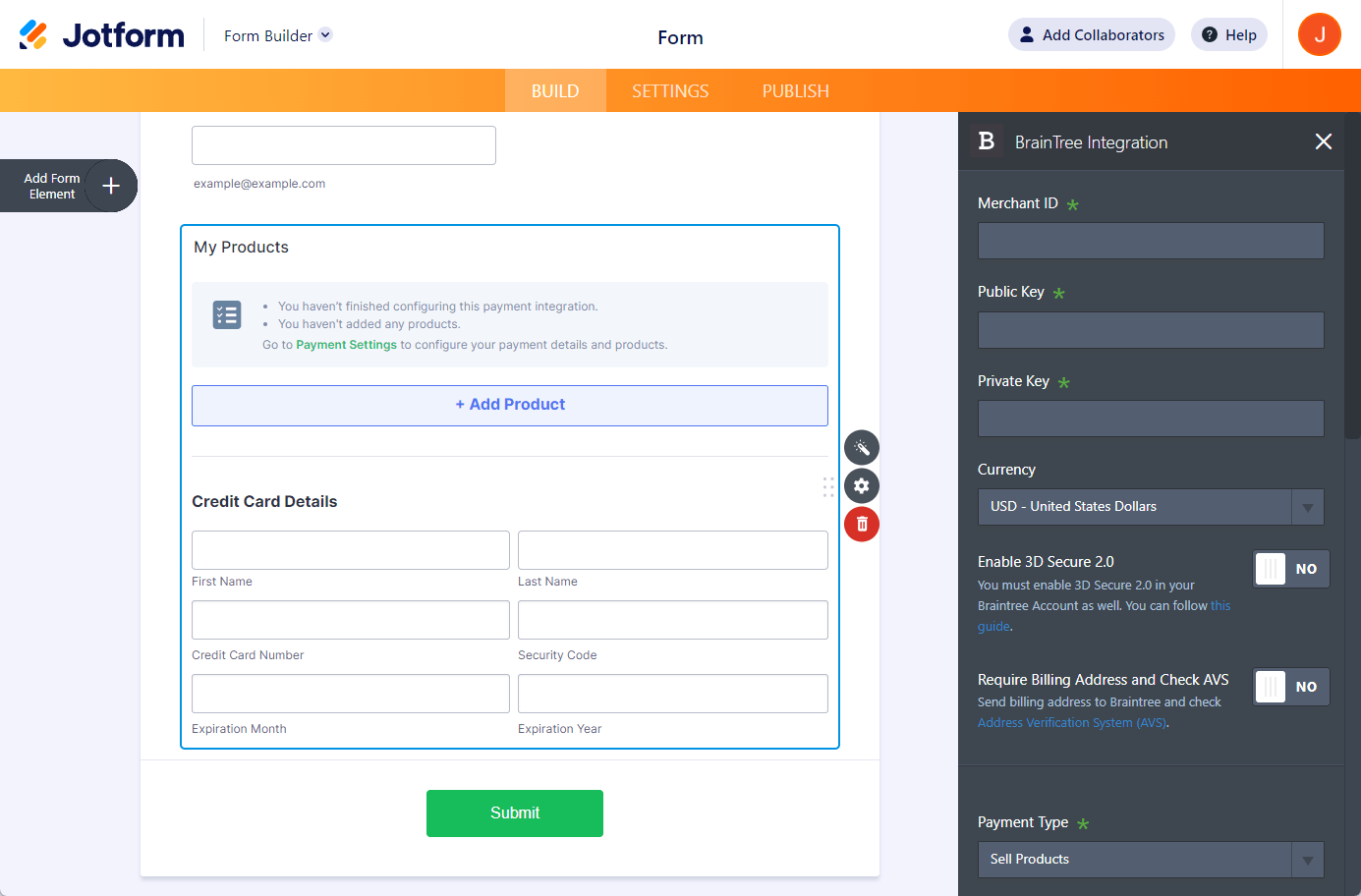
Did you know?
You can open the Payment Settings by clicking the Wand icon on the right side of the Braintree gateway.
Under Additional Gateway Settings, you can set up a few additional options, including the following unique options for Braintree:
- Merchant Account ID — This is different from the Merchant ID. Please visit the following link to learn more about this.
- Ask Billing Information to Customer — When toggled to Yes, you can select which fields would be the Company Name, Customer Email, and Customer Phone.
- Product Description Field — You should provide the API name of the Braintree custom field on this box. Please visit the following link for more information.
- Sandbox Mode — If you want to test Braintree using a sandbox account and test cards.
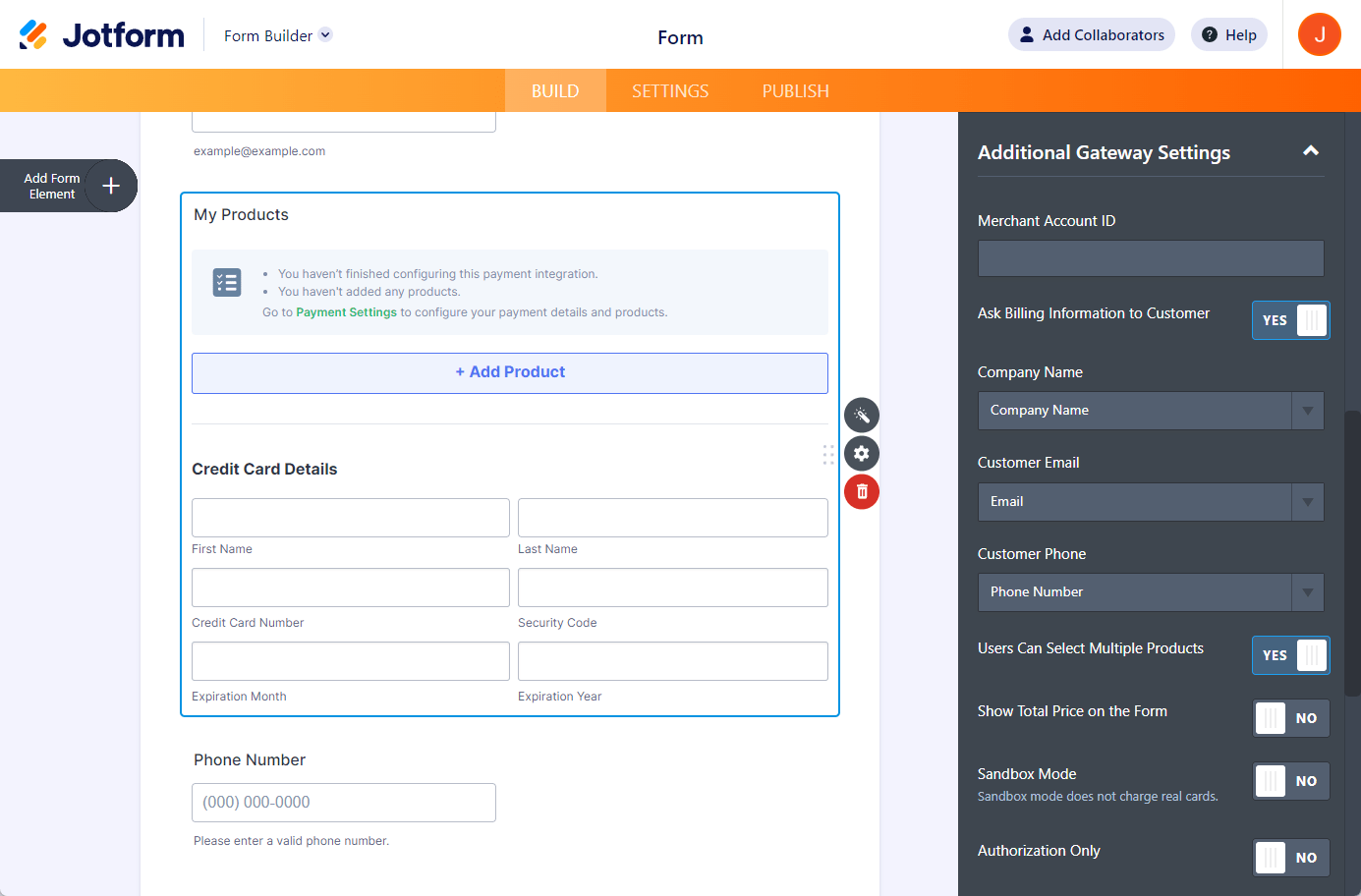
- If you’ve selected Sell Products or Subscriptions from the Payment Type, click the Continue button to add the products or subscription items. Otherwise, click the Save button to complete the integration.
See also:


























































Send Comment:
1 Comments:
More than a year ago
How to add option get payments by WU Sgents