You can organize your forms into folders for a cleaner look. When your account gains more forms, this feature will help you to find your forms quickly and easily.
Creating Folders
You’ll only see the All Forms folder in your account by default. To begin grouping the forms, you should have another folder. To create a folder:
- Click Create a new folder under the All Forms folder on the My Forms page.

- Give the new folder a name, and click the Continue button to create the folder.
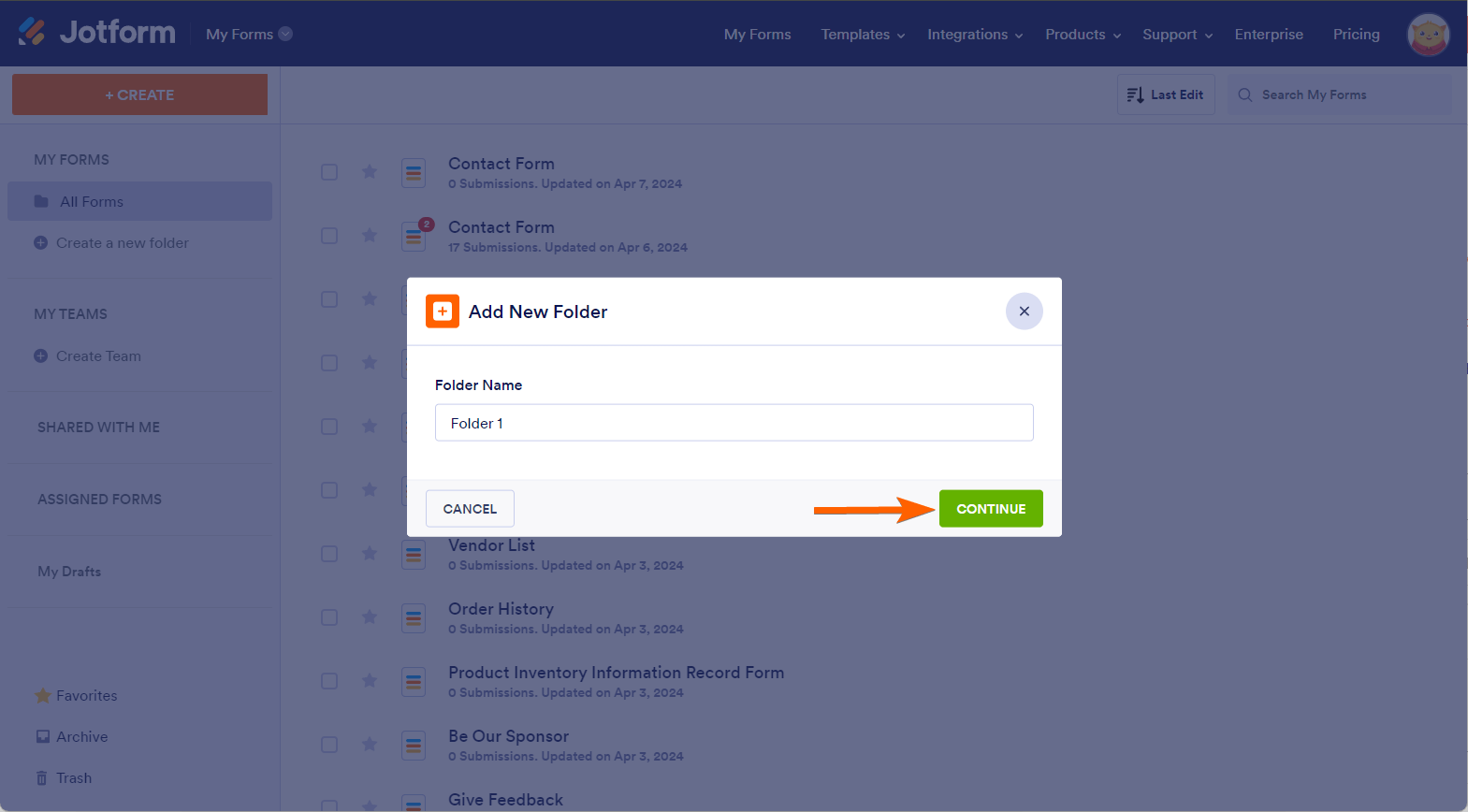
Repeat the same step to create multiple folders.
Adding/Grouping Forms Into Folders
You now have the folder. It’s time to add or group the forms. Here’s how you can do that:
- Select the forms you want to add/group into the newly created folder.
- At the top toolbar, click the Add to Folder button. This will open the folders menu.
- Select the folder where you’d like to put the selected form(s).
- Click the Apply button to save the changes.

You will now see a columned tab showing which forms are associated with the newly created folder you’ve made. Alternatively, you can click on the folder on the sidebar to the left to swap between the two and view only the ones in the folder or all of them.
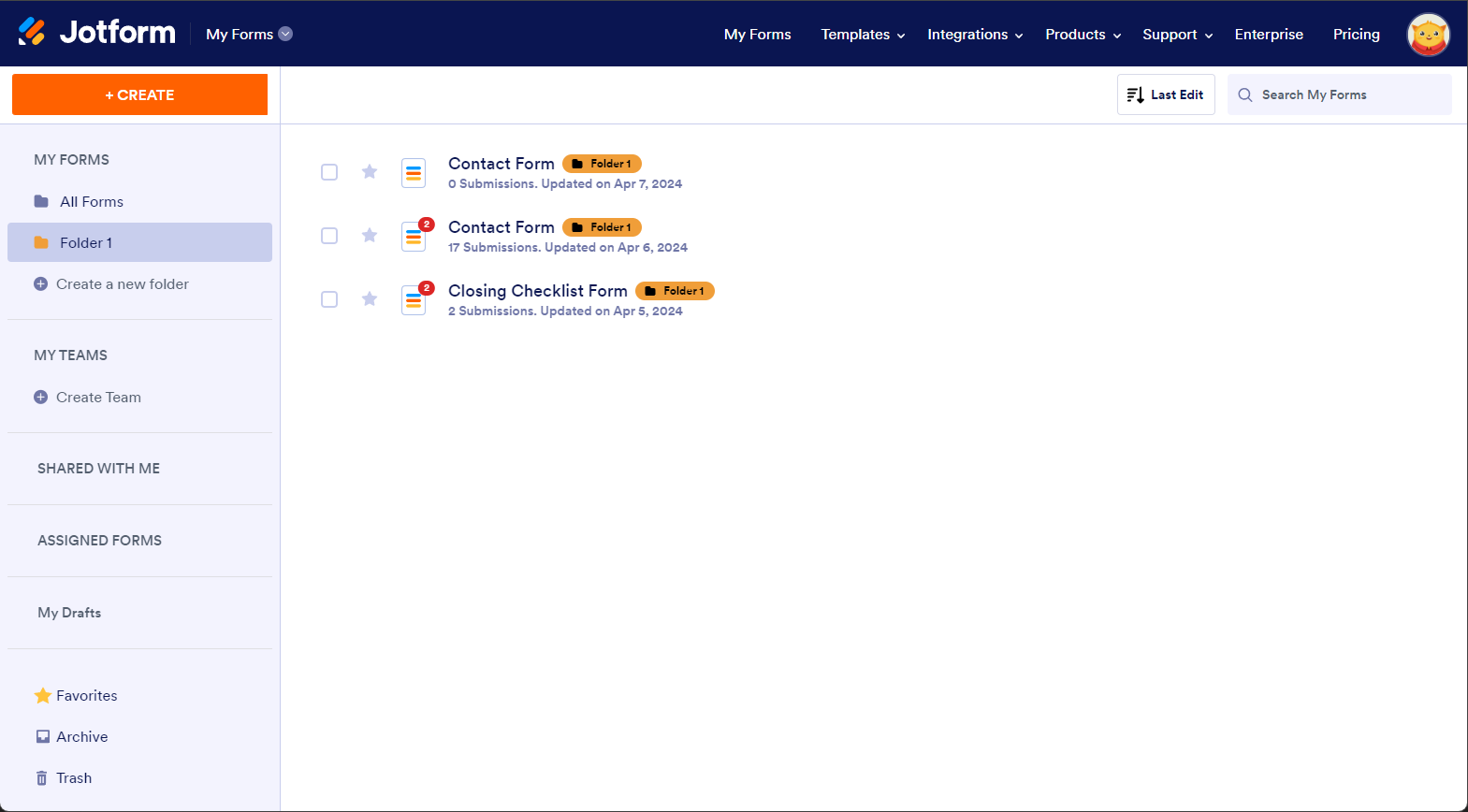
You can also drag and drop selected forms into folders to add them quickly once they’ve been created.

Viewing Folder Options
On top of that, you have several different options to edit and customize your folders. You can rename the folder, change its color, or remove it later. To do so, hover your mouse over the folder name, and you will see the three-dot menu appear – click it to see the following options:
- Add New Form — This creates a new form under the selected folder.
- Change Name — Click this to rename the folder.
- Create New Subfolder — This creates a subfolder under the selected folder.
- Share Folder — This option applies to Enterprise users only.
- Change Color — To customize the color of the folder. You can select your custom folder by clicking the + icon at the bottom-right of the predefined colors.
- Delete — To delete the folder. This does not remove the forms under this folder.

If you need to remove a form from any folder, hover over the folder’s icon next to the form’s name and click the cross button.
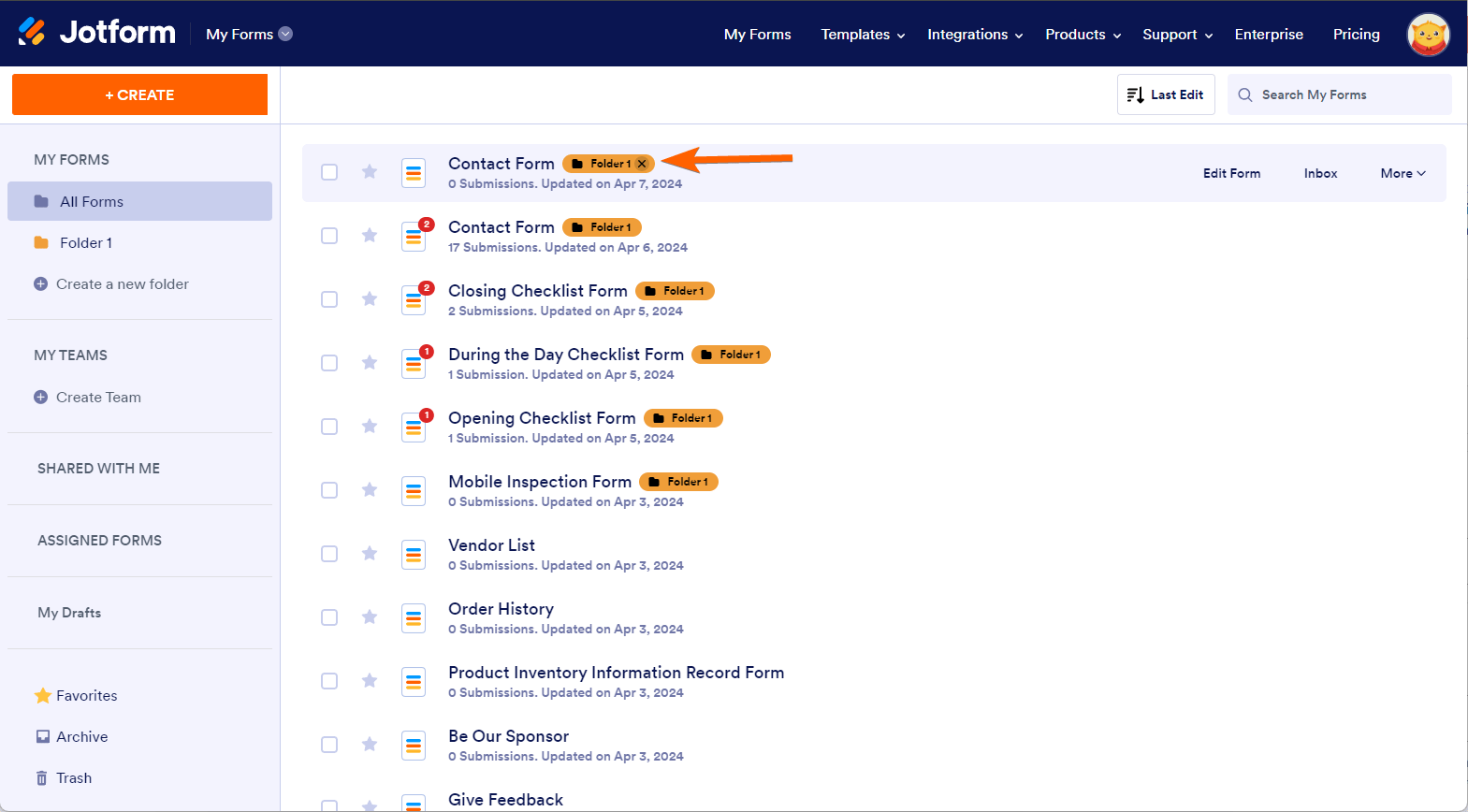


























































Send Comment:
4 Comments:
More than a year ago
Our system has been moved to Enterprise and I am unable to manage the folders inside. Can someone please contact me and help?
Thankyou
More than a year ago
Good morning! I utilized this feature today, it's great for quick access! It seems I created the same folder twice, but only one is listed. Upon initially creating the folder, and starting to move forms, the initial folder seemed to have disappeared. I created a second folder (blue) also labeled Ambassador Program. It appears on the folder list, however beside some forms, 2 folder icons are listed.
Your recommendations to help resolve are appreciated. Thanks, Barb.
More than a year ago
Hi!
Can I prevent forms in a subfolder from showing in the parent folder?
I would like to visually decongest the parent folder.
Thanks!
More than a year ago
Is there a way to reorder the groups to be listed in the order desired?