BlueSnap is a simple and powerful online payment tool. They are veteran developers, technologists, and business professionals who are globally-minded, customer-focused, and constantly driven to innovate. They believe every customer has the right to a seamless online experience and the ability to purchase easily, quickly, and securely. And because merchants spend countless hours bringing their products to market, they deserve the technology, tools, and support to create an exceptional buying experience.
What Can You Do with Jotform’s BlueSnap Integration?
With BlueSnap integration, you can do the following:
- Sell online products
- Sell merchandise
- Sell your subscriptions
- Collect donations online
- Accept custom payments
How to Integrate Your Forms with BlueSnap?
Create a new or edit your existing form and follow the steps below to integrate BlueSnap into your form.
- In Form Builder, click the Add Form Element button on the left side of the screen.
- Go to the Payments tab.
- Click BlueSnap from the list. You can also drag/drop it to add.
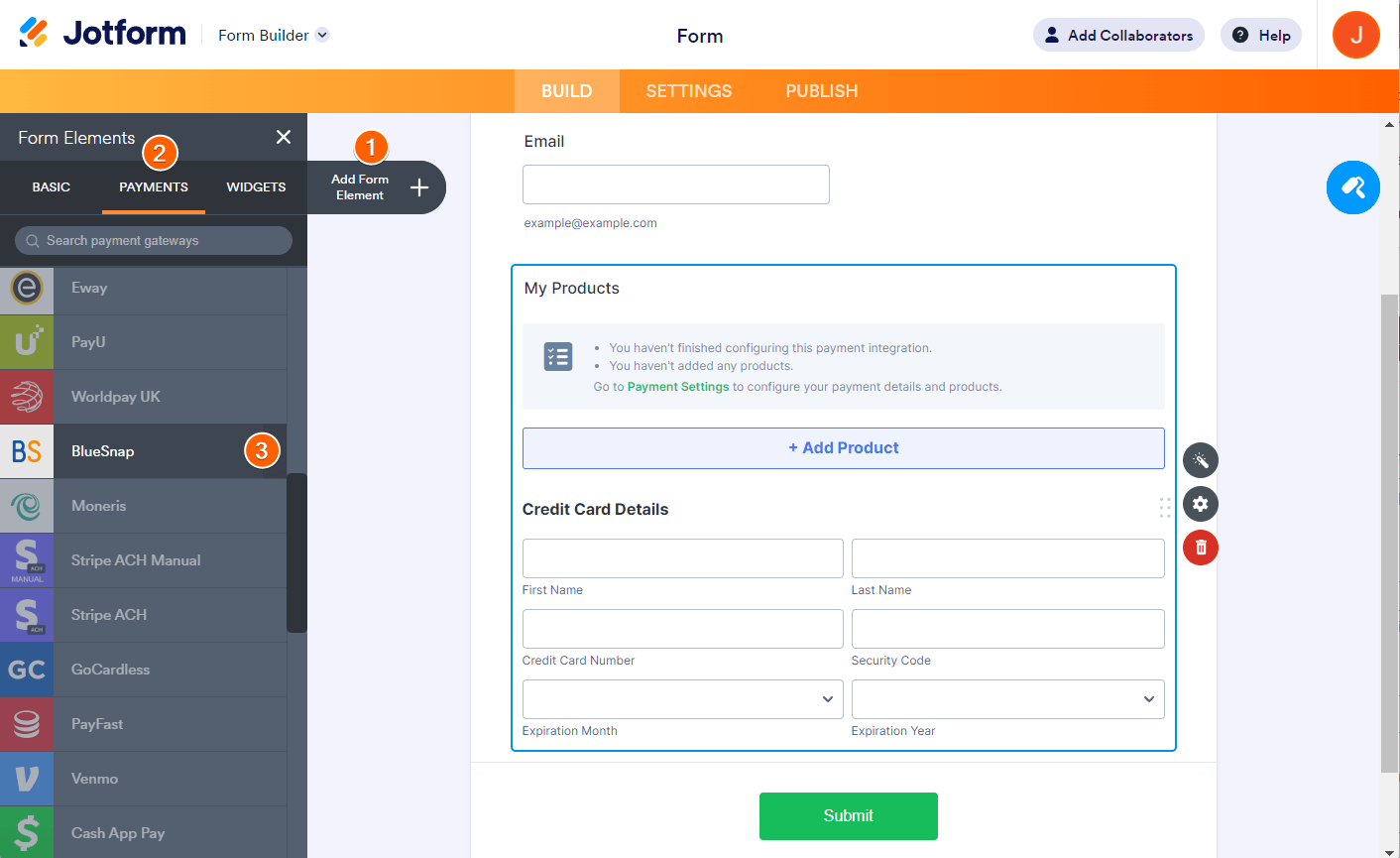
Note
When you add BlueSnap, its Payment Settings will automatically open. If not, click the Wand icon to open it.
- In the Payment Settings, set your configurations accordingly:
- API Key & Password — Provide your BlueSnap API credentials.
- Currency — BlueSnap supports all currencies in Jotform payment integrations. Prices and amounts displayed on the form are based on the selected currency.
- Enable 3D Secure 2.0 — Enable this option to collect payments in European Economic Area. Visit Enable and Configure 3-D Secure for more details.
- Payment Type — Specify whether to process payments for products, subscriptions, donations, or user-defined amounts.

Under the Additional Gateway Settings, you can set up several options, which include the following unique for BlueSnap:
- Customer Email Field — Useful if you have multiple email address fields in the form. It allows you to select a specific email address as the customer’s email sent to the BlueSnap transaction.
- Customer Phone — The same with the email field, select which Phone Number field to be the customer’s phone number.
- Use Field as Billing Address — Choose which Address field to be the customer’s Billing Address.
- Sandbox Mode — Toggle this to Yes if you want to test the integration without using real cards. You must use Sandbox credentials for this to work and use Test Cards for testing payments.
- Soft Descriptor — The descriptor appearing after a transaction has been authorized.
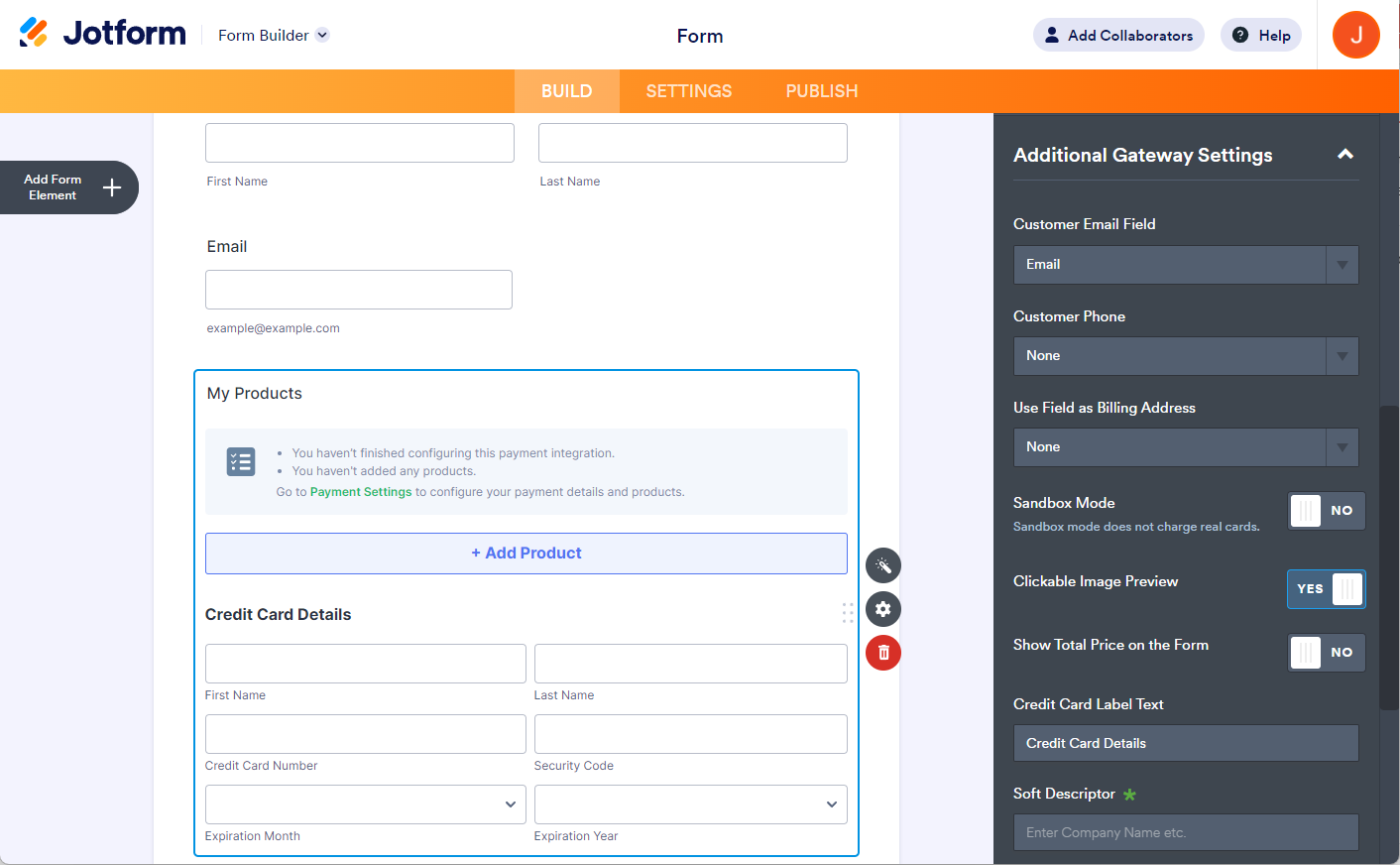
- If you’ve selected Sell Products or Subscriptions from the Payment Type, click the Continue button to add the products or subscription items. If it’s the others, click the Save button to complete the integration.
See also:
- Setting Up Your First Order Form
- How to Set Up a Recurring Payment Option
- How to Add Options to Payment Forms
- How to Add Coupon Code to Payment Forms
- How to Add Tax to Your Payment Form
- How to Add Shipping Cost to Payment Forms
- How to Generate an Invoice for Your Payment Form
Check out the following pages to learn more:
Do you have any questions or suggestions about Jotform’s BlueSnap integration? Please post them in the comments below.


























































Send Comment: