Imagine the convenience of taking and uploading a photo to a form without leaving the form. Thanks to Jotform Mobile Forms, you can do just that.
When creating your form, add the Take Photo widget. Although you can use other File Upload fields to accept photos, the Take Photo widget has a built-in camera app that doesn’t require you to open the camera app on your phone or tablet. This saves you from going through a few extra steps outside the Jotform Mobile App to take and save a photo. After you take a photo using the widget, the photo is automatically uploaded to the form and ready to be submitted.
Adding and Setting Up the Take Photo Widget
- In the Jotform Mobile Forms builder, tap the Add (+) icon on the lower left.

- In the Form Elements panel, go to the Widgets tab, search and tap the Take Photo widget to add it to the form.
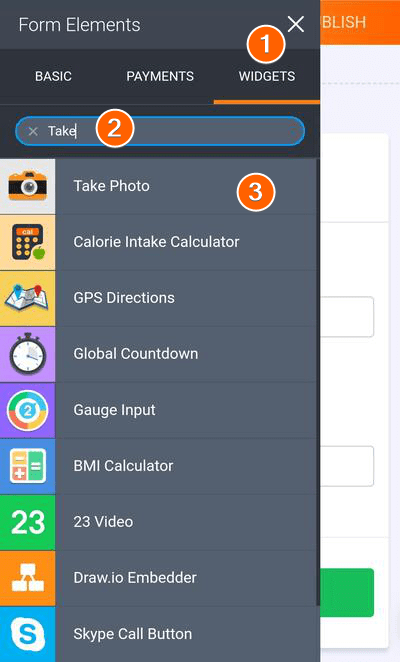
You can also drag and drop the widget to add and position it on the form.
- Once you’ve added the widget, the Widget Settings will appear automatically on the right side of the screen. You can toggle to select which Camera Facing to use, Front or Rear.
- You can also update the text for the following properties:
- Take Photo Button
- Retake Photo Button
- Update Photo Button
- Notification
- Click the Update Widget button to save the changes.
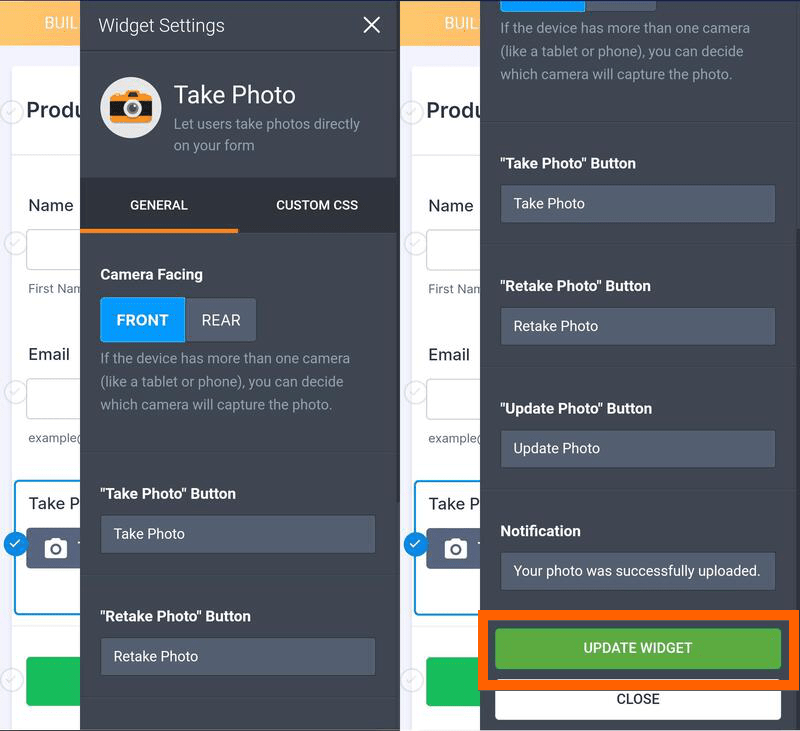
Taking and Uploading Photo
Open the form in the Jotform Mobile Forms, either by Fill Up or Kiosk Mode. Click the Take Photo button, tap the camera icon to take a photo, and you’re done.
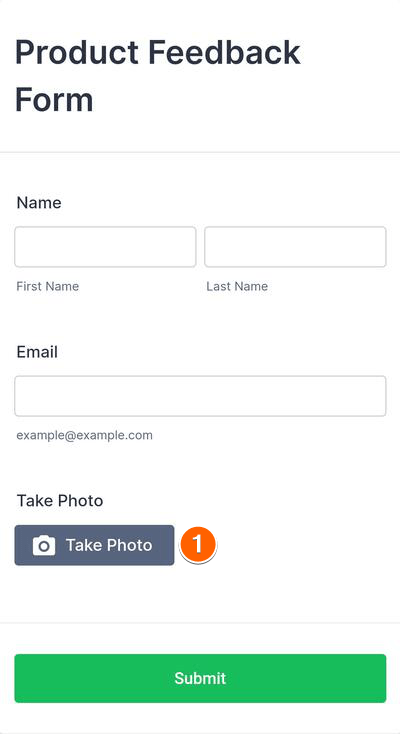
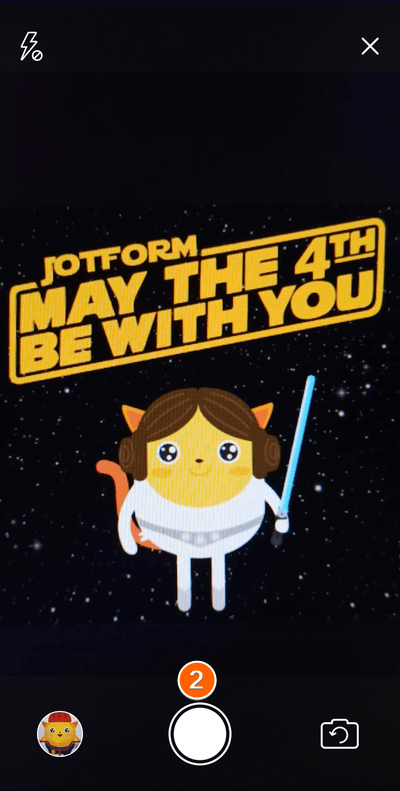
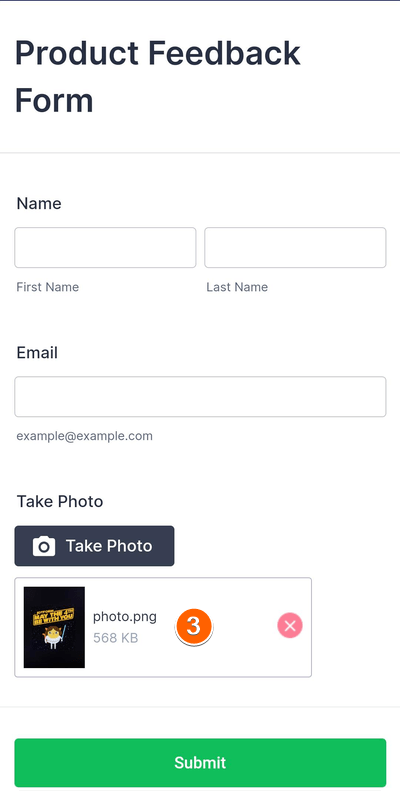
Do you have any comments, feedback, or suggestions about taking and uploading a photo with Jotform Mobile Forms? Let us know your thoughts. Feel free to leave us a message in the comments section below, or go to our support forum to post your concerns.


























































Send Comment:
19 Comments:
99 days ago
is it possible to have a self-timer, when taking a photo in a survey?
101 days ago
Consigo incluir um take photo na lista configurável?
More than a year ago
is there a way of uploading more than one image?
More than a year ago
Hi, are the photos taken with the widget secure? Say we ask for a picture of a Photo ID for example.
More than a year ago
Hi!
How long the Pictures taken are stored on the DB and can be displayed, is there a period for their availability?
Thank you.
More than a year ago
Hi.
I've tried a few times when completing a jotform form to take a pic of myself which is a requirement on the form, it says 'image uploaded', however it shows up black.
How do I change or correct that, so it doesn't happen going forward.
Tx
More than a year ago
I really wish this feature was more sophisticated. I want to record documents but the quality is really low and blurry, and it is .png format which doesnt open on all devices.
We really need a scanner option so we can take photos in .pdf format
More than a year ago
Hi, I'm looking to have the photo added as an attachment to the email notification? How could I do this?
More than a year ago
I need to send a picture to jot form in order to enter an art contist. The picture is in my drive but I don't know how to drag and drop it to the jog form. Can you please help me do that?
More than a year ago
I cannot view the photos in table upload view. The take photo field image is also not visible as an option. I would like all the photos to be visible when the table button is clicked in the app.
More than a year ago
My form on my mobile isn't allowing me to take a photo - i've then tried using a different form on the same phone & the take photo works fine.
Any suggestions? I've checked it's set as rear facing camera & again, it works on one form but not on a different form (it was working at one point)
More than a year ago
Can you add an option to upload Photos as well if there's no internet at the time you need to take photos? In that way, you can upload the photos you have captured on a later time.
More than a year ago
I need to be able to export photos from the take photo widget to forward to an external website for player registration. How can I do this? Why can I see the photos in table view?
More than a year ago
Hello to all the team,
I would like to know if it is possible to take several photos of an object with the same photo button
thank you
More than a year ago
Is there an option to download pictures taken using this Widget in the submissions area? If not, could we at least be able to transfer the file into the "usual" Jotform File Upload field as a workaround?
More than a year ago
Updating our art submission pane for upcoming Call for Art. How do I add a box to request an artist headshot image-upload to application?
More than a year ago
it is possible to setup the resolution or the format?
More than a year ago
I find that the resolution of the photos is just a little bit low, it looks less than 1MP (my phone will do 12Mp), doubling it woud make a huge difference. I cannot see a way of checking the settings being used on my phone when the photo preview opens. Is it possible to get better photo resolution?
PS using Jotform for years and it is very good indeed.
More than a year ago
It would be nice to have the option of either taking a photo or selecting a photo from my device.