The majority of the elements in the Form Builder can be set up to be hidden from the form. This particular feature is helpful if you don’t want to display this value from the user’s view.
Note
Hidden form elements will still be part of the emails sent from the form. If you wish the hidden elements excluded from the email, you should edit the email templates and manually remove these elements.
You can hide an element in the methods we’ve outlined below.
Context Menu (Quick Hide)
- Right-click on the element.
- Select Hide from the context menu.
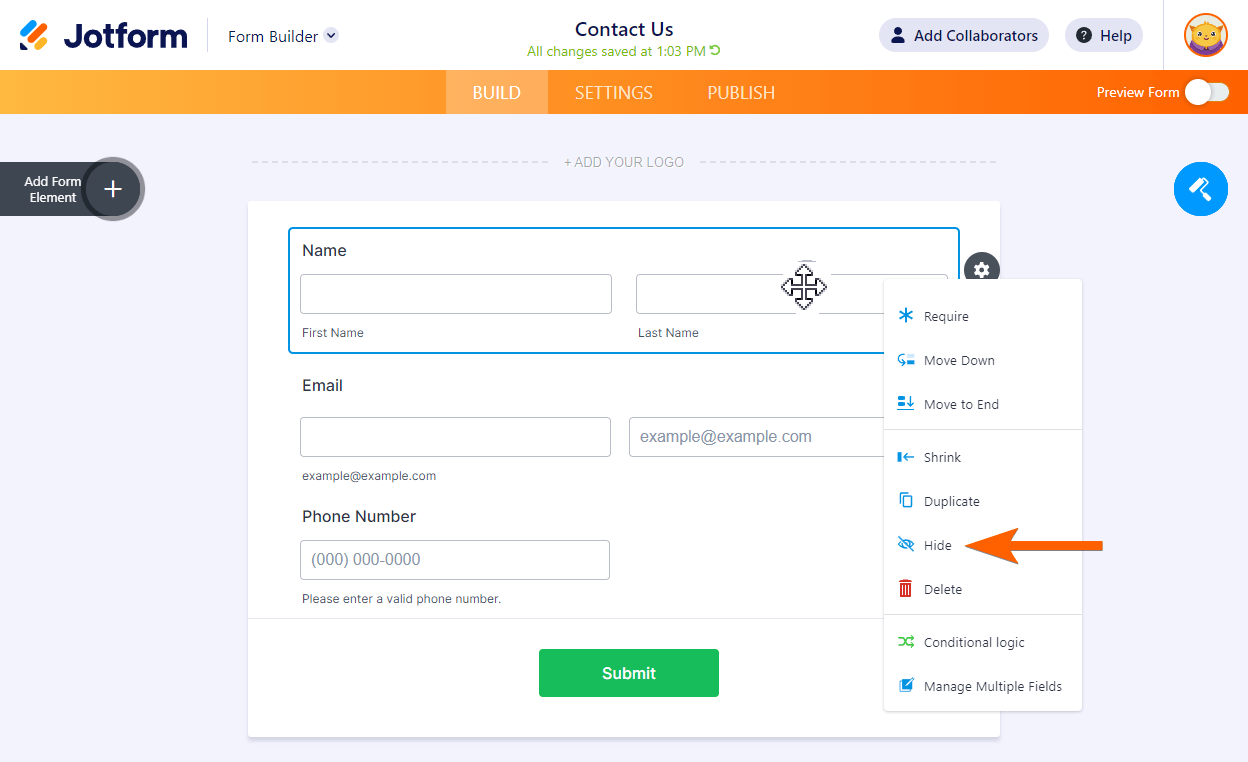
Element Properties
- Select the element and click the gear icon to open the Properties panel.
- Go to the Advanced tab.
- Scroll down and toggle the Hide Field option to “On”.
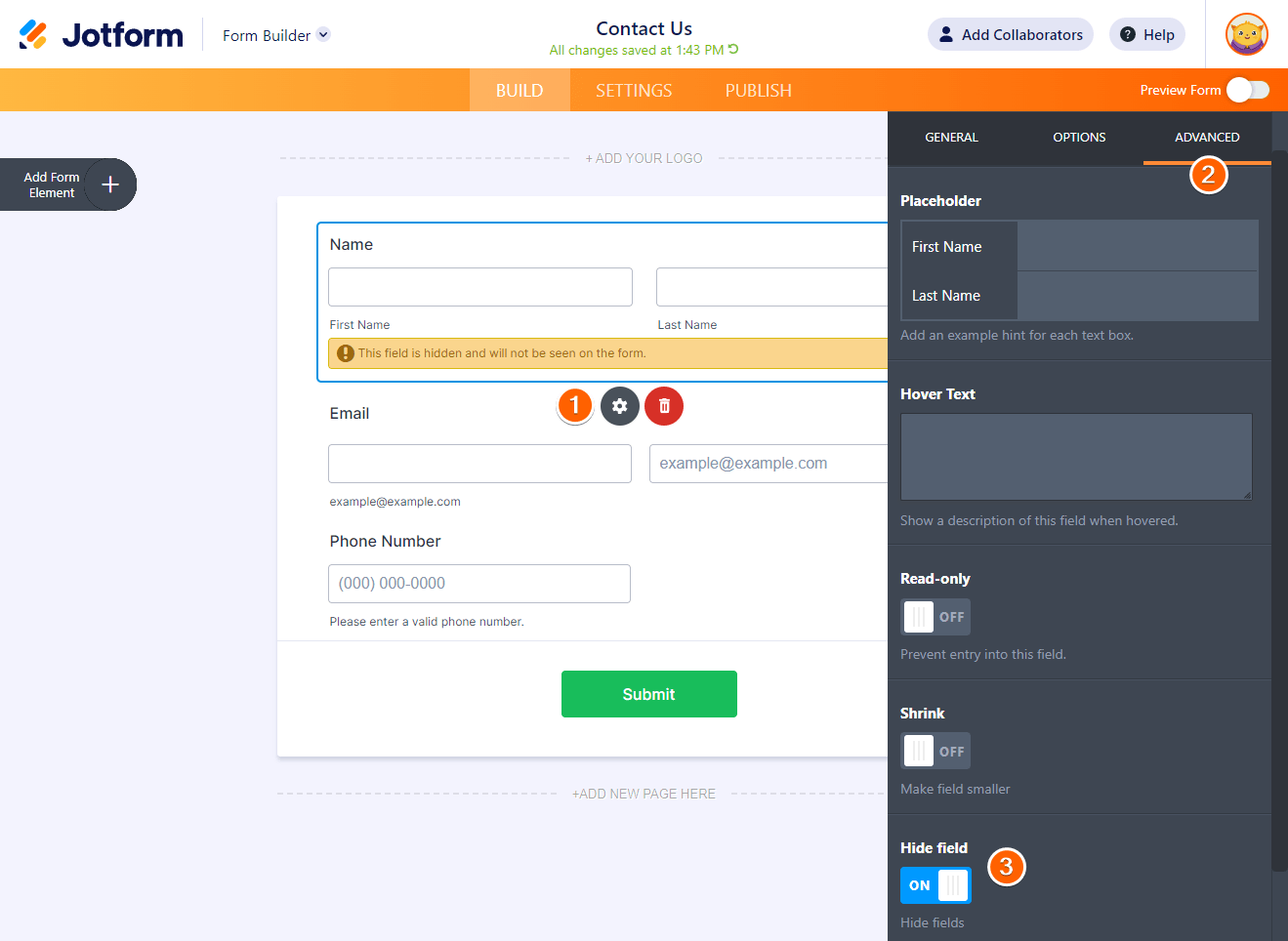
Hide Multiple Elements at Once
- Select the elements with ctrl+click.
- Click Hide at the top.
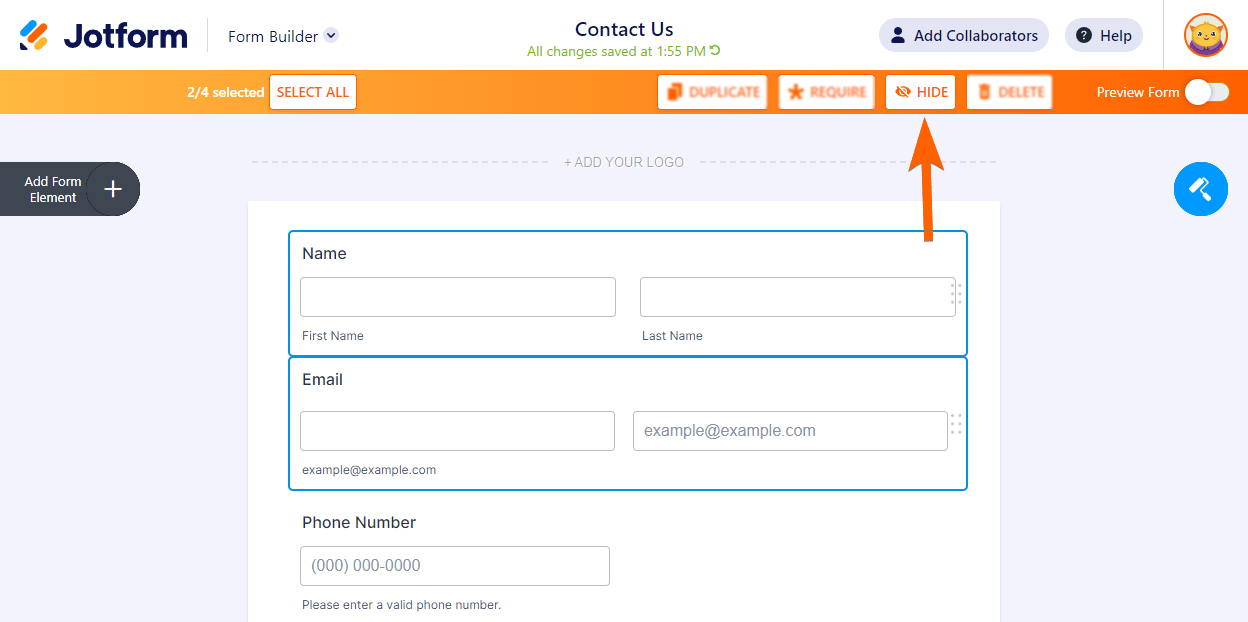
For more information, see “How to Manage Multiple Fields”.
The hidden elements are grayed out in the Form Builder when they’re not selected. When they’re selected, a message is displayed that tells you it is hidden.
See also:


























































Send Comment:
1 Comments:
30 days ago
Hi
I have some elements are are in the form, appears in the table but disappears when I print PDF.
I have checked the elements - it shows as 'Hide' meaning it is un hidden.
I have checked all the setting and it is similiar to elements that are shown.
Please assist